*Qqkk is a variant of Stop/DJVU. Source of claim SH can remove it.
Qqkk
Qqkk is a ransomware infection that can put all the files on your computer (and other PC storage spaces) at risk because it can encrypt them without notice. Typically you will get a terrifying alert from Qqkk after that where you will be asked to pay ransom to access your files again.
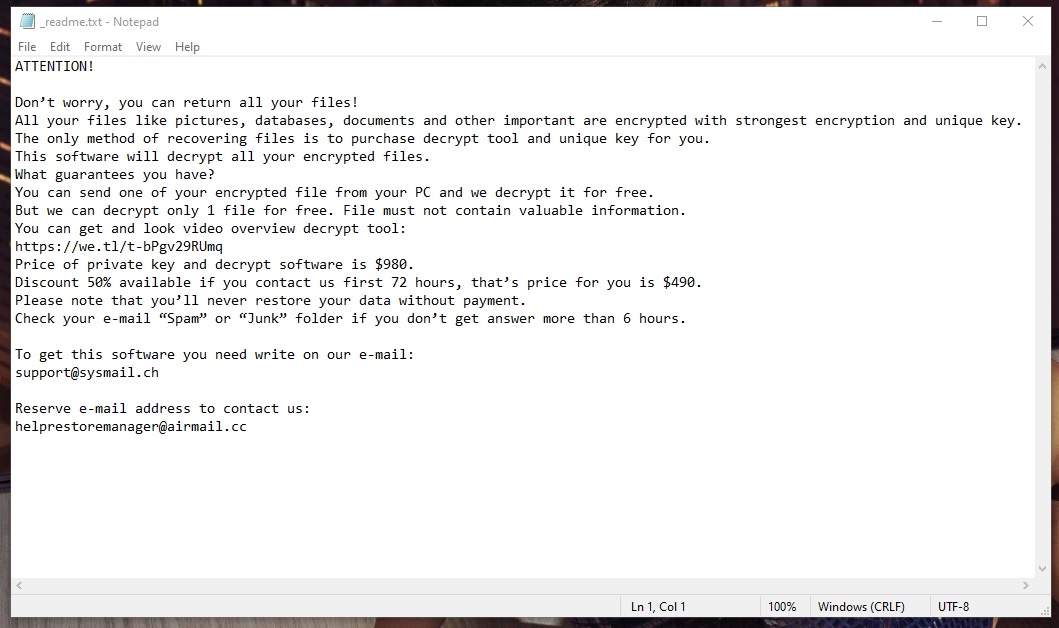
In this post, we will explain in detail how such malicious programs can be counteracted and how to remove them. You will find detailed steps for that in our removal guide, which we have published freely to help you combat this infection. In general, experts in the cyber security field consider ransomware threats like Qqjj, Qqlc as some of the most malicious pieces of software on the Internet. The particular software we will be addressing here is precisely a member of this group.
The Qqkk virus
The Qqkk virus is abusive software that is used to generate profits for its criminal creators through the method of file encryption. What the Qqkk virus does is it encrypts important user files and demands ransom for them.

Sadly, there is no method, software or removal guide that is 100% effective when it comes to recovery from Ransomware attacks. The only advice we can give you is to always copy your files and store them on another disk or cloud storage. This way, you can reduce the risk of being blackmailed into paying ransom in the event that a threat like Qqkk encrypts your information.
As far as the ransom payment is concerned, we strongly recommend that you refrain from paying the money that the hackers want. The reason is, that even if you pay, no one can ever promise that your data will be decrypted completely and safely. In fact, you may end up losing your money as well as your files if the crooks decide to disappear without sending you a decryption solution. So, don’t help the cyber criminals who sent you this terrible virus. Instead, our suggestion is to check all of the alternative options that can help you remove the infection and recover whatever information can be possibly recovered before you consider the ransom payment. For instance, you can start by using our free removal guide below and the file-recovery suggestions that have been attached to it. Of course, we cannot guarantee that you will recover all your files effectively in each and every case, but it’s still worth giving it a try. At least, it won’t cost you anything and in the end, you can have a ransomware-free computer.
The Qqkk file recovery
The Qqkk file recovery is a process where the ransomware-encrypted files can be reverted to their previous state with the help of a decryption key. However, the Qqkk file recovery is also possible without that key if the victims use their personal backup data sources.
Another thing that can be helpful when it comes to file recovery is the extraction of backup copies from the system. This method may not be applicable in every case but giving it a try may help. In the removal guide below you will find instructions on how to do it.
SUMMARY:
| Name | Qqkk |
| Type | Ransomware |
| Danger Level | High (Ransomware is by far the worst threat you can encounter) |
| Data Recovery Tool | Not Available |
| Detection Tool |
*Qqkk is a variant of Stop/DJVU. Source of claim SH can remove it.
Important notes before starting the guide
- Make sure that no external devices that store data (USB drives, phones, tablets, etc.) are left connected to your PC if Qqkk has attacked you.
- It may be a good idea to disconnect your PC from the Internet and open this page on another device. Keeping the computer connected to the web may allow the Ransomware to obtain new instructions from its servers, thus becoming more difficult to remove.
- You are advised against paying the ransom, but if you still decide to do it, it may be better to wait until you’ve performed the payment and hopefully restored your files before you try to delete Qqkk.
- Even if it looks like Qqkk has automatically removed itself from your PC and is no longer there, you should still complete our guide just to be sure the system is clean.
Remove Qqkk Ransomware
- To remove Qqkk, first delete any suspicious-looking programs from the Uninstall a Program/Programs and Features list.
- Check your Task Manager for any questionable entries and quit anything you may find.
- Clean the AppData, LocalAppData, WinDir, ProgramData, and Temp folders from any potentially rogue data.
- To remove Qqkk, also check the Hosts file, Startup Items list, Task Scheduler, and System Registry, deleting any potential remnants of the virus.
This was only an outline of the removal process – for a more in-depth look at each of those steps, be sure to check out the detailed guide below.
Detailed Qqkk removal
Step 1
Select the Start Menu, type Uninstall a Program, and hit the Enter button to go to the Uninstall a Program window. There, sort the items by date and look for anything suspicious that has been installed recently, around the date you think your PC got infected by the Ransomware. If you notice a suspicious program, right-click it, click Uninstall, and follow the uninstallation prompts that show up. If asked if you’d like to keep anything linked to that program, deny it – everything related to the suspicious program must be removed.

Step 2
WARNING! READ CAREFULLY BEFORE PROCEEDING!
*Qqkk is a variant of Stop/DJVU. Source of claim SH can remove it.
Press together Ctrl + Shift + Esc or type Task Manager in the Start Menu and hit Enter – either of those actions will open the Task Manager, in which you must go to the Processes tab. There, sort the processes by Memory and then by CPU usage, see which ones are the most resource-hungry, and look among them for entries with questionable/unfamiliar names that may be linked to the Ransomware.
If you see any suspicious processes, search online for information about them and also go to their location folders by right-clicking them and selecting Open File Location, and then scan the contents of the folder that opens with the following free malware scanner (you can use it directly from this page):


If you find information on the Internet posted on a reputable site that the process may be malicious and/or if any of the files in the process’ folder get flagged as threats, quit the process in question by right-clicking it and selecting End Process, and then delete the folder of that process.

Step 3
You should now enter Safe Mode on your computer – this will prevent the virus from restarting its processes while you are completing the remaining removal steps. Visit our How to Enter Safe Mode guide if you need help with booting your PC into Safe Mode.
Step 4
Search for Folder Options in the Start Menu, open it, go to View, find and check the Show hidden files, folders, and drives option, and click OK.
Next, copy each of the following entries, one by one place them in the Start Menu, and hit Enter to open each of them. In each of those folders, sort the files and subfolders that are in them by date, and delete everything created on and after the date of the Ransomware infection. Once you get to the %Temp% folder, press Ctrl + A to select everything in it and then press Del to delete all of the folder’s contents.
- %AppData%
- %WinDir%
- %LocalAppData%
- %ProgramData%
- %Temp%
Step 5
Using the search bar in the Start Menu, find the following items and then follow our instructions for each of them to delete any remaining items and settings linked to the Qqkk virus:
Task Scheduler: Click the Task Scheduler Library in the top-left, then look at the list of scheduled tasks in the central panel, and if any of them seem related to the Ransomware, delete them (right-click > Delete).
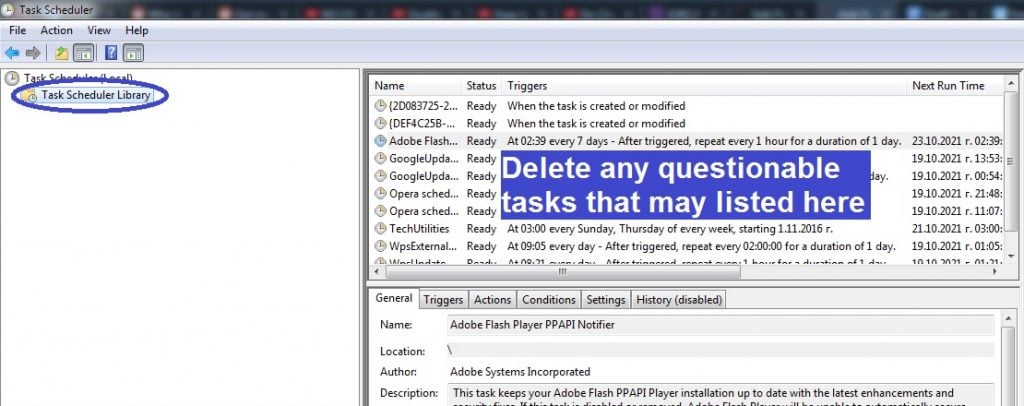
msconfig: Go to the Startup tab, if you are using Windows 10, also click Open Task Manager, and then look at the startup items. If anything seems sketchy/unfamiliar/potentially linked to Qqkk, uncheck it and then click OK.
notepad %windir%/system32/Drivers/etc/hosts: Look for strange IP addresses written right below the two Localhost lines at the bottom of the text, send us in the comments any such IPs that you may find, and wait for our reply to your comment, in which we will tell you if any action is required in the Host file.

Regedit.exe: First, click Yes to allow the Registry Editor to open, then press Ctrl + F to evoke the search field, type the name of the virus, and search for related entries. Delete whatever (if anything) gets found, then search again and delete the next thing – keep doing this until there are no more entries related to the virus.

After that, use the panel to the left to navigate to the next three Registry folders, and in each of them, look for odd-looking entries with long, randomized names that look like this “3902ruej894h093idj89ht2rkd98”. If there are such entries in any of these three folders, let us know in the comments section, and after we review your comment, we will let you know if anything needs to be done about that.
- HKEY_CURRENT_USER > Software
- HKEY_CURRENT_USER > Software > Microsoft > Windows > CurrentVersion > Run
- HKEY_CURRENT_USER > Software > Microsoft > Internet Explorer > Main
If you think Qqkk is still there
Manual removal may sometimes be insufficient to delete advanced malware threats like Qqkk. If you have a reason to believe that the virus is still on your computer, we recommend using the advanced malware-removal tool posted on this page to clean your system from any potential remnants of the virus, as well as to secure the computer against future malware attacks.
How to decrypt Qqkk files
To decrypt Qqkk files, you can try using a free ransomware decryptor for Ransomware threats of this type that you can download from the Internet. Before you attempt to decrypt Qqkk files, however, you must have already made sure that the virus has been removed.
If you have already taken care of Qqkk and the threat is gone from your computer, proceed to the decryption instructions we’ve shown below. If you are still not sure if the virus is gone and there are files on your PC that seem suspicious and potentially linked to Qqkk, we recommend using this free malware-scanner to test those files and find out if they are malicious.
To be able to decrypt Qqkk files using this method, you must have several file pairs, where one of the files in each pair is encrypted, and the other one is its unencrypted, accessible version. Search your email, external drives, USB memory sticks, phones, and tablets for accessible versions of files that Qqkk has encrypted in order to use them for extracting the decryption code. If you have managed to find such files, here’s what you’d need to do:
- Go to this link, click the upper Choose File button, then find the encrypted version of one of the file pairs, select it, and click Open.
- Click the other Choose File button, go to the unencrypted/accessible file from the same pair, and open it.
- Click on Submit to start the decryption key extraction. If you see an error, then repeat steps 1 and 2 using a different file pair.
- If the key gets extracted, open this link, and download the decryptor program you will see there.
- Right-click the downloaded decryptor, select Open as Administrator, click Agree, and then click OK.
- Choose the disk or directory where the encrypted files are located, and then click Decrypt to start unlocking them.
Qqkk is a data-encrypting malware threat that is designed to put your most important files into an inaccessible state. The main goal of threats like Qqkk is to blackmail the victim for a ransom payment by keeping their data locked until they pay the ransom.
Ransomware viruses like Qqkk are a particularly problematic type of malware that could cause loss of important data if the attacked user doesn’t keep regular backups of their most valuable files. If you have been attacked by the Qqkk Ransomware, but the virus has only managed to lock up unimportant files and/or if you have backups of your valuable data, then the issue isn’t as significant, because the hackers attacking you wouldn’t have any leverage that they can use to blackmail you. On the other hand, if you don’t have backups of any essential files that the Ransomware has managed to get to, you must try to remain calm and figure out what the best course of action in your particular situation would be. In general, paying the ransom is not advised – we always recommend looking for alternative solutions.
Qqkk is a virus of the Ransomware category – a type of malicious program that uses military-grade encryption to lock the user files and then demand a ransom for the decryption key. After the Qqkk virus encrypts the targeted data, it displays a ransom-demanding message.
The message generated by Qqkk serves the purpose of informing the victim of the current state of their files, telling them that a ransom must be paid to restore the files, and giving them instructions on how to pay the ransom. In most cases, when a Ransomware attacks, the ransom demanded by it after the targeted files get encrypted is required in Bitcoins or another cryptocurrency. This lets the hackers remain anonymous and makes it next to impossible for the authorities to trace the ransom transaction back to them. Paying the ransom in any type of cryptocurrency also ensures that there’s no chance of you ever getting that money back, even if the hackers don’t send you the decryption key. For this reason, paying a Ransomware ransom is not a very good idea.
To decrypt Qqkk, we recommend using a free Ransomware decryptor that can be downloaded from the Internet and may allow you to reverse-engineer the decryption code. Paying the demanded ransom to decrypt Qqkk filed is risky and could make the situation even worse.
There are many free decryptors online that have been developed by reputable security specialists and cyber-security companies. Each decryptor tool, however, corresponds to a specific Ransomware or a family of Ransomware viruses, meaning that there isn’t a decryptor that can unlock the files encrypted by every single Ransomware in existence. However, in the case of Qqkk, you may be in luck. There is a tool that specializes in unblocking files encrypted by Ransomware viruses from the Qqkk family. There are no guarantees that it can unlock all Qqkk-encrypted files, but it’s definitely worth the shot, especially since the decryptor is free. Of course, the payment of the ransom is always an option, but we strongly recommend regarding it as a last resort variant that shouldn’t be used unless absolutely necessary.

the qqkk file in my pc and it invaded all file in my pc so my question is how can i remove it?
Hi, archiboldiisilos! If you have a New Variant online ID, there is no key for New Variant online ID. That means for now, the only other alternative to paying the ransom, is to backup/save your encrypted data as is and wait for a possible future solution if encrypted with an ONLINE KEY.
I found one of the virus exe files under AppData/Local in a random numbers folder that I am unable to delete even in same mode.
What do I do?
Hi NE,
do you have Administrator rights to do that? Or what exactly is preventing you to delete the virus exe?