Reminews
Reminews is a potentially unwanted application that is commonly encountered on Android devices. This app is known to force the main web browser to generate thousands of ads and to redirect users to pre-determined web pages.
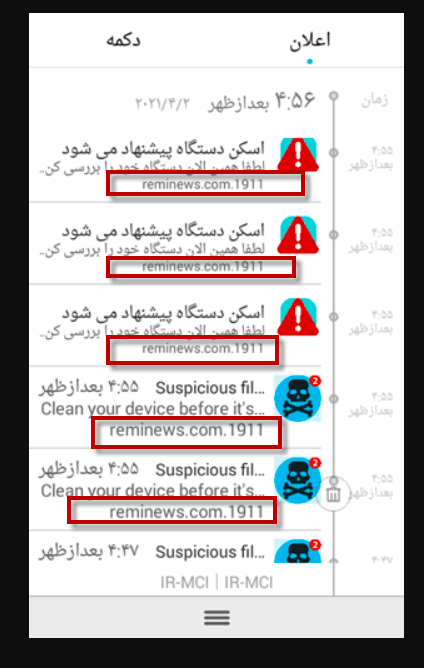
The Reminews virus on Android
When installed on your smartphone or tablet, Reminews begins to cover its screen with colorful advertisements, nagging pop-ups, and links that advertise various products, services, and their related pages.
Naturally, for anyone that is concerned about their online safety, it could seem disturbing that this kind of software operates on your Android. Moreover, some of its features may closely imitate a virus. For instance, Reminews can be hard to uninstall from the smartphone or the tablet that it has infected. Besides, it may make initiate auto-redirects to random sites and apply various changes in the Android browser (be that Chrome, Firefox, or another one) and that, without your direct permission. You may see disturbing alternations in the search engine, the homepage, and the new tab page, as well as some new toolbars and buttons that you haven’t approved. Fortunately, as intrusive as it can be, this unwanted software is not a harmful Trojan Horse or a Ransomware virus to your relief.
However, the operation of Reminews may have negative implications for your smartphone or tablet’s overall performance and security. While this browser-hijacking app usually cannot do any damage, the Reminews-promoted advertisements, pop-ups, and links may not be so harmless. Therefore, it is safest to uninstall the ad generation and page redirecting app by using the following removal steps, if you want to minimize the risk of landing on sketchy ads, phishing pages, or sites where malware is propagated.
SUMMARY:
| Name | Reminews |
| Type | Browser Hijacker |
Remove Reminews from Android
If you have an Android virus, continue with the guide below.
If you have an iPhone virus, please use our iPhone Virus Removal guide.
If you have a Mac virus, please use our How to remove Ads on Mac guide.
If you have a Windows virus, please use our Windows Virus Removal guide.
![]()
Whether you use the default “Internet” App for browsing or a different browser like Chrome you need to go to:
Settings/More/Application Manager/All

Locate the Browser/App in question and tap on it.
![]()
Now the method is effectively the same for users using both “Internet” and Chrome/Other Browsers, yet for more clarity we have provided instructions for both:
For “Internet” Browser Users:
Tap the Force Stop button.

Now tap the Clear Data and Clear Cache Buttons.

For Google Chrome Users:
Click on Force Stop.

Then click on Clear Data and Clear Cache.

![]()
Restart your Browser. It might be a good idea to Reboot your Android device, just in case.
- Important!
If you are still seeing Ads in your browser, it is likely they are generated by the websites you visit and there is nothing you can do about it.
However, if you are seeing Adverts outside of your internet browser, then one of your installed Apps contains the problematic Adware. In this case you need to take a look at this guide.
Did we help you? Please, consider helping us by spreading the word!

Leave a Comment