This page aims to help you remove ads by Counterflix. These Counterflix removal instructions work for Chrome, Firefox and Internet Explorer, as well as every version of Windows.
Having problems with pop-up ads appearing in your Chrome or Firefox browser and being generated by Counterflix? There is a specific category of online advertising tools, which are specially developed to display different types of promotional messages. They come in the forms of banners, pop-ups, links, boxes, blinking messages, notifications, and web pages and appear on the users’ screen every time they open their browser. This category is known as adware. If you are experiencing a flow of undesired and intrusive ads as the ones described above, then most probably you are having an adware application that is operating on your system. In this article, we are going to explain the specifics of one particular program of this type, which is the probable source of your disturbance. The program is called Counterflix and in this guide, you are going to learn how to effectively remove it, in case you wish to save yourself from the ads. A few more words about how exactly it operates would give you a better understanding, so we suggest you read the description before you proceed to the removal instructions.
Software + advertisement = Adware
The idea of creating a special piece of software that can display different advertisements originates from the online marketing industry. Recently, online advertising has turned so big, that it needs some special tools to display its numerous ads. That’s why the advertisers and the software developers have shaken their hands and have created adware. This is an application that is specially developed to display ads whenever users open their browser. Even though the end users may not be really happy by the rather aggressive than helpful nature of the ads-generating software, there is a deal for both the advertisers and the developers. The marketers get good exposure of their ads, while the developers earn from the clicks on the ads through a method called Pay-Per-Click. The goal is simple – to display as many ads as possible and get as many clicks as possible.
To do that, the developers often distribute adware with their software installation packages and bundle it with free applications. Sometimes, spam emails may contain invitations for testing new software or trying free apps, which are “sponsored” through adware that gets along with them. A torrent, open source platforms, direct downloads and download managers may also include such ads-generating applications inside their package. However, while there is nothing wrong with this practice of program bundles, users may not really be aware when they are installing adware. This happens when they run the installation package of the program they want and quickly proceed with the standard installation process instead of checking the advanced options in the bundle. Usually, this is where they can find the adware and manually deselect it from the installation in case they don’t want it to get installed on their system.
Counterflix “Virus”?
Many people would wrongly refer to Counterflix as a virus. When in fact Counterflix is not a virus, legally speaking. Apart from flooding you with annoying ads, Counterflix may perform a few additional activities, which users may find disturbing. While on your system, Counterflix may keep a record of the websites you visit, how often you visit them, what you search for on the web, when you log in to your social accounts, what content you like there, what you share, your browsing history and bookmarks, etc. This information, known as traffic data, is usually collected and transmitted to the developers, who may analyze it and build your personal profile based on that. This way, they may optimize the ads that you see according to your interests and latest searches to improve the chances of you clicking on them or sell this data to other marketers as valuable marketing information. This practice of tracking the user’s Internet surfing habits may be considered as an invasion of their privacy, especially if this data lands in the hands of unknown third parties.
Another activity that causes serious irritation is when banners, pop-ups, boxes and pages start to appear in dozens and closing them becomes an impossible task. Closing one ad may lead to opening a few others and these series may continue until the screen freezes or the computer bugs. In such a huge flow of ads, it is not excluded that you may click on a misleading link or a message that could expose you to some online risks like different types of viruses, Trojans or even Ransomware. Although these risks really exist, it doesn’t mean that Counterflix is a malicious application or a virus. In general, adware is not capable of harming your system and won’t be detected by any antivirus as a threat, because it does not contain malicious scripts. Unlike Ransomware or Trojans, Counterflix is considered a harmless application, which at its best could only bring you some browsing-related disturbance. If you don’t want to tolerate it, however, the removal guide will help you deal with this program in no time. Just make sure you follow the instructions closely and let us know in case you need any help.
SUMMARY:
| Name | Counterflix |
| Type | Adware |
| Detection Tool |
Counterflix “Virus” Removal
You are dealing with a malware infection that can restore itself unless you remove its core files. We are sending you to another page with a removal guide that gets regularly updated. It covers in-depth instructions on how to:
1. Locate and scan malicious processes in your task manager.
2. Identify in your Control panel any programs installed with the malware, and how to remove them. Search Marquis is a high-profile hijacker that gets installed with a lot of malware.
3. How to clean up and reset your browser to its original settings without the malware returning.
You can find the removal guide here.
For mobile devices refer to these guides instead: Android , iPhone

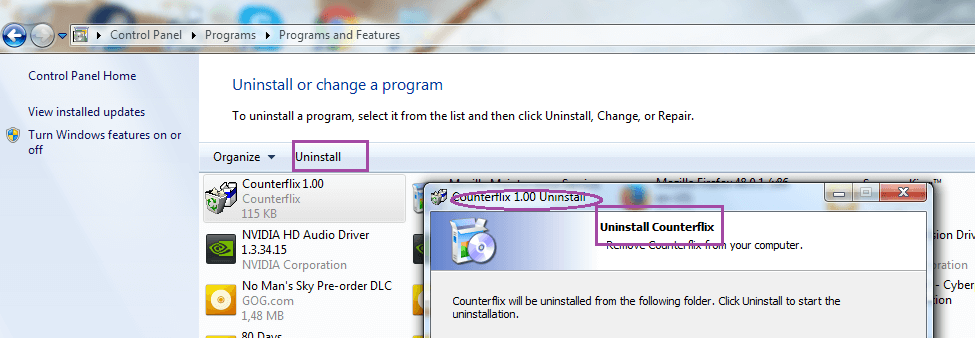
Quick question on this; if you changed your Chrome default in the user section, will importing your bookmarks cause Counterflix to come back? I seem to have been able to remove it but I havent imported my old bookmarks (yet).
Thanks again for your description. it was really informative and worked.
Well, restoring your bookmakrs should not be a problem. If the unwanted software is gone, then it should be okay to import the bookmarks. Still, if you run into a problem, you can always tell us in the comments and we will help you solve it.
Thanks; I’ll let you know if I have any issues.
We are here to help you if you run into any problem
HELP! I have the Counterflix pop ups making it impossible to use my browsers. I don’t even know how it happened. But when I go to ‘uninstall’ it, it’s nowhere on the list and nothing else looks suspicious. There aren’t even add ons that are wrong. What do I do?
Did you try checking your Hosts file for any suspicious IP addresses as described in the guide above?
I do have suspicious IP addresses as described in the guide. What should I do?
Delete all of them, that are below “localhost” and then save the changes.
I have some unwanted ip’s from step 4
127.0.0.1 down.baidu2016. com
127.0.0.1 123.sogou.vcom
127.0.0.1 http://www.czzsyzgm.vcom
127.0.0.1 http://www.czzsyzxl.vcom
Indeed, those IP’s seem to be unwanted. Do remove them and save the changes to the Hosts file.
I have the Counterflix pop ups in every website and I don’t understand how I got this… when I go to ‘uninstall’ it, it’s nowhere on the list and nothing else looks suspicious, I’ve looked on the task manager and I still don’t know where it is… please help me!
What about the Hosts file? Did you check it for any shady IP’s?
Can you send us a screenshot of your processes from the Task Manager during the time you are having issue with the unwanted program?
I did everything showed here, even if it wasn’t my browser (as is not listed here) but the counterflix thingy is still showing up.
No, i don’t have weird IPs showing up, there is one process in the Task Manager wich it name is between {} <– those, and is just a bunch of random numbers and capital letters as if it was a game code (like de XXXXXX-XXXXXX-XXXXXX-XXXXXX thing) and it seems to change from time to time, it does not pop up however, there are actually about 5-6 of those process, and even if it doesn't affect me that much on performance (sorry if bad english) it actually makes that some of my pages stop working, some videos pause themselves and it makes flash animations really REALLY laggy.
The folder in wich the process came from has the same characteristics, the name is random, is enclose in {} and has the code-like estructure, and also, the folders are located in the ProgramData hidden folder on C:
Did you try deleting this folder while in Safe Mode?
Yes I did, it just auto-creates another one with the same characteristics on start-up and deleting it does not fix the problem.
Nothing I’ve tried fixes the problem (as for now I have tried, all of your suggestions and many more that I don’t really remember exactly what they where)
The real problem is, the only thing I downloaded BEFORE the Counterflix problem started, was a file that I did download before in the same way I did now, with the same link and all and before, the file didn’t gave me any problems, AT ALL.
I dunno, I can actually kinda live with this if it isn’t a virus, but damn it is annoying.
Can you send us a screenshot of your program installs from your Control panel and also a screenshot of all processes in your Task Manager?
Also, I’m starting to think that what I got isn’t counterflix, but something related to it.
Weird.
Even if it is some other unwanted software, as long as it is a Browser Hijacker or something similar, the steps provided above should enable you to get rid of it. However, so far you aren’t really giving us much information to work with. If there are some shady processes in the Task Manager, right-click on them and open the file location to see where this leads you.
Could you please, finish your comment? Also, did you remember to save the changes to the hosts file after deleting the shady addresses.
Hi, there. We advise you to check your Registry for shady keys just like it is described in the guide above. If you find anything suspicious there, send it to us in the comments.
In my registry, I found a program called ClkApp, googled it, found it was a pop-up ad virus and deleted it. I have also found something called EasySpeedCheck and Probit Software in my registry, and i’m not sure what they are so I haven’t deleted. I also found programs called WTools, and TutoTag, and QualityChecker. All of these may not be viruses, but they sound suspicious to me.
Can you send us a screenshot of your Registry? Also, were there any shady IP’s in the Hosts file?
For now, our advise for you is to delete the Easy Speed Check key because it looks shady and see if this fixes anything. Tell us in the comments what happened.
These IPs all show up
0.0.0.1 mssplus.mcafee. com
162.222.193.86 aoaomo.tremorhub. com
188.95.50.62 bobomo.tremorhub. com
162.222.193.86 http://www.howcast. com
162.222.193.86 howcast. com
162.222.193.86 http://www.ustream. tv
162.222.193.86 ustream. tv
162.222.193.86 http://www.livestream. com
162.222.193.86 livestream. com
162.222.193.86 http://www.dailymotion. com
162.222.193.86 dailymotion. com
192.192.3.8 virustotal. com
looks really suspicious what do I do?
You should delete those IP’s from the text file and save the changes to it.
We advise you to first send them to us here so we can tell you if they need to be removed. Nevertheless, if there’re many of them, they are most likely unwanted and must be deleted. After the deletion, the file must be saved so that the changes are applied.
Well actually after completing all the steps, instead of 4 IPs, only two appear, and they seem quite inoffensive:
127.0.0.1 clients2 .google. com
127.0.0.1 v1.ff.avast. com
Thoughts? and thank you so much, you are awesome, I think I actually removed the virus after completing your guide and reboot, you made my day and my week!
The addresses indeed do not look all that shady. However, removing them is still probably the better option which is what we would advise you to do. If you decide to indeed delete them, make sure that you save the changes to the Hosts file. Anyway, you are most welcome, we are happy that you have found our guide helpful! If you happen to come across any other similar issue in future, do not hesitate to contact us again.
Hi, here’s what you should do: Copy-paste the following line: notepad %windir%/system32/Drivers/etc/hosts in the Start Menu search bar and right-click on the first result selecting Run as Administrator from the menu. Now you should be able to save the file since it has been ran under Administrator privileges.
The listed IP addresses should be removed fro your Hosts file. Delete them and then save the changes and see if this fixes the issue with the unwanted software.
Hello, I really don’t wanna ruin my PC. SpyHunter isn’t free. So… What should I do?
There is a free version of SpyHunter but it does not have the virus removal feature, only the scanner which can still show you any potentially risky files that you might have on your PC. If you do not want to get the paid version, you can always use the guide at the bottom of the article and follow its in an attempt to get rid of the unpleasant program. Did you try completing any of the steps from the guide?
You should delete those and save the changes to the Hosts file. The addresses you’ve send us are not supposed to be in your Hosts file.
I dont have any IP’s, but I know i have a virus, and i cant detect with anything, I dont want counteflix, i have some default-search. net pop up keeps making it my default engine, i cant click on stuff because it opens up multiple ads and i want to get rid of these.
Did you complete the rest of the steps from the guide?
No payment needed here – simply delete the IP’s you’ve send us from the Hosts file and save the changes.
You should remove those shady addresses from your Hosts file and save the changes afterwards.
i have these on mine
127.0.0.1 cpm.paneladmin. pro
127.0.0.1 publisher.hmdiadmingate. xyz
127.0.0.1 distribution.hmdiadmingate. xyz
127.0.0.1 hmdicrewtracksystem. xyz
127.0.0.1 linkmate. space
127.0.0.1 space1.adminpressure. space
127.0.0.1 trackpressure. website
127.0.0.1 doctorlink. space
127.0.0.1 beautifllink. xyz
what should i do?
Those aren’t supped to be in the Host file – make sure to delete them!
HKEY_CURRENT_USERSystemCurrentControlSetControlUbpmS-1-5-87-2163052498-987553006-3719078208-2765853471-413396153 should i delete it?
Probably yes, do you have any more similar keys on your Registry? Can you send us a screenshot?
I didnt find any bad things on my computer but i keep getting ads
Did you check the Hosts file and the Registry Editor?
Dear HowToRemove.Guide Team,
I don`t get anything by the tutorial.Could you send me a skype or something?
Hope you write back soon,
Martin
We can guide you from the comments section, tell us what the problem is and what you find difficult to understand/complete.
What part do you not understand? You really need to be more specific if you want us to be able to help you.
It’s nothing to be worried about but you will need to remove those IPs from the Hosts files as they mustn’t be there. To do this, simply delete them as you’d delete any text from a text file and then save the changes.