You have been infected by “Ads by Dealsy” ? This article includes Ads by Dealsy removal instructions, designed specifically for all versions of Windows.
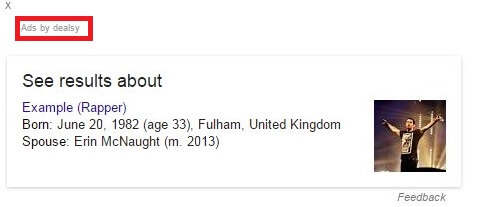
It’s never a good idea to keep viruses on your computer – even if we are talking about Adware as Ads by Dealsy, which specialist consider the least dangerous type of viruses out there. This thing will tirelessly spawn Ads in your browser until the moment you remove it. This article is intended to help you do that, as well as give you useful information about how it ended up in your computer. These things use a number of tricks and once you know them it will be much harder for them to make it past you and into your computer.
Adware actually prefers to use human authorization as a way to enter computers. It is much easier for trick an unsuspecting user to bypass system security and install the virus then attack the system directly. For this reason virus creators will use all kinds of tricks to fool the user.
Never click on the ads – regardless if they are spawned by Ads by Dealsy or by some random internet site
Having these on your computers can certainly be a harrowing experience for your nerves, but at least your computer is in no danger, at least not directly from the Ads. This situation can dramatically change if you ever click on the Ads. Especially downloading and running anything they offer you might have catastrophic results. There is no knowing what virus exactly might be hiding behind those shiny hyperlinks.
Really, there is nothing real in those Ads anyway. At best you’ll see a copy of some existing program or product, but it will be a fake and worthless. Spending money would certainly be disastrous.
Some things may not look like Ads, but they are
Years of exposure to advertisement being shows to us practically everywhere have left many of us pretty resistant to them. However not many people have good understanding how computers work. Virus makers use Ads that look like system messages to confuse and distract you, make you believe your computer has some kind of problem. You are then offered a download with a “solution” to that problem and that file is a virus. We’ve listed several examples below that you may see generated by Ads by Dealsy:
- An online anti-virus scanner has detected a number of viruses in your computer. You need to download and run the scanner so it can remove them.
- Some important program on your computer has become outdated and is currently a security risk. The virus kindly offers you to download the update.
- There is a page with error messages and no content. The errors say you have a missing plug-in or video player that has to be installed before you can see them. Naturally you are offered a download.
If you have a suspicion that either of these might be true don’t trust the Adware! Look up the relevant program on the internet and download the installer you need from the official site for it. Only way to be sure you won’t end up with a virus contaminated file.
SUMMARY:
| Name | Ads by Dealsy |
| Type | Browser Hijacker |
| Detection Tool |
How to Remove Ads by Dealsy
You are dealing with a malware infection that can restore itself unless you remove its core files. We are sending you to another page with a removal guide that gets regularly updated. It covers in-depth instructions on how to:
1. Locate and scan malicious processes in your task manager.
2. Identify in your Control panel any programs installed with the malware, and how to remove them. Search Marquis is a high-profile hijacker that gets installed with a lot of malware.
3. How to clean up and reset your browser to its original settings without the malware returning.
You can find the removal guide here.
For mobile devices refer to these guides instead: Android, iPhone.

Got through to step two and none of my browsers, even in safe mode, show Ads By Dealsy as an extension. Tried Spybot, CCleaner, Malwarebytes… Safe mode, running normally… Nothing works.
At this point should I just cut my losses and reinstall windows? This is beyond frustrating. Came back from a business trip to these popups after not touching my pc for over a week. I’m the sole user of my PC. Not sure how or when I could have gotten it.
No, you don’t need to reinstall. Just continue with the steps. If it’s not showing in the browsers, you may find it in other places. I can help you manually if you want. Just leave me a comment with a screenshot of your Task Manager processes, and I’ll help you. You don’t have to worry.
Are you supposed to carry out all the steps in safe mode? I can’t access add-ons or extensions in safe boot and ads by dealsy isn’t in any of my browsers when not in safe mode. I also can’t see anything in the control panel.
That’s rather strange. Usually it all shows up in safe mode. Then do it outside of safe mode. The only reason safe mode is usually active in this instance, is because we don’t want the virus to bother and bombard you with senseless pop ups while you are trying to remove it. Do it outside of safe mode. If there’s a problem, tell me, and I’ll try to manually help you.
I am about to lose my mind. For months, ever since I installed chrome on windows 8, ads by dealsy has popped up. I have followed every step. The only thing I can consider now is if it’s in task manager and I’m not seeing it. But as far as. I can tell it all looks as it should. I’m going crazy! Can you help at all?
Are you using Google Chrome? If the answer is yes, do the following: download an application called “Chrome Apps & Extensions Developer Tool”. It’s free and it’s from the Google App Store (meaning it’s 100% safe), so you shouldn’t hesitate.
Run the app, it should be on your desktop, go to the Extensions Tab, and see if Ads by FreezeTheApp is in the unpacked extensions. If so, uninstall it from there. Update me if this worked 🙂
Followed the whole process but dealsy is still sticking my browser.
what email adress can i send you screenshot of my process ?
First try this:
Are you using Google Chrome? If the answer is yes, download an application called “Chrome Apps & Extensions Developer Tool”. It’s free and it’s from the Google App Store (meaning it’s 100% safe), so you shouldn’t hesitate.
Run the app, it should be on your desktop, go to the Extensions Tab, and see if Ads by Dealsy is in the unpacked extensions. If so, uninstall it from there. Update me if this worked 🙂
I noticed that it wasn’t coming back with Firefox like it was with Chrome. Then I discovered that my updates had been disabled (visible when you click on “About Google Chrome”), I had to go into my registry and change the setting to allow updates (googled how to–wasn’t hard to execute). It hasn’t come back since. What a vile way to prey on your fellow man.
Thanks for leaving this comment, really.:) It’s an important piece of information. I’ll be sure to add it in the guide on how to remove Ads by Dealsy.
“Chrome Apps & Extensions Developer Tool” this worked for me. I just clicked on it -> clicked “chrome apps…” -> Extensions tab. It had dealsy right, there and I removed it. You saved me man, thanks for being so awesome Stefan!!!!
No problems. Good luck to you 🙂
I have done all that you asked and could not find ads by dealsy anywhere on my computer! I have tried finding it every where on my computer without luck
Are you using Google Chrome? If the answer is yes, download an application called “Chrome Apps & Extensions Developer Tool”. It’s free and it’s from the Google App Store (meaning it’s 100% safe), so you shouldn’t hesitate.
Run the app, it should be on your desktop, go to the Extensions Tab, and see if Ads by Dealsy is in the unpacked extensions. If so, uninstall it from there. Update me if this worked 🙂
I have done all that you asked and could not find ads by dealsy anywhere on my computer!
It won’t let me install the chrome apps and extension developer tool to my Google chrome, is there anything you can suggest?
Are you trying to run the program in safe mode? If yes, how long has the virus been on your system? Hours, days? Maybe whoever created it put something extra in, so I need to know.