MyCouponsmart
MyCouponSmart is unwanted software form the Adware family that infects the main browser in the system and starts spamming the webpages you visit with ads. The MyCouponSmart ads vary from pop-ups, pop-unders, new-tabs, coupons, and promotional banners. Some of the MyCouponSmart ads may be hazardous.
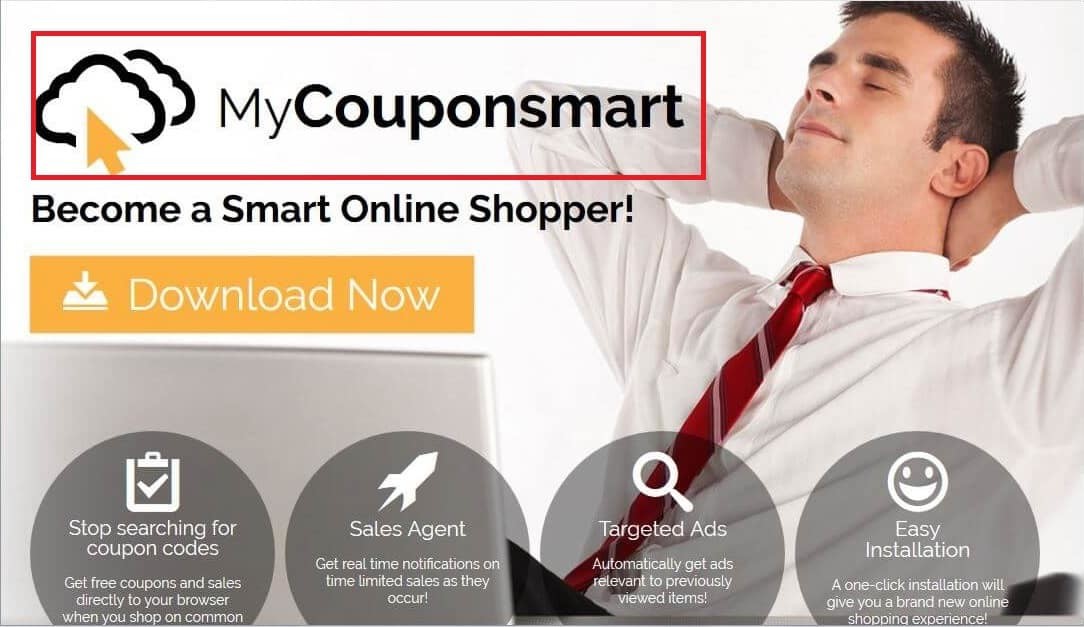
MyCouponsmart Mac Virus is a deceptive application that supposedly saves time and money by providing coupons and notifications of special deals/discounts available on various online shops
In a lot of circumstances, however, browser hijacker programs are subtly sneaked alongside other software, which other software can be actually free of charge and still very useful (though not always). Any software which crosses the line between sustaining itself via ads and becoming a harassment application can be referred to as a browser hijacker and for a good reason.
Basically, when the aggravation caused by the pop-ups overshadows the benefits of using the application, one can say you have a browser hijacker problem. The guide written for this article will assist users in the elimination of this potential risk from their computers.
MyCouponSmart on Mac
MyCouponsmart is a suspicious Mac application that is supposed to save time and money for the users by providing discount coupons and notifications for special deals. In reality, MyCouponsmart for Mac is a browser hijacking type of unwanted software.
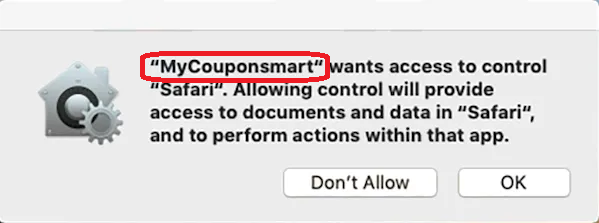
The Mycouponsmart pop up on Mac.
A very common belief regarding browser hijackers such as MyCouponsmart, Searchmine or Bing Redirect is that they are viruses. In fact, there’s generally no need to be worried given that browser hijacker applications are different from real computer viruses. Viruses, first and foremost, are illegal and harmful pieces of malicious code. The scariest thing that a browser hijacker may do to a computer system is to decrease its productivity levels. Still, the browser hijackers are certainly not a piece of software you would want to have on your Computer system.
Understanding the browser hijackers is extremely important if you want to fix any issues that might have been brought on by the latter. The whole concept driving browser hijacker applications is that they gain income for their programmers through the many annoying pop-ups, banners and box messages you see. These programs function by employing the Pay per click (PPC) technique, which helps the browser hijacker developers to generate money from it the advertising materials. In reality, this is the primary reason why the ads you see displayed over your computer screen make it extremely difficult to use your browsing program without mistakenly clicking on them. Furthermore, an increased number of generated advertisements would mean that the likelihood of users interacting with any of them is getting increased as well.
Remove MyCouponsmart from Chrome
To quickly remove MyCouponsmart from Chrome do the following:
- Remove all Mycouponsmart related Chrome extensions and add-ons.
- Open Google Chrome and click on the three horizontal lines located in the top-right corner of your browser window.
- From the next menu, select “More Tools” and then “Extensions”.
- In “Extensions” look for Mycouponsmart and delete it.
- Remove any other suspicious extensions by repeating the procedure.
Don’t be surprised if the adverts you see from MyCouponsmart on Chrome are overly-intrusive and aggressive – this is to be expected for almost all browser hijacker software programs. You’d probably find it very difficult to use your browser because of the constant barrage of pop-ups, box-messages, and banners.
This behavior is fairly often mistaken for a virus infection. Using your computer with this invasive activity taking place on it might be very irritating, nevertheless, it is not accurate to label browser hijackers as some malicious viruses. Harmful programs such as Trojans and the rising in popularity Ransomware are the real threats that you should be on the lookout for.
Still, there’s no doubt that the browser hijacker applications are a pain in the neck that can really get anyone frustrated. To be able to show the advertisements on your screen, the browser hijacker would normally attach itself inside your web browser and, in most cases, would operate as an add-on or an extension. Now, you may be curious about why anyone would clutter your web browser with all those annoying advertisements Obviously, the majority of people spend more time in front of a computer screen than in front of a TV – browser adverts are, without a doubt, very profitable right now. Most browser hijacker software programs are in reality legal – they feature some service for free, but they also show the Ads on your computer screen and this is what makes them unwanted and it’s also why we advise you to use the guide you will see next to remove MyCouponsmart and uninstall its add-on from your browser.
SUMMARY:
| Name | MyCouponsmart |
| Type | Browser Hijacker |
| Danger Level | Medium (nowhere near threats like Ransomware, but still a security risk) |
| Symptoms | Your browser would be filled with ads and would have some unwelcome changes introduced to it. |
| Distribution Method | Most hijacker developers like to include their software inside file bundles and distribute it that way. |
| Detection Tool |
How to Remove MyCouponSmart from Mac
This is a quick summary on how to remove MyCouponsmart from Mac:
- Open the Finder on your Mac by clicking on the Finder app.
- Next, click on Applications.
- Look for MyCouponsmart and any other suspicious applications.
- Remove MyCouponsmart and any other dubious apps by clicking on the Thrash icon next to their name.
- Empty Thrash and you should be rid of MyCouponsmart.
If this does not work, you can continue with our complete how to remove MyCouponsmart from Mac removal guide.
![]()
The first thing you need to do is to Quit Safari (if it is opened). If you have trouble closing it normally, you may need to Force Quit Safari:
You can choose the Apple menu and click on Force Quit.
Alternatively, you can simultaneously press ⌘ (the Command key situated next to the space bar), Option (the key right next to it) and Escape (the key located at the upper left corner of your keyboard).
If you have done it right a dialog box titled Force Quit Applications will open up.
In this new dialog window select Safari, then press the Force Quit button, then confirm with Force Quit again.
Close the dialog box/window.
![]()
WARNING! READ CAREFULLY BEFORE PROCEEDING!
Start Activity Monitor by opening up Finder, then proceed to ![]()
Once there, look at all the processes: if you believe any of them are hijacking your results, or are part of the problem, highlight the process with your mouse, then click the “i” button at the top. This will open up the following box:

Now click on Sample at the bottom:

Do this for all processes you believe are part of the threat, and run any suspicious files in our online virus scanner, then delete the malicious files:

![]()
The next step is to safely launch Safari again. Press and hold the Shift key while relaunching Safari. This will prevent Safari’s previously opened pages from loading again. Once Safari is opened up, you can release the Shift key.
On the off chance that you are still having trouble with scripts interrupting the closing of unwanted pages in Safari, you may need to take some additional measures.
First, Force Quit Safari again.
Now if you are using a Wi-Fi connection turn it off by selecting Wi-Fi off in you Mac’s Menu. If you are using a cable internet (Ethernet connection), disconnect the Ethernet cable.
![]()
Re-Launch Safari but don’t forget to press and hold the Shift button while doing it, so no previous pages can be opened up. Now, Click on Preferences in the Safari menu,

and then again on the Extensions tab,

Select and Uninstall any extensions that you don’t recognize by clicking on the Uninstall button. If you are not sure and don’t want to take any risks you can safely uninstall all extensions, none are required for normal system operation.
![]()
The threat has likely infected all of your browsers. The instructions below need to be applied for all browsers you are using.
Again select Preferences in the Safari Menu, but this time click on the Privacy tab,

Now click on Remove All Website Data, confirm with Remove Now. Keep in mind that after you do this all stored website data will be deleted. You will need to sign-in again for all websites that require any form of authentication.
Still in the Preferences menu, hit the General tab

Check if your Homepage is the one you have selected, if not change it to whatever you prefer.

Select the History menu this time, and click on Clear History. This way you will prevent accidentally opening a problematic web page again.
![]() How to Remove MyCouponsmart From Firefox in OSX:
How to Remove MyCouponsmart From Firefox in OSX:
Open Firefox, click on ![]() (top right) ——-> Add-ons. Hit Extensions next.
(top right) ——-> Add-ons. Hit Extensions next.

The problem should be lurking somewhere around here – Remove it. Then Refresh Your Firefox Settings.
![]() How to Remove MyCouponsmart From Chrome in OSX:
How to Remove MyCouponsmart From Chrome in OSX:
Start Chrome, click ![]() —–>More Tools —–> Extensions. There, find the malware and select
—–>More Tools —–> Extensions. There, find the malware and select ![]() .
.

Click ![]() again, and proceed to Settings —> Search, the fourth tab, select Manage Search Engines. Delete everything but the search engines you normally use. After that Reset Your Chrome Settings.
again, and proceed to Settings —> Search, the fourth tab, select Manage Search Engines. Delete everything but the search engines you normally use. After that Reset Your Chrome Settings.
If the guide doesn’t help, download the anti-virus program we recommended or try our free online virus scanner. Also, you can always ask us in the comments for help!

The extension has a locked admin. I can delete or change it. I have followed all the advice, downloaded combo cleaner, watched your youtube, dowloaded other malware detection apps and more. It is still on my chrome browser and is locked on every level. I need help asap.
Thankyou,
Clia
Hi Clia, you may try to Remove a configuration profile from your Mac, follow these steps:
1. Remove unknown profiles if present.
System Preferences > Profiles
Open System Preferences, select “General and click the “Profiles” icon ( a checkmark on a gear) .
When Profiles pane opens, select the unknown profile and click the minus button at the bottom.
2.Restart Mac
When you remove a profile, all of its settings and information are deleted. For example, if the profile set up your email account, removing the profile deletes the account information from your Mac.