Quick Maps And Directions
Quick Maps And Directions is a browser hijacker application which can be downloaded for free from different freeware or shareware sites, torrent platforms or download links and which can impose unwanted changes to the homepage address, the search engine or to the toolbar of yoru browser. It also distributes itself in a bundle with some other attractive and free programs or browser add-ons. That’s why it is perfectly possible that you may accidentally get it installed on your system along with something that you download from the Internet, especially if you skip the custom or the advanced setup configuration.
The uninstallation of Quick Maps And Directions, however, is a bit tricky and may require some explanation. As a typical browser hijacker, the application attaches itself to the main browser on the system (it doesn’t really make a difference if you are using a secure browser like Chrome, Firefox, Explorer, Safari or another one) and starts to use its screen as a platform for aggressive generation of various sponsored ads, pay-per-click links, pop-up offers, banners and similar promotional content. Most users who are inexperienced or have never had a close encounter with this type of software before may initially mistake it for a virus because the application typically places some changes to the main search engine or to the homepage of the browser and installs some new toolbars or toolbar buttons. Some may even think that they are under the attack of a dangerous ad-generating and page-redirecting malware, which is probably trying to trick them into clicking on Ransomware or Trojan Horse transmitters. If you are one of those users who don’t know what is happening with their computer, we should tell you that you are dealing with a somewhat harmless piece of software which should be incapable of causing any serious damage to your PC. Still, if Quick Maps And Directions is causing you trouble and you want to remove the changes that it has imposed on your favorite browser, in the next lines, you will find a detailed removal guide which explains the steps you need to take in order to uninstall this browser hijacker and permanently save yourself from its disturbances.
Can Quick Maps And Directions expose my PC to danger?
The aggressive advertising approach which most browser hijackers may implement may really frustrate and even panic the users who have never had a close encounter with such software before. After all, it is not easy to ignore the constant ad-interruptions, the automatic page-redirects, the sudden pop-ups and the potentially unwanted changes which may take place inside your favorite browser without any approval from your side. That’s why it is not surprising that you may start to question the behavior of Quick Maps And Directions and the way it is affecting your web surfing experience. Luckily, unlike real threats from the ranks of Spyware, Trojans or Ransomware, which are specifically created to harm your system, the browser hijackers aren’t aimed at corrupting your personal files, stealing your passwords or harassing you. They operate as advertising tools, which simply try to promote some sponsored third-party content on your screen by purposely redirecting you to certain pay-per-click links and offers. According to the law, there is usually nothing criminal in the way applications like Quick Maps And Directions function and thus, many online-based businesses rely on such applications to generate traffic and better exposure to their websites, products and services. Still, in many cases, there is no way to stop the invasive advertising activity which is why the uninstallation of the hijacker is usually the only effective way to remove the nagging ads and bring your preferred browser settings back.
SUMMARY:
| Name | Quick Maps And Directions |
| Type | Browser Hijacker |
| Detection Tool |
Remove Quick Maps And Directions
Search Marquis is a high-profile hijacker – you might want to see if you’re not infected with it as well.
You can find the removal guide here.

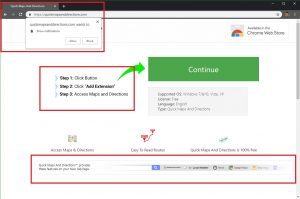
Leave a Comment