Mouse Right Click Not Working on windows 10
Ever since windows 8 and 8.1 came out, there have been complaints from a number of users about different aspects of the OS. In most cases, these were minor issues, that could be easily fixed. Some of these issues can now be observed on windows 10 as well. In this particular article, we will cover the problem when right click doesn’t work. This same issue can also manifest as different shortkeys failing to work properly. This is a commonplace for both windows 8 and windows 10. Many attempts to fix this minor inconvenience have been reported, yet very few of them have actually been successful. It is concluded ,that this issue is caused by Shell Extensions. These are additional pieces of software, that extend the abilities of your OS. Usually, they are installed automatically by the OS. However, sometimes an application, that you have may, also install such extensions. For instance – installing an archiver will likely also add a new section to the menu you get when you right click on an icon. Unfortunately, sometimes these Shell extensions may not be compatible with your Operating System. This is probably the reason why sometimes the right click functionality of your mouse suddenly stops. In fact, there are a whole bunch of other problems that may be caused by Microsoft-incompatible Shell Extensions. As we mentioned above if various shortkey combinations (such as windows+X, Ctrl+C etc) are not working, it is highly possible, that this is due to this very same reason. Generally, should you experience a similar problem with any of your menus, know that it is probably because of those extensions. Of course, the cause can always be a different problem, but generally chances are this is one of the most probable culprits..
Mouse Right Click Not Working on windows 7/8/10 Fix
In this article, we will give you one of the possible ways to fix the problem using an app, that you can download from the internet – ShellExView. First, you have to get that utility software and install it on your machine. (I have it on windows 7, but there is virtually no difference on windows 8 and windows 10)

Then open it. You may need to wait a couple of seconds until it lists all Shell Extensions on your PC. Once the list is full, you will have to look through all of them and single out the ones, that are not Microsoft compatible.
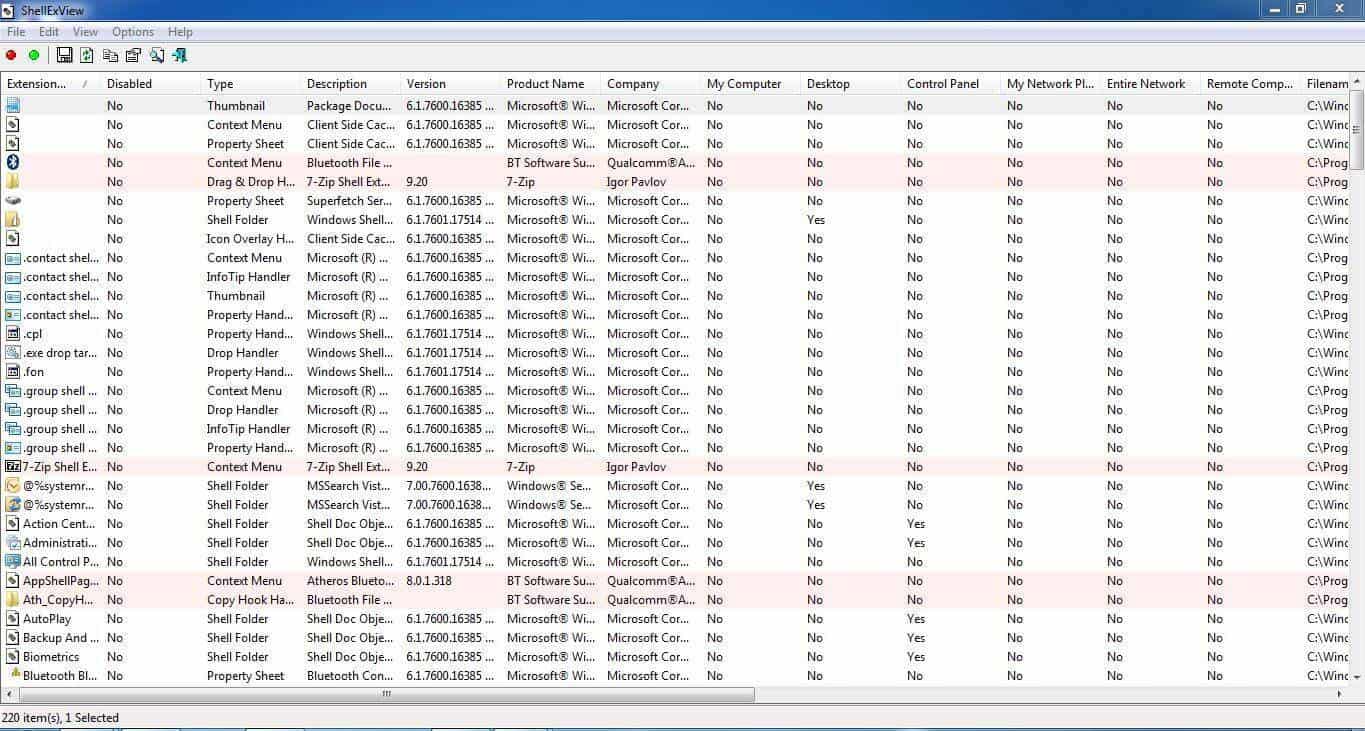
There are probably going to be hundreds of extensions listed, but worry not. The app makes it easy for you to seek out the incompatible ones, since they are all going to be marked by the program. Now, what you have to do here, is to simply go to each of these extensions and disable them one by one.
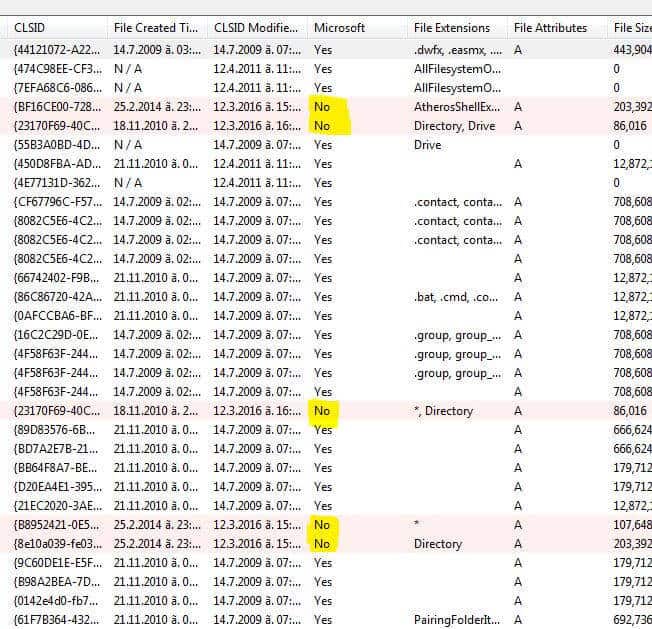
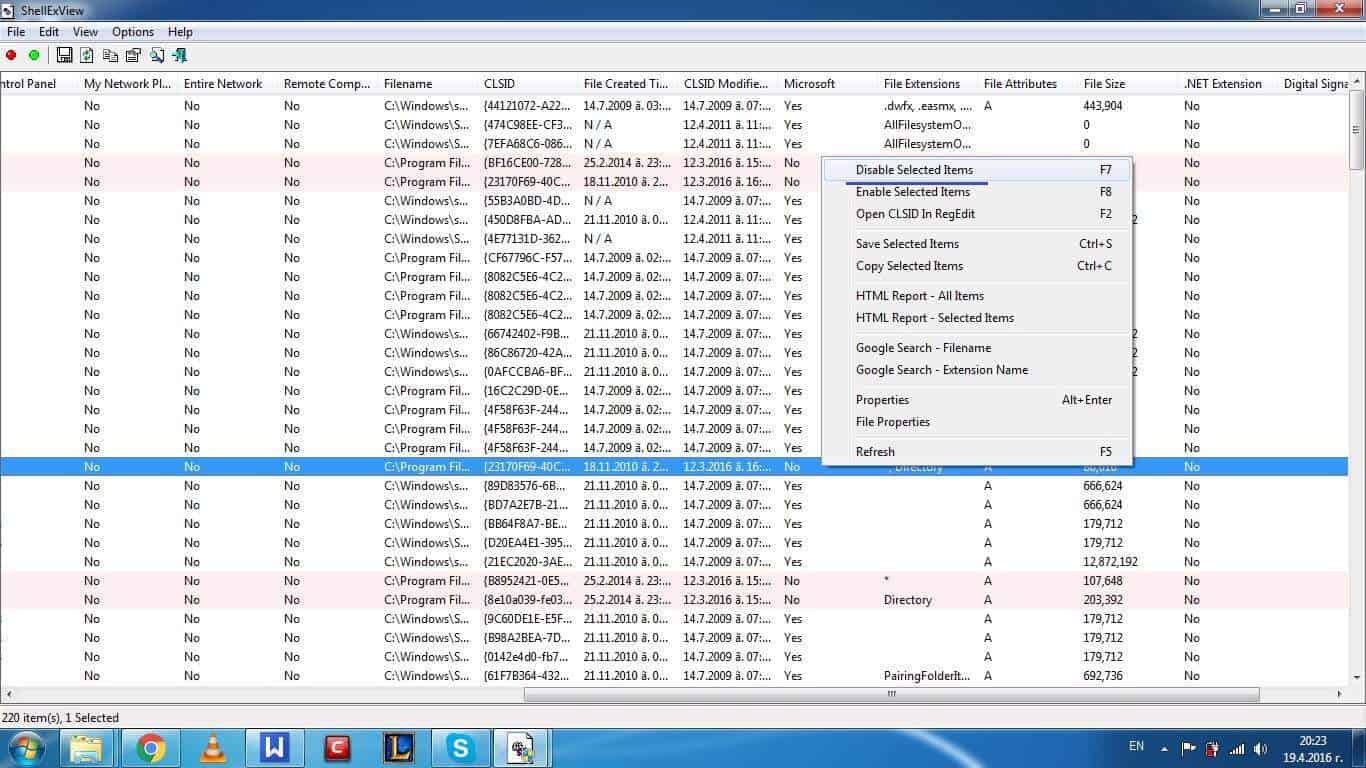
After each disable, you will have to restart your PC and check if this fixed your issues. This may take some time, but it is an effective way to find which element causes the issue. You can always go to a brute force solution and disable everything at once, but be warned that this may cause issues with the affected programs.
Once you find out the one extension, which is the reason for the icons not working, leave it disabled. Just don’t forget to enable back every extension, that didn’t cause the problem, since it may have some other use and disabling it may lead to unforeseen consequences. Also, be careful with what you disable, the Microsoft-compatible ones should remain enabled, because it is highly likely that your system needs them, in order to function properly. If you follow these instructions there is little that can go wrong, but still pay attention not to disable something that is really needed by your machine..
Please note that some people recommend using CCcleaner to do the same, which is also a valid way to do it. ShellExView is just simpler to use and gives you more precise control over the whole procedure.

I had this issue and started a new user account and the problem doesnt occuer when signed in as that user but still does on the original user account. Why would that be? Id have assumed the the shell extensions would effect any user accounts in the same way.
There is likely something different within the settings of your original account. Did you try the instructions above to see if they help?
Nice to hear that we have been able to help you. You are most welcome!