Safe Search Eng
Safe Search Eng is a page-redirecting browser add-on that installs in the browser without user knowledge and begins to reroute the browser’s traffic without permission. Safe Search Eng must not be allowed to stay in the browser as its sudden redirects may end up exposing you to danger.
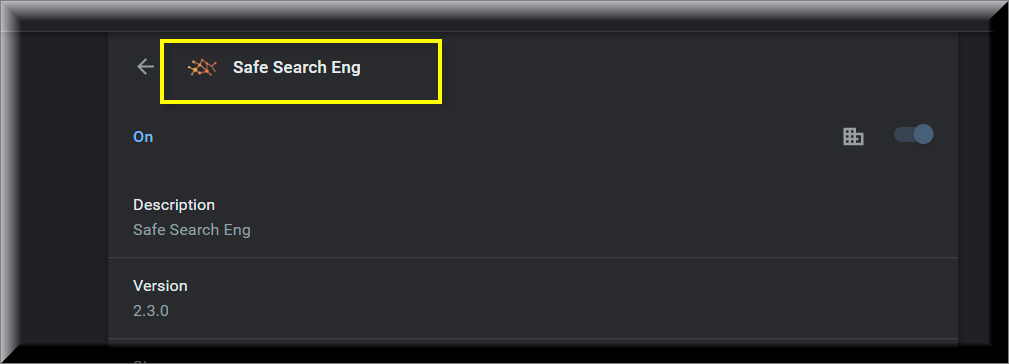
It is really easy to fall for some clickbait or to unknowingly install a program that has actually had some added and potentially unwanted application in its setup file. And, after you do that, you may be forced to experience a particularly annoying form of online disturbance caused by the appearance of many ads and page-redirect banners in your browser. Another thing that could happen is the starting page if your browser as well as its new-tab page may get replaced with online addresses that you really don’t want to visit as they may further swarm your screen with pesky advertisements each time you open your browser. Some users even report that the search engine tool of their browser has gotten replaced without their permission. This is a thing that could happen in almost all browsers – Chrome, Firefox, Edge and, at times, even Safari users complain about such a thing happening to their browsers and though the affected browser program may be different, the cause of the disruptions and disturbances remains the same.
SafeSearchEng
The category of the browser hijackers, like SafeSearchEng is a well-known and very widespread one. Unlike what many people may believe, these apps are not exactly harmful or illegal in spite of their rather invasive nature.
SUMMARY:
| Name | Safe Search Eng |
| Type | Browser Hijacker |
| Danger Level | Medium (nowhere near threats like Ransomware, but still a security risk) |
| Symptoms | Pesky ads and banners covering your screen and random page-redirects landing you on unknown sites are commonly-encountered symptoms. |
| Distribution Method | The ways these apps get distributed normally include the use of some sort of installation bundle or package as some other program as the main one in the setup. |
| Detection Tool |
Please follow all the steps below in order to remove Safe Search Eng !
How to remove Safe Search Eng
- First, click the Start Menu on your Windows PC.
- Type Programs and Settings in the Start Menu, click the first item, and find Safe Search Eng in the programs list that would show up.
- Select Safe Search Eng from the list and click on Uninstall.
- Follow the steps in the removal wizard.
Read more…
What we suggest you do first is, check the list of programs that are presently installed on the infected device and uninstall any rogue software that you find there:
- From the Start Menu, navigate to Control Panel ->>> Programs and Features ->>> Uninstall a Program.
- Next, carefully search for unfamiliar programs or programs that have been installed recently and could be related to Safe Search Eng .
- If you find any of the programs suspicious then uninstall them if they turn out to be linked to Safe Search Eng .
- If a notification appears on your screen when you try to uninstall a specific questionable program prompting you to just alter it or repair it, make sure you choose NO and complete the steps from the removal wizard.
Remove Safe Search Eng from Chrome
- Click on the three dots in the right upper corner
- Go to more tools
- Now select extensions
- Remove the Safe Search Eng extension
Read more…
- Once you open Chrome, click on the three-dots icon to open the browser’s menu, go to More Tools/ More Options, and then to Extensions.
- Again, find the items on that page that could be linked to Safe Search Eng and/or that might be causing problems in the browser and delete them.
- Afterwards, go to this folder: Computer > C: > Users > *Your User Account* > App Data > Local > Google > Chrome > User Data. In there, you will find a folder named Default – you should change its name to Backup Default and restart the PC.
- Note that the App Data folder is normally hidden so you’d have to first make the hidden files and folders on your PC visible before you can access it.
How to get rid of Safe Search Eng on FF/Edge/etc.
- Open the browser and select the menu icon.
- From the menu, click on the Add-ons button.
- Look for the Safe Search Eng extension
- Get rid of Safe Search Eng by removing it from extensions
Read more…
If using Firefox:
- Open Firefox
- Select the three parallel lines menu and go to Add-ons.
- Find the unwanted add-on and delete it from the browser – if there is more than one unwanted extension, remove all of them.
- Go to the browser menu again, select Options, and then click on Home from the sidebar to the left.
- Check the current addresses for the browser’s homepage and new-tab page and change them if they are currently set to address(es) you don’t know or trust.
If using MS Edge/IE:
- Start Edge
- Select the browser menu and go to Extensions.
- Find and uninstall any Edge extensions that look undesirable and unwanted.
- Select Settings from the browser menu and click on Appearance.
- Check the new-tab page address of the browser and if it has been modified by “Safe Search Eng ” or another unwanted app, change it to an address that you’d want to be the browser’s new-tab page.
How to Delete Safe Search Eng
- Open task manager
- Look for the Safe Search Eng process
- Select it and click on End task
- Open the file location to delete Safe Search Eng
Read more…
- Access the Task Manager by pressing together the Ctrl + Alt + Del keys and then selecting Task Manager.
- Open Processes and there try to find a process with the name of the unwanted software. If you find it, select it with the right button of the mouse and click on the Open File Location option.
- If you don’t see a “Safe Search Eng ” process in the Task Manager, look for another suspicious process with an unusual name. It is likely that the unwanted process would be using lots of RAM and CPU so pay attention to the number of resources each process is using.
- Tip: If you think you have singled out the unwanted process but are not sure, it’s always a good idea to search for information about it on the Internet – this should give you a general idea if the process is a legitimate one from a regular program or from your OS or if it is indeed likely linked to the adware.
- If you find another suspicious process, open its File Location too.
- Once in the File Location folder for the suspicious process, start testing all of the files that are stored there by dragging them to our free online scanner available below.
- Each file will be scanned with up to 64 antivirus programs to ensure maximum accuracyThis scanner is free and will always remain free for our website's users.This file is not matched with any known malware in the database. You can either do a full real-time scan of the file or skip it to upload a new file. Doing a full scan with 64 antivirus programs can take up to 3-4 minutes per file.Drag and Drop File Here To Scan
 Analyzing 0 sEach file will be scanned with up to 64 antivirus programs to ensure maximum accuracyThis scanner is based on VirusTotal's API. By submitting data to it, you agree to their Terms of Service and Privacy Policy, and to the sharing of your sample submission with the security community. Please do not submit files with personal information if you do not want them to be shared.
Analyzing 0 sEach file will be scanned with up to 64 antivirus programs to ensure maximum accuracyThis scanner is based on VirusTotal's API. By submitting data to it, you agree to their Terms of Service and Privacy Policy, and to the sharing of your sample submission with the security community. Please do not submit files with personal information if you do not want them to be shared. - If the scanner finds malware in any of the files, return to the Processes tab in the Task Manager, select the suspected process, and then select the End Process option to quit it.
- Go back to the folder where the files of that process are located and delete all of the files that you are allowed to delete. If all files get deleted normally, exit the folder and delete that folder too. If one or more of the files showed an error message when you tried to delete them, leave them for now and return to try to delete them again once you’ve completed the rest of the guide.
How to Uninstall Safe Search Eng
- Click on the home button
- Search for Startup Apps
- Look for Safe Search Eng in there
- Uninstall Safe Search Eng from Startup Apps by turning it off
Read more…
- Now you need to carefully search for and uninstall any Safe Search Eng -related entries from the Registry. The easiest way to do this is to open the Registry Editor app (type Regedit in the windows search field and press Enter) and then open a Find dialog (CTRL+F key combination) where you have to type the name of the threat.
- Perform a search by clicking on the Find Next button and delete any detected results. Do this as many times as needed until no more results are found.
- After that, to ensure that there are no remaining entries lined to Safe Search Eng in the Registry, go manually to the following directories and delete them:
- HKEY_CURRENT_USER/Software/Random Directory.
- HKEY_CURRENT_USER/Software/Microsoft/Windows/CurrentVersion/Run/Random
- HKEY_CURRENT_USER/Software/Microsoft/Internet Explorer/Main/Random
What is Safe Search Eng?
Safe Search Eng is one of the newer examples of an app that can be categorized as a representative of the browser hijacker family. As soon as it enters the user’s main browser, the changes in the search engine, the toolbar settings and the starting page take place. Of course, there will also be adverts and banners on the screen, trying to to lure you into clicking on them. The idea of this is, of course, greater exposure for the advertised site and an increase in the possibility that someone would buy the products that are getting advertised. And, to make the ads more relevant to the individual user, an app like Safe Search Eng and Vivid Captcha is likely to gain access to your browser’s search history, visited sites, previously purchased items, etc. so that it could present you with offers that you may be appealing to you specifically. Some users may even find this convenient as they would be getting ads of products they may want to buy. However, no matter how you look at it, this is still a privacy invasion which, sadly, is rather accepted and seen as normal nowadays.
Is Safe Search Eng dangerous?
If you compare a typical hijacker to a cryptovirus Ransomware or to an infection of the Spyware or Trojan Horse category, it becomes obvious that the a browser hijacker isn’t all that scary or harmful. What it is, however, is extremely annoying and obstructive. If you currently have an app of this category in your main browser, you surely know what we mean by that.
Nevertheless, even if you do not think that the ads or the privacy invasion conducted by apps like Safe Search Eng are such huge problems, we still advise you to uninstall Safe Search Eng as the ads it presents you with could at times be unreliable. Hazardous software like Trojans, Rootkits and Ransomware oftentimes gets distributed through the use of various obscure and misleading advertising messages and you can never know what really awaits you on the other side of a given online advert.

Leave a Comment