Safesystems
Safesystems is a browser-hijacking app that targets the browsers of Windows computers and aims to promote different sites on their pages. Safesystems advertises the sites of its sponsors by automatically page-redirecting the browser to them during the user’s online sessions.
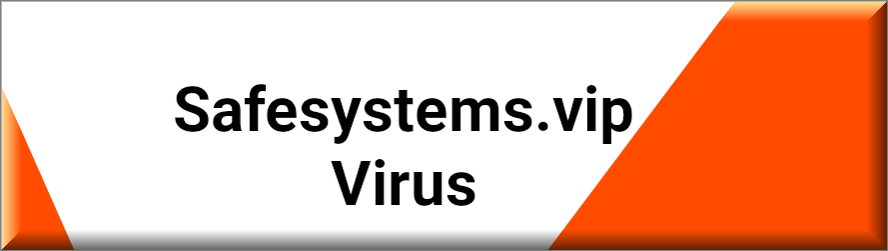
If you have encountered this app in your browser, know that this isn’t software that will damage the system of your PC or the files and programs present on the computer’s hard-drives. Although Safesystems may initially seem like it is some kind of dangerous virus, it is not something to get overly worried about.
The Safesystems Virus
The main goal of the Safesystems virus is to get installed inside popular browsers that are used by many users, such as Chrome or Firefox. Inside the browser, Safesystems changes the toolbar, the default omnibox search engine, and the user’s preferred homepage. The purpose of these changes is to use the modified browser elements as tools for pushing the hijacker’s advertising agenda.
The new homepage of the browser would more than likely be a site that the developers of Safesystems are trying to popularize. By making that site the starting page of your browser through the hijacker, they ensure that each time you start your browser, you (and every other user who has the hijacker installed on their computer) would generate more visits to the promoted site.
The search engine imposed by the hijacker is most likely a modified version of an already existing search engine service. This modified version is probably going to show more ads than usual in the search results and thereby increase the advertising revenue earned by the hijacker. None of this should be harmful to your computer (at least not directly) but these advertising activities can certainly affect the way you browse the Internet (in a negative way).
What are the potential hazards associated with browser hijackers?
Despite not being a dangerous virus program like a Trojan horse or Ransomware, Safesystems is definitely not something you should be keeping in your machine. The reason for that stems from the reliability (or rather the lack thereof) of the advertisements that this app would more than likely put on your screen while you are browsing. It is not advisable to trust anything advertised by a browser hijacker and the reason for that is you could never be sure about whether what’s behind a given ad or page-redirect link is what’s being advertised or if it is something entirely else (that could potentially be harmful). Unfortunately, a big portion of the sites that get promoted with the help of browser hijackers like Safesystems aren’t particularly safe or reliable. Some are even used for tricking users into downloading fake software or even malware, including Trojans, Spyware, viruses, and Ransomware. There are just too many ways things could go wrong if you interact with the content promoted by most hijackers, which is why it’s best if you uninstall any app that may be tampering with your browser’s settings and spamming you with ads. Detailed removal instructions for Safesystems you can find in the following uninstallation guide.
SUMMARY:
| Name | Safesystems |
| Type | Browser Hijacker |
| Detection Tool |
Remove Safesystems Virus
To try and remove Safesystems quickly you can try this:
- Go to your browser’s settings and select More Tools (or Add-ons, depending on your browser).
- Then click on the Extensions tab.
- Look for the Safesystems extension (as well as any other unfamiliar ones).
- Remove Safesystems by clicking on the Trash Bin icon next to its name.
- Confirm and get rid of Safesystems and any other suspicious items.
If this does not work as described please follow our more detailed Safesystems removal guide below.
If you have a Windows virus, continue with the guide below.
If you have a Mac virus, please use our How to remove Ads on Mac guide.
If you have an Android virus, please use our Android Malware Removal guide.
If you have an iPhone virus, please use our iPhone Virus Removal guide

Some of the steps will likely require you to exit the page. Bookmark it for later reference.
Reboot in Safe Mode (use this guide if you don’t know how to do it).

WARNING! READ CAREFULLY BEFORE PROCEEDING!
Press CTRL + SHIFT + ESC at the same time and go to the Processes Tab (the “Details” Tab on Win 8 and 10). Try to determine which processes are dangerous.

Right click on each of them and select Open File Location. Then scan the files with our free online virus scanner:

After you open their folder, end the processes that are infected, then delete their folders.
Note: If you are sure something is part of the infection – delete it, even if the scanner doesn’t flag it. No anti-virus program can detect all infections.

Hold together the Start Key and R. Type appwiz.cpl –> OK.

You are now in the Control Panel. Look for suspicious entries. Uninstall it/them.
Type msconfig in the search field and hit enter. A window will pop-up:

Startup —> Uncheck entries that have “Unknown” as Manufacturer or otherwise look suspicious.

Hold the Start Key and R – copy + paste the following and click OK:
notepad %windir%/system32/Drivers/etc/hosts
A new file will open. If you are hacked, there will be a bunch of other IPs connected to you at the bottom. Look at the image below:

If there are suspicious IPs below “Localhost” – write to us in the comments.
Open the start menu and search for Network Connections (On Windows 10 you just write it after clicking the Windows button), press enter.
- Right-click on the Network Adapter you are using —> Properties —> Internet Protocol Version 4 (ICP/IP), click Properties.
- The DNS line should be set to Obtain DNS server automatically. If it is not, set it yourself.
- Click on Advanced —> the DNS tab. Remove everything here (if there is something) —> OK.


- After you complete this step, the threat will be gone from your browsers. Finish the next step as well or it may reappear on a system reboot.
Right click on the browser’s shortcut —> Properties.
NOTE: We are showing Google Chrome, but you can do this for Firefox and IE (or Edge).

Properties —–> Shortcut. In Target, remove everything after .exe.

![]() Remove Safesystems from Internet Explorer:
Remove Safesystems from Internet Explorer:
Open IE, click ![]() —–> Manage Add-ons.
—–> Manage Add-ons.

Find the threat —> Disable. Go to ![]() —–> Internet Options —> change the URL to whatever you use (if hijacked) —> Apply.
—–> Internet Options —> change the URL to whatever you use (if hijacked) —> Apply.
![]() Remove Safesystems from Firefox:
Remove Safesystems from Firefox:
Open Firefox, click ![]() ——-> Add-ons —-> Extensions.
——-> Add-ons —-> Extensions.

![]() Remove Safesystems from Chrome:
Remove Safesystems from Chrome:
Close Chrome. Navigate to:
C:/Users/!!!!USER NAME!!!!/AppData/Local/Google/Chrome/User Data. There is a Folder called “Default” inside:

Rename it to Backup Default. Restart Chrome.

Type Regedit in the windows search field and press Enter.
Inside, press CTRL and F together and type the threat’s Name. Right click and delete any entries you find with a similar name. If they don’t show up this way, go manually to these directories and delete/uninstall them:
- HKEY_CURRENT_USER—-Software—–Random Directory. It could be any one of them – ask us if you can’t discern which ones are malicious.
HKEY_CURRENT_USER—-Software—Microsoft—-Windows—CurrentVersion—Run– Random
HKEY_CURRENT_USER—-Software—Microsoft—Internet Explorer—-Main—- Random
If the guide doesn’t help, download the anti-virus program we recommended or try our free online virus scanner. Also, you can always ask us in the comments for help!

Leave a Comment