*Source of claim SH can remove it.
Search Me Now gg
Browser hijackers, such as Search Me Now gg, can be bothersome with their intrusive ads and redirection of webpages. However, they should not be mistaken for viruses because unlike serious cyber security threats such as Ransomware, Trojan, or Spyware, Search Me Now gg does not contain harmful scripts that can cause damage to your system or compromise your data. Instead, this browser hijacker falls into the category of potentially unwanted software that is widely known for its unpleasant and irritating nature. Apps of this type often get installed on the system without asking for direct approval and may lead to disruptions and frustrations while browsing the internet.
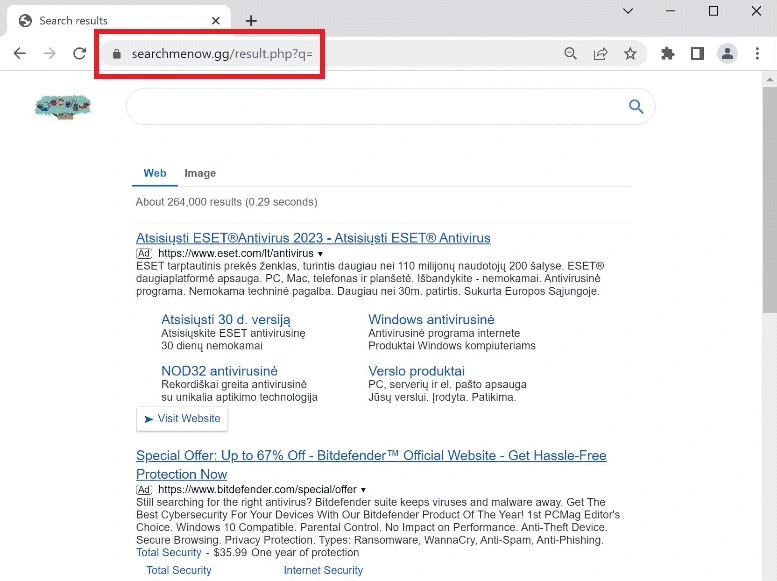
How to remove Searchmenow.gg?
To remove searchmenow.gg, a potentially unwanted search engine, you can follow these steps:
1. Open your web browser (e.g., Google Chrome, Mozilla Firefox, etc.).
2. Access the browser’s settings or preferences.
3. Look for the section related to search engine or default search settings.
4. Locate searchmenow.gg in the list of search engines and click on the three-dot menu or options button next to it.
5. Choose the option to remove or delete searchmenow.gg from your search engine list.
6. Confirm the removal when prompted.
7. Additionally, it’s recommended to clear your browser’s cache and cookies to ensure any traces of searchmenow.gg are removed.
What is Search Me Now?
Search Me Now refers to searchmenow.gg, which is a potentially unwanted search engine. It may replace your default search engine and display intrusive ads or sponsored search results. Search Me Now can be categorized as a browser hijacker, as it may modify browser settings without explicit consent and interfere with your browsing experience. It is advisable to remove Search Me Now if you did not intentionally install or choose it as your search engine.
Is Searchmenow a virus?
Searchmenow is often referred to as a virus, but it is more accurately classified as a potentially unwanted program or browser hijacker. It can modify your browser’s settings, change your default search engine, and display unwanted ads or sponsored search results. While it may not cause direct harm to your computer, it can negatively impact your browsing experience and compromise your privacy. To remove Searchmenow, consider using reputable antivirus or anti-malware software to scan and clean your system.
The Search Me Now Virus
The presence of the Search Me Now virus can be easily identified by certain noticeable changes in your browser. These changes include the modification of the homepage URL, the replacement of the default search engine, and the sudden influx of numerous advertisements displayed within the browser window. Regardless of the websites you visit, you are likely to encounter prompts from the Search Me Now virus, urging you to click on page-redirect ads and links that lead to sponsored third-party websites. It is worth noting that this software can affect various browsers, including Chrome, Firefox, Safari, and Edge, leaving no browser immune to its invasion.
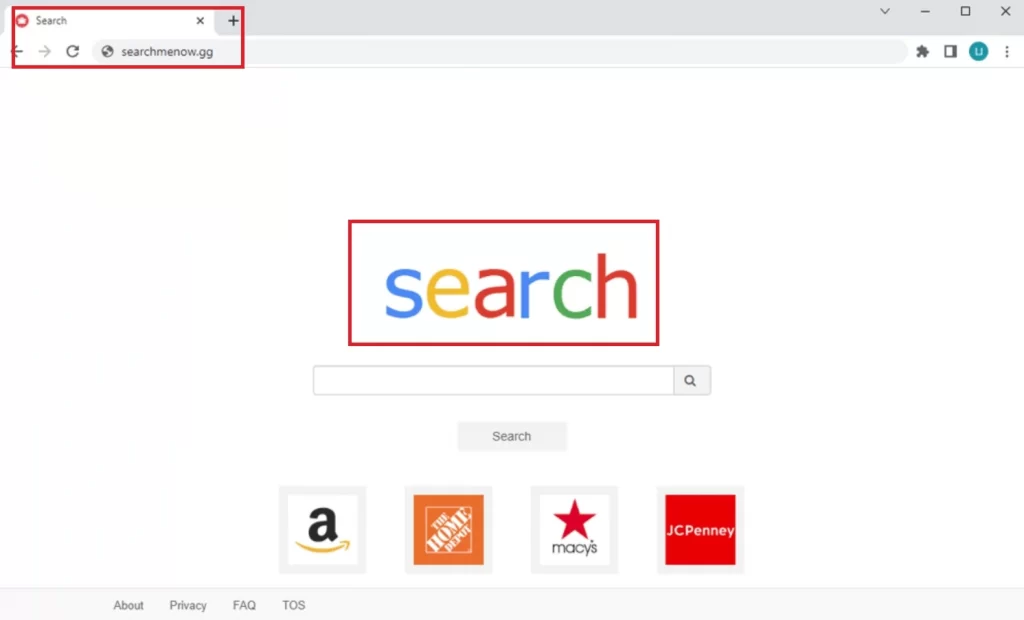
Searchmenow
it is important to note that the Searchmenow browser hijacker can significantly impact your browsing experience by redirecting your search queries to unwanted websites, displaying intrusive ads, and modifying your browser settings without your consent. These changes can be frustrating and can disrupt your online activities. Therefore, it is essential to take immediate action to remove Searchmenow from your system. By following our comprehensive removal guide, you will be equipped with the knowledge and tools to identify and eliminate all the files associated with this browser hijacker, restoring your browser’s functionality and ensuring a safer and more enjoyable browsing experience.
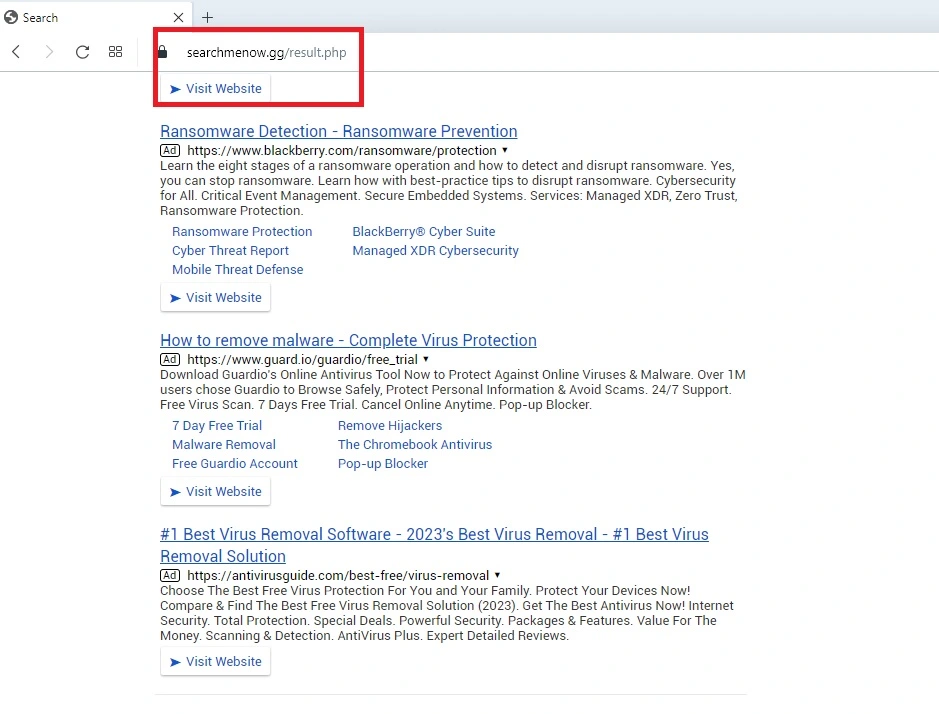
SUMMARY:
| Name | Search Me Now gg |
| Type | Browser Hijacker |
| Detection Tool |
*Source of claim SH can remove it.
How to remove Search Me Now
To try and remove Search Me Now gg quickly you can try this:
- Go to your browser’s settings and select More Tools (or Add-ons, depending on your browser).
- Then click on the Extensions tab.
- Look for the Search Me Now gg extension (as well as any other unfamiliar ones).
- Remove Search Me Now gg by clicking on the Trash Bin icon next to its name.
- Confirm and get rid of Search Me Now gg and any other suspicious items.
If this does not work as described please follow our more detailed Search Me Now gg removal guide below.
If you have a Windows virus, continue with the guide below.
If you have a Mac virus, please use our How to remove Ads on Mac guide.
If you have an Android virus, please use our Android Malware Removal guide.
If you have an iPhone virus, please use our iPhone Virus Removal guide
Some of the Search Me Now gg removal steps may require you to exit the page. Bookmark it for later reference.
Next, Reboot in Safe Mode (use this guide if you don’t know how to do it).
 Uninstall the Search Me Now gg app and kill its processes
Uninstall the Search Me Now gg app and kill its processes
The first thing you must try to do is look for any sketchy installs on your computer and uninstall anything you think may come from Search Me Now gg. After that, you’ll also need to get rid of any processes that may be related to the unwanted app by searching for them in the Task Manager.
Note that sometimes an app, especially a rogue one like Search Me Now gg, may ask you to install something else or keep some of its data (such as settings files) on your PC – never agree to that when trying to delete a potentially rogue software. You need to make sure that everything related to Search Me Now gg is removed from your PC to get rid of the software completely. Also, if you aren’t allowed to go through with the uninstallation of Search Me Now gg, proceed with the guide, and try again after you’ve completed everything else.
- Uninstalling the rogue app
- Killing any rogue processes
Type Apps & Features in the Start Menu, open the first result, sort the list of apps by date, and look for suspicious recently installed entries.
Click on anything you think could be linked to Search Me Now gg, then select uninstall, and follow the prompts to delete the app.

Press Ctrl + Shift + Esc, click More Details (if it’s not already clicked), and look for suspicious entries that may be linked to Search Me Now gg.
If you come across a questionable process, right-click it, click Open File Location, scan the files with the free online malware scanner shown below, and then delete anything that gets flagged as a threat.


After that, if the rogue process is still visible in the Task Manager, right-click it again and select End Process.
 Undo Search Me Now gg changes made to different system settings
Undo Search Me Now gg changes made to different system settings
It’s possible that Search Me Now gg has affected various parts of your system, making changes to their settings. This can enable the malware to stay on the computer or automatically reinstall itself after you’ve seemingly deleted it. Therefore, you need to check the following elements by going to the Start Menu, searching for specific system elements that may have been affected, and pressing Enter to open them and see if anything has been changed there without your approval. Then you must undo any unwanted changes made to these settings in the way shown below:
- DNS
- Hosts
- Startup
- Task
Scheduler - Services
- Registry
Type in Start Menu: View network connections
Right-click on your primary network, go to Properties, and do this:

Type in Start Menu: C:\Windows\System32\drivers\etc\hosts

Type in the Start Menu: Startup apps

Type in the Start Menu: Task Scheduler

Type in the Start Menu: Services

Type in the Start Menu: Registry Editor
Press Ctrl + F to open the search window

 Remove Search Me Now gg from your browsers
Remove Search Me Now gg from your browsers
- Delete Search Me Now gg from Chrome
- Delete Search Me Now gg from Firefox
- Delete Search Me Now gg from Edge
- Go to the Chrome menu > More tools > Extensions, and toggle off and Remove any unwanted extensions.
- Next, in the Chrome Menu, go to Settings > Privacy and security > Clear browsing data > Advanced. Tick everything except Passwords and click OK.
- Go to Privacy & Security > Site Settings > Notifications and delete any suspicious sites that are allowed to send you notifications. Do the same in Site Settings > Pop-ups and redirects.
- Go to Appearance and if there’s a suspicious URL in the Custom web address field, delete it.
- Firefox menu, go to Add-ons and themes > Extensions, toggle off any questionable extensions, click their three-dots menu, and click Remove.
- Open Settings from the Firefox menu, go to Privacy & Security > Clear Data, and click Clear.
- Scroll down to Permissions, click Settings on each permission, and delete from it any questionable sites.
- Go to the Home tab, see if there’s a suspicious URL in the Homepage and new windows field, and delete it.
- Open the browser menu, go to Extensions, click Manage Extensions, and Disable and Remove any rogue items.
- From the browser menu, click Settings > Privacy, searches, and services > Choose what to clear, check all boxes except Passwords, and click Clear now.
- Go to the Cookies and site permissions tab, check each type of permission for permitted rogue sites, and delete them.
- Open the Start, home, and new tabs section, and if there’s a rogue URL under Home button, delete it.

Leave a Comment