In the expansive digital cosmos, where the distinction between convenience and intrusion often blurs, the emergence of adware like Search Synergy signals a critical juncture in our online experience. This comprehensive analysis delves into the essence of Search Synergy, elucidating its operational mechanisms, implications, and the pivotal measures required to safeguard digital sanctity.
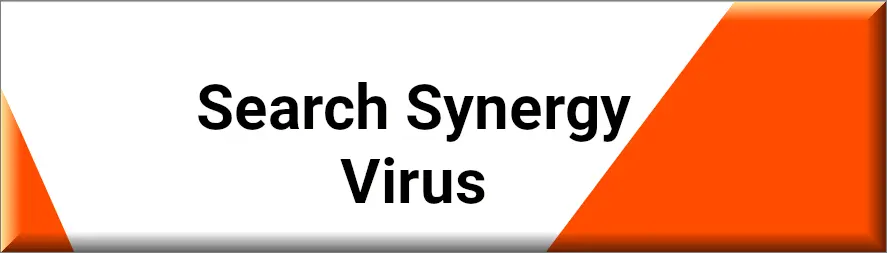
What is Search Synergy?
Search Synergy manifests as a software entity, often misconceived as benign, designed to alter web browser settings without explicit user consent. Its primary modus operandi involves redirecting user search queries through unauthorized search engines, culminating in the display of altered search results teeming with advertisements. Despite masquerading under the guise of enhancing search efficiency, Search Synergy intrinsically serves as an adware conduit, exploiting user interactions for unsolicited advertising gains.
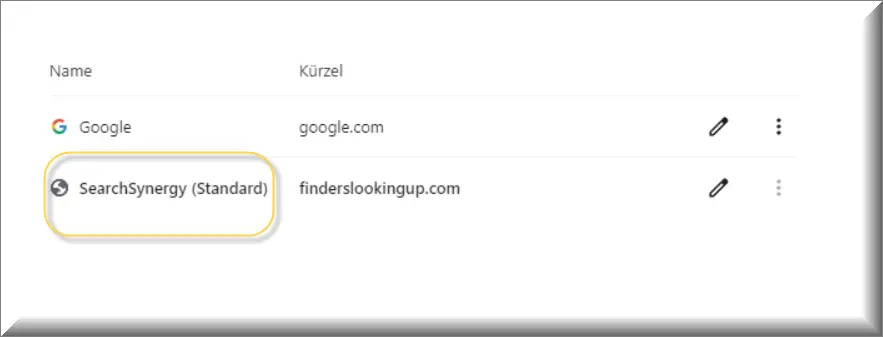
The Search Synergy Virus
Labeling Search Synergy merely as adware underestimates its disruptive potential. Beyond its advertising facade, it embodies the characteristics of a virus, infiltrating systems stealthily, manipulating browser functionalities, and compromising user privacy. This virulent nature is evident in its ability to alter search engine settings clandestinely, redirecting searches through dubious domains before reaching legitimate sites.
Is Search Synergy Safe?
The benign appearance of Search Synergy belies its underlying hazards. By hijacking browser settings and redirecting searches, it not only infringes on user privacy but also exposes systems to potentially malicious content. The lack of transparency and consent in its operations categorically marks it as unsafe, warranting immediate remediation to avert potential security compromises.
Effects Caused by the Search Synergy Adware Virus
The ramifications of Search Synergy’s intrusion extend beyond mere annoyance. Key impacts include:
- Browser Hijacking: Alteration of browser settings, substituting default search engines with unauthorized alternatives.
- Privacy Infringement: Unsanctioned tracking of online activities, culminating in privacy violations.
- Security Vulnerabilities: Increased exposure to malicious websites and content, elevating the risk of malware infections.
How to Avoid Search Synergy Redirects?
Preventative strategies are paramount in eluding the clutches of Search Synergy. Essential measures encompass:
- Vigilant Software Installation: Scrutinize installation processes, eschewing bundled software offers and opting for custom installation paths.
- Regular System Audits: Periodically review installed applications and browser extensions, excising unfamiliar or suspicious entries.
- Enhanced Browser Security Settings: Configure browser settings to thwart unauthorized modifications and enhance security protocols.
Search Synergy on Chrome
Chrome users, in particular, have recounted encounters with Search Synergy, manifesting through altered search engine settings and peculiar redirects via “Lookingup” or “Lookup” domains. The resolution entails purging the browser of the offending extension and rectifying search engine configurations to reinstate preferred settings.
Search Synergy 1.7
The iteration identified as “Search Synergy 1.7” signifies a prevalent distribution of this adware. Its surreptitious installation underscores the necessity for heightened vigilance and immediate action to uninstall the application and restore browser integrity.
Conclusion: Fortifying Digital Defenses
The infiltration of Search Synergy, Captcha Clean or Secuweb.co.in adware underscores the perpetual battle for digital sovereignty. Countermeasures, encompassing diligent software scrutiny, proactive system maintenance, and the fortification of browser defenses, constitute our bulwark against such invasive entities. Inculcating these practices not only neutralizes the immediate threat but also reinforces our resilience against future digital adversities.
SUMMARY:
| Name | Search Synergy |
| Type | Adware/Browser Hijacker |
| Detection Tool |
How to Remove Search Synergy
To try and remove Search Synergy quickly you can try this:
- Go to your browser’s settings and select More Tools (or Add-ons, depending on your browser).
- Then click on the Extensions tab.
- Look for the Search Synergy extension (as well as any other unfamiliar ones).
- Remove Search Synergy by clicking on the Trash Bin icon next to its name.
- Confirm and get rid of Search Synergy and any other suspicious items.
If this does not work as described please follow our more detailed Search Synergy removal guide below.
If you have a Windows virus, continue with the guide below.
If you have a Mac virus, please use our How to remove Ads on Mac guide.
If you have an Android virus, please use our Android Malware Removal guide.
If you have an iPhone virus, please use our iPhone Virus Removal guide.
Some of the steps may require you to exit the page. Bookmark it for later reference.
Next, Reboot in Safe Mode (use this guide if you don’t know how to do it).
 Uninstall the Search Synergy app and kill its processes
Uninstall the Search Synergy app and kill its processes
The first thing you must try to do is look for any sketchy installs on your computer and uninstall anything you think may come from Search Synergy. After that, you’ll also need to get rid of any processes that may be related to the unwanted app by searching for them in the Task Manager.
Note that sometimes an app, especially a rogue one, may ask you to install something else or keep some of its data (such as settings files) on your PC – never agree to that when trying to delete a potentially rogue software. You need to make sure that everything is removed from your PC to get rid of the malware. Also, if you aren’t allowed to go through with the uninstallation, proceed with the guide, and try again after you’ve completed everything else.
- Uninstalling the rogue app
- Killing any rogue processes
Type Apps & Features in the Start Menu, open the first result, sort the list of apps by date, and look for suspicious recently installed entries.
Click on anything you think could be linked to Search Synergy, then select uninstall, and follow the prompts to delete the app.

Press Ctrl + Shift + Esc, click More Details (if it’s not already clicked), and look for suspicious entries that may be linked to Search Synergy.
If you come across a questionable process, right-click it, click Open File Location, scan the files with the free online malware scanner shown below, and then delete anything that gets flagged as a threat.


After that, if the rogue process is still visible in the Task Manager, right-click it again and select End Process.
 Undo Search Synergy changes made to different system settings
Undo Search Synergy changes made to different system settings
It’s possible that Search Synergy has affected various parts of your system, making changes to their settings. This can enable the malware to stay on the computer or automatically reinstall itself after you’ve seemingly deleted it. Therefore, you need to check the following elements by going to the Start Menu, searching for them, and pressing Enter to open them and to see if anything has been changed there without your approval. Then you must undo any unwanted changes made to these settings in the way shown below:
- DNS
- Hosts
- Startup
- Task
Scheduler - Services
- Registry
Type in Start Menu: View network connections
Right-click on your primary network, go to Properties, and do this:

Type in Start Menu: C:\Windows\System32\drivers\etc\hosts

Type in the Start Menu: Startup apps

Type in the Start Menu: Task Scheduler

Type in the Start Menu: Services

Type in the Start Menu: Registry Editor
Press Ctrl + F to open the search window

 Remove Search Synergy from your browsers
Remove Search Synergy from your browsers
- Delete Search Synergy from Chrome
- Delete Search Synergy from Firefox
- Delete Search Synergy from Edge
- Go to the Chrome menu > More tools > Extensions, and toggle off and Remove any unwanted extensions.
- Next, in the Chrome Menu, go to Settings > Privacy and security > Clear browsing data > Advanced. Tick everything except Passwords and click OK.
- Go to Privacy & Security > Site Settings > Notifications and delete any suspicious sites that are allowed to send you notifications. Do the same in Site Settings > Pop-ups and redirects.
- Go to Appearance and if there’s a suspicious URL in the Custom web address field, delete it.
- Firefox menu, go to Add-ons and themes > Extensions, toggle off any questionable extensions, click their three-dots menu, and click Remove.
- Open Settings from the Firefox menu, go to Privacy & Security > Clear Data, and click Clear.
- Scroll down to Permissions, click Settings on each permission, and delete from it any questionable sites.
- Go to the Home tab, see if there’s a suspicious URL in the Homepage and new windows field, and delete it.
- Open the browser menu, go to Extensions, click Manage Extensions, and Disable and Remove any rogue items.
- From the browser menu, click Settings > Privacy, searches, and services > Choose what to clear, check all boxes except Passwords, and click Clear now.
- Go to the Cookies and site permissions tab, check each type of permission for permitted rogue sites, and delete them.
- Open the Start, home, and new tabs section, and if there’s a rogue URL under Home button, delete it.

Leave a Comment