Searchel
This page aims to help you remove Searchel “Virus”. Our removal instructions work for Chrome, Firefox and Safari, as well as every version of Windows and MacOS.
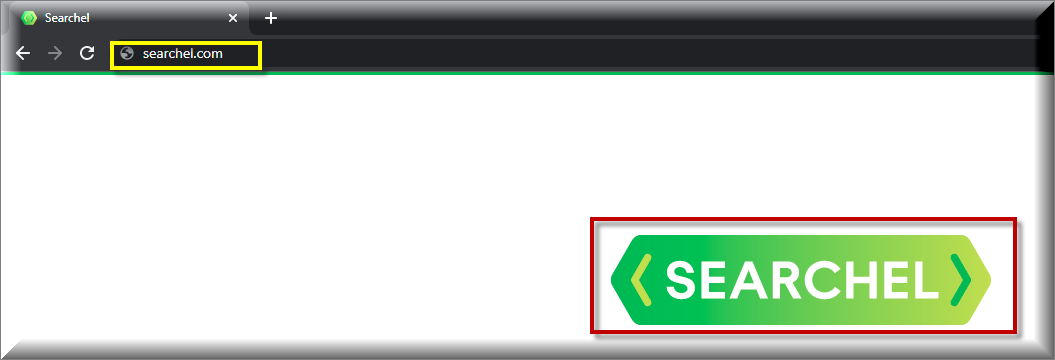
If you want to maintain a safe and secure computer, you should definitely take care of every piece of software which might have a potentially unwanted behavior or might have ended up on your system without your permission. Unfortunately, there are many applications on the Internet which may get installed on your PC by default along with other applications or due to your negligence and Searchel is one of them. This application is considered to be undesirable because it operates as a typical Browser hijacker. The Browser hijackers, are pieces of software, famous for their ability to irritate the web users with various annoying ads, pop-ups, banners and automatic page redirects. They are usually the source of some undesired homepage or search engine changes in the users’ browser and oftentimes affect popular browsing programs like Chrome, Firefox, Explorer, and others. If left to operate on the system, applications like Searchel are generally not as harmful as a Trojan horse or a Ransomware virus. However, they can be very annoying when they trigger random page-redirects and expose you to various unfamiliar and unwanted advertisements. Therefore, it is usually advisable to uninstall any browser hijackers from the system as this is the only effective way to remove their nagging advertising activities. Fortunately, on this page, our “How to remove” team has prepared the exact steps to do that. So, if you want to quickly and safely uninstall Searchel from your machine, we suggest you pay close attention to the steps in the Removal Guide below.
Can an application like Searchel trigger security hazards?
If you notice an application which starts to modify your browser settings and affects the way you surf the web, what would you do? Yes, you most probably you’d would like to find out what kind of software this is and whether it can do something harmful to your PC. Usually, the modifications that Browser hijackers such as Searchel and Findquide tend to impose are very obvious and also very annoying. They take place immediately after the application becomes part of your system. Letting the hijacker operate on your computer usually leads to automatic page-redirects to various sponsored websites, links, offers and ads of different types. New toolbars, search engines or homepage domains may also get incorporated and replace your preferred ones.
Obviously, this is something that most of the users won’t enjoy. It is also probably not the best idea to keep such software on your system and let it take control over your web surfing without asking for your permission. After all, if you are aware of the Internet threats, letting a third party application automatically redirect you to predefined web locations may hide certain security risks. For instance, if you happen to click on a misleading link, a contaminated piece of content, a sketchy website, an ad or a pop-up, you may land on some really nasty malware.
However, we need to clarify here that exposing you to computer viruses such as Ransomware, nasty Spyware and Trojans is not the goal of a piece of software like Searchel. The primal purpose of such an application is to advertise and to earn revenue for its developers thanks to Pay-Per-Click ads or sponsored ads positioning. This explains the never-ending stream of commercials of various kinds that Searchel tries to force on you. Still, despite not having malicious intentions, a hijacker may indirectly open up the way for other nasty threats into your computer if you are not careful with what you click on. That’s why, if you have such an application on your system, you should better try to avoid its redirects and sponsored ads until you fully uninstall it.
Watch out when you install software bundles!
The creators of browser hijackers and similar ad-generating or page-redirecting applications usually profit from the clicks and the site visits their software generates. That’s why, it is not surprising that most hijacker developers try to distribute and install these applications on as many computers as possible. For that, they use some very common and technically legitimate methods of installation known as “software bundling”. The browser hijacker usually becomes part of the system when the users download a software bundle (a set of applications, mostly free ones) and install it via the Quick/Automatic options without checking for optional or added components which might be included in the setup and could be potentially unwanted. Luckily, a simple click on the Advanced/Manual/Custom options can reveal these additional components and let you disable them from the bundle.
SUMMARY:
| Name | Searchel |
| Type | Browser Hijacker |
| Danger Level | Medium (nowhere near threats like Ransomware, but still a security risk) |
| Symptoms | This program may make changes to your browser’s homepage or search engine settings.. |
| Distribution Method | Usually distributed via software bundles, free download links, torrents, ads, and spam attachments. |
| Detection Tool |
Remove Searchel Virus
If you have a Windows virus, continue with the guide below.
If you have a Mac virus, please use our How to remove Ads on Mac guide.
If you have an Android virus, please use our Android Malware Removal guide.
If you have an iPhone virus, please use our iPhone Virus Removal guide

Some of the steps will likely require you to exit the page. Bookmark it for later reference.
Reboot in Safe Mode (use this guide if you don’t know how to do it).

WARNING! READ CAREFULLY BEFORE PROCEEDING!
Press CTRL + SHIFT + ESC at the same time and go to the Processes Tab (the “Details” Tab on Win 8 and 10). Try to determine which processes are dangerous.

Right click on each of them and select Open File Location. Then scan the files with our free online virus scanner:

After you open their folder, end the processes that are infected, then delete their folders.
Note: If you are sure something is part of the infection – delete it, even if the scanner doesn’t flag it. No anti-virus program can detect all infections.

Hold together the Start Key and R. Type appwiz.cpl –> OK.

You are now in the Control Panel. Look for suspicious entries. Uninstall it/them.
Type msconfig in the search field and hit enter. A window will pop-up:

Startup —> Uncheck entries that have “Unknown” as Manufacturer or otherwise look suspicious.

Hold the Start Key and R – copy + paste the following and click OK:
notepad %windir%/system32/Drivers/etc/hosts
A new file will open. If you are hacked, there will be a bunch of other IPs connected to you at the bottom. Look at the image below:

If there are suspicious IPs below “Localhost” – write to us in the comments.
Open the start menu and search for Network Connections (On Windows 10 you just write it after clicking the Windows button), press enter.
- Right-click on the Network Adapter you are using —> Properties —> Internet Protocol Version 4 (ICP/IP), click Properties.
- The DNS line should be set to Obtain DNS server automatically. If it is not, set it yourself.
- Click on Advanced —> the DNS tab. Remove everything here (if there is something) —> OK.


- After you complete this step, the threat will be gone from your browsers. Finish the next step as well or it may reappear on a system reboot.
Right click on the browser’s shortcut —> Properties.
NOTE: We are showing Google Chrome, but you can do this for Firefox and IE (or Edge).

Properties —–> Shortcut. In Target, remove everything after .exe.

![]() Remove Searchel from Internet Explorer:
Remove Searchel from Internet Explorer:
Open IE, click ![]() —–> Manage Add-ons.
—–> Manage Add-ons.

Find the threat —> Disable. Go to ![]() —–> Internet Options —> change the URL to whatever you use (if hijacked) —> Apply.
—–> Internet Options —> change the URL to whatever you use (if hijacked) —> Apply.
 Remove Searchel from Firefox:
Remove Searchel from Firefox:
Open Firefox, click ![]() ——-> Add-ons —-> Extensions.
——-> Add-ons —-> Extensions.

 Remove Searchel from Chrome:
Remove Searchel from Chrome:
Close Chrome. Navigate to:
C:/Users/!!!!USER NAME!!!!/AppData/Local/Google/Chrome/User Data. There is a Folder called “Default” inside:

Rename it to Backup Default. Restart Chrome.

Type Regedit in the windows search field and press Enter.
Inside, press CTRL and F together and type the threat’s Name. Right click and delete any entries you find with a similar name. If they don’t show up this way, go manually to these directories and delete/uninstall them:
- HKEY_CURRENT_USER—-Software—–Random Directory. It could be any one of them – ask us if you can’t discern which ones are malicious.
HKEY_CURRENT_USER—-Software—Microsoft—-Windows—CurrentVersion—Run– Random
HKEY_CURRENT_USER—-Software—Microsoft—Internet Explorer—-Main—- Random
If the guide doesn’t help, download the anti-virus program we recommended or try our free online virus scanner. Also, you can always ask us in the comments for help!

Leave a Comment