SearcherBar
SearcherBar is a potentially unwanted browser-redirecting app that can get installed inside Chrome, Edge, Firefox and other popular browsers. SearcherBar is designed to change the settings of the affected browsing program and then start causing frequent redirects to its sponsors’ sites.
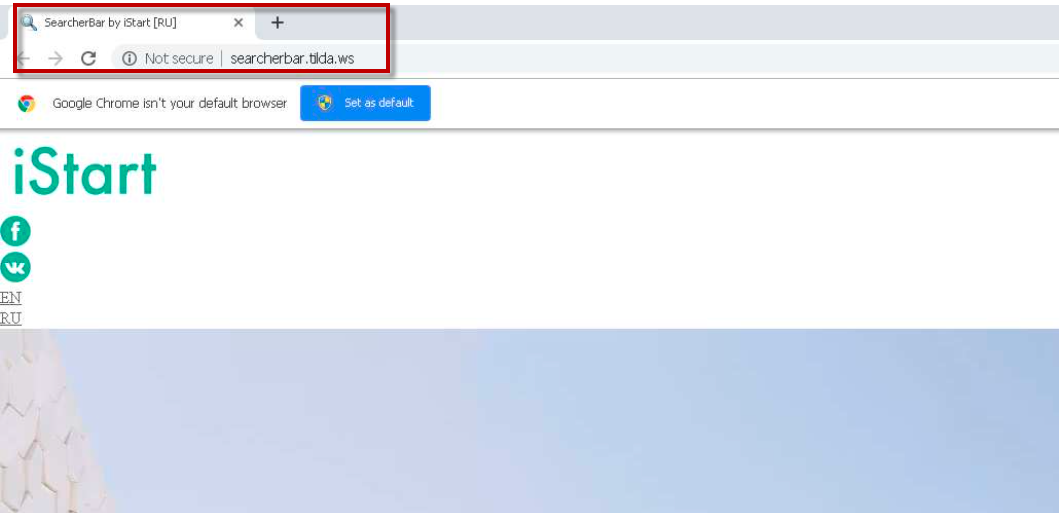
If SearcherBar has gotten installed inside your browser, you will notice various changes inside the browser as soon as you start a new online session. The most obvious modifications would be the replacement of the homepage and the new-tab page addresses. Also, the search engine that your browser uses by default when conducting your online searchers would also probably be replaced by SearcherBar. The purpose of all those alterations in the settings of your browser is to make it easier for the unwanted app to get you redirected to a number of preset sites. The owners of those sites pay the developers of SearcherBar a commission for the site-promoting service provided by the browser-redirecting app. The more users have this application on their computers, the greater the exposure the promoted sites would get, which, in turn, results in a greater profit for the creators of SearcherBar.
What is a browser hijacker and why you should remove it
A browser hijacker is any type of software that gets installed in the browser and tries to flood it with ads, redirects, or other advertising materials with the goal to promote certain products, services, or sites in order to generate profit, while at the same time not providing the user with any useful functions that can compensate for its advertising activities.
Many people think that browser hijacker apps are as harmful as Trojan viruses, Spyware, Ransomware, or other hazardous forms of malware. However, this isn’t quite true – most hijackers (including SearcherBar) are mostly harmless to the system. Their activities do not damage anything in the computer they are installed. However, users still need to understand that keeping such an app installed in their PCs could potentially lead to some security issues. Again, the hijacker isn’t specifically designed to expose your machine to harm, but this may still happen as a by-product of the activities of the advertising software.
The main security hazard related to browser hijackers comes from their incessant generation of ads and page-redirects to different sites. The creators of most apps like SearcherBar and Top Captcha Solver don’t really care about the quality of the sites, services, or products their apps advertise as long as the ads bring them profits. In theory, this means that a hijacker may get you redirected to websites that spread Ransomware, Spyware, Trojans and other viruses, as long as those sites pay their commissions to the hijacker’s creators. Also, hackers oftentimes “steal” otherwise legitimate online ads and turn them into tools for spreading Ransomware and Trojans and if any of the browser hijacker’s ads have been stolen in this way, you could get your computer attacked by malware. That is why we strongly recommend that you check out the removal guide we have included on this page and try to complete all of its steps in order to remove the aggressively-advertising browser hijacker.
SUMMARY:
| Name | SearcherBar |
| Type | Browser Hijacker |
| Danger Level | Medium (nowhere near threats like Ransomware, but still a security risk) |
| Symptoms | Changes in different aspects of the browser is what typically indicates the presence of a hijacker. |
| Distribution Method | The creators of these apps oftentimes use file bundles to get their software installed on more systems. |
| Detection Tool |
Remove SearcherBar
If you have a Windows virus, continue with the guide below.
If you have a Mac virus, please use our How to remove Ads on Mac guide.
If you have an Android virus, please use our Android Malware Removal guide.
If you have an iPhone virus, please use our iPhone Virus Removal guide

Some of the steps will likely require you to exit the page. Bookmark it for later reference.
Reboot in Safe Mode (use this guide if you don’t know how to do it).

WARNING! READ CAREFULLY BEFORE PROCEEDING!
Press CTRL + SHIFT + ESC at the same time and go to the Processes Tab (the “Details” Tab on Win 8 and 10). Try to determine which processes are dangerous.

Right click on each of them and select Open File Location. Then scan the files with our free online virus scanner:

After you open their folder, end the processes that are infected, then delete their folders.
Note: If you are sure something is part of the infection – delete it, even if the scanner doesn’t flag it. No anti-virus program can detect all infections.

Hold together the Start Key and R. Type appwiz.cpl –> OK.

You are now in the Control Panel. Look for suspicious entries. Uninstall it/them.
Type msconfig in the search field and hit enter. A window will pop-up:

Startup —> Uncheck entries that have “Unknown” as Manufacturer or otherwise look suspicious.

Hold the Start Key and R – copy + paste the following and click OK:
notepad %windir%/system32/Drivers/etc/hosts
A new file will open. If you are hacked, there will be a bunch of other IPs connected to you at the bottom. Look at the image below:

If there are suspicious IPs below “Localhost” – write to us in the comments.
Open the start menu and search for Network Connections (On Windows 10 you just write it after clicking the Windows button), press enter.
- Right-click on the Network Adapter you are using —> Properties —> Internet Protocol Version 4 (ICP/IP), click Properties.
- The DNS line should be set to Obtain DNS server automatically. If it is not, set it yourself.
- Click on Advanced —> the DNS tab. Remove everything here (if there is something) —> OK.


- After you complete this step, the threat will be gone from your browsers. Finish the next step as well or it may reappear on a system reboot.
Right click on the browser’s shortcut —> Properties.
NOTE: We are showing Google Chrome, but you can do this for Firefox and IE (or Edge).

Properties —–> Shortcut. In Target, remove everything after .exe.

![]() Remove SearcherBar from Internet Explorer:
Remove SearcherBar from Internet Explorer:
Open IE, click ![]() —–> Manage Add-ons.
—–> Manage Add-ons.

Find the threat —> Disable. Go to ![]() —–> Internet Options —> change the URL to whatever you use (if hijacked) —> Apply.
—–> Internet Options —> change the URL to whatever you use (if hijacked) —> Apply.
![]() Remove SearcherBar from Firefox:
Remove SearcherBar from Firefox:
Open Firefox, click ![]() ——-> Add-ons —-> Extensions.
——-> Add-ons —-> Extensions.

![]() Remove SearcherBar from Chrome:
Remove SearcherBar from Chrome:
Close Chrome. Navigate to:
C:/Users/!!!!USER NAME!!!!/AppData/Local/Google/Chrome/User Data. There is a Folder called “Default” inside:

Rename it to Backup Default. Restart Chrome.

Type Regedit in the windows search field and press Enter.
Inside, press CTRL and F together and type the threat’s Name. Right click and delete any entries you find with a similar name. If they don’t show up this way, go manually to these directories and delete/uninstall them:
- HKEY_CURRENT_USER—-Software—–Random Directory. It could be any one of them – ask us if you can’t discern which ones are malicious.
HKEY_CURRENT_USER—-Software—Microsoft—-Windows—CurrentVersion—Run– Random
HKEY_CURRENT_USER—-Software—Microsoft—Internet Explorer—-Main—- Random
If the guide doesn’t help, download the anti-virus program we recommended or try our free online virus scanner. Also, you can always ask us in the comments for help!

Leave a Comment