Searchmia
One of the latest browser-related software pieces that has been disrupting users’ online experiences is Searchmia. Searchmia has been reported to make unwanted changes to users’ web browsers and making them generate streams of ads.
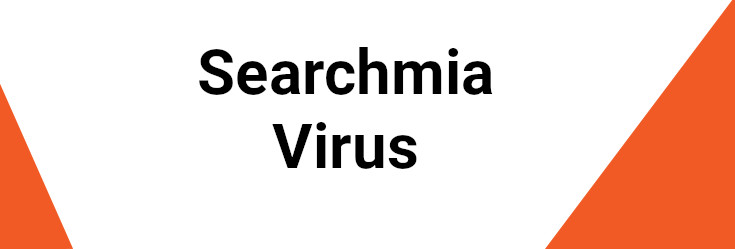
If the main browser of your computer has recently started behaving in an odd and unusual way, spamming your screen with obnoxious and aggressive ads and redirecting your online searches to sites you haven’t been intending to visit, then you should know that there may be an app called Searchmia inside the browser which is responsible for these disturbances.
Additional symptoms that could be related to this app are the appearance of a new default search engine in the place of your previous one as well as the replacement of the addresses of your homepage and new-tab page. All of this could be done by apps like Searchmia, Lookaside.fbsbx.com , iStart Search Bar and though such activities are unlikely to cause harm to your machine, it’s still important to get rid of the pesky app that has taken over your Chrome, Safari, Firefox or any other browser that you may have on your computer. There are actually thousands of software components like this one and the collective name used to refer to them is “browser hijackers”.
SUMMARY:
| Name | Searchmia |
| Type | Browser Hijacker |
| Danger Level | Medium (nowhere near threats like Ransomware, but still a security risk) |
| Detection Tool |
Please follow all the steps below in order to remove Searchmia!
How to remove Searchmia Virus
- First, click the Start Menu on your Windows PC.
- Type Programs and Settings in the Start Menu, click the first item, and find Searchmia in the programs list that would show up.
- Select Searchmia from the list and click on Uninstall.
- Follow the steps in the removal wizard.
If you have a Mac virus, please use our How to remove Ads on Mac guide.
If you have an Android virus, please use our Android Malware Removal guide.
If you have an iPhone virus, please use our iPhone Virus Removal guide.
Read more…
What we suggest you do first is, check the list of programs that are presently installed on the infected device and uninstall any rogue software that you find there:
- From the Start Menu, navigate to Control Panel ->>> Programs and Features ->>> Uninstall a Program.
- Next, carefully search for unfamiliar programs or programs that have been installed recently and could be related to Searchmia.
- If you find any of the programs suspicious then uninstall them if they turn out to be linked to Searchmia.
- If a notification appears on your screen when you try to uninstall a specific questionable program prompting you to just alter it or repair it, make sure you choose NO and complete the steps from the removal wizard.
Please follow all the steps below in order to remove Searchmia!
How to remove Searchmia
- First, click the Start Menu on your Windows PC.
- Type Programs and Settings in the Start Menu, click the first item, and find Searchmia in the programs list that would show up.
- Select Searchmia from the list and click on Uninstall.
- Follow the steps in the removal wizard.
If you have a Mac virus, please use our How to remove Ads on Mac guide.
If you have an Android virus, please use our Android Malware Removal guide.
If you have an iPhone virus, please use our iPhone Virus Removal guide.
Read more…
What we suggest you do first is, check the list of programs that are presently installed on the infected device and uninstall any rogue software that you find there:
- From the Start Menu, navigate to Control Panel ->>> Programs and Features ->>> Uninstall a Program.
- Next, carefully search for unfamiliar programs or programs that have been installed recently and could be related to Searchmia.
- If you find any of the programs suspicious then uninstall them if they turn out to be linked to Searchmia.
- If a notification appears on your screen when you try to uninstall a specific questionable program prompting you to just alter it or repair it, make sure you choose NO and complete the steps from the removal wizard.
Remove Searchmia from Chrome
- Click on the three dots in the right upper corner
- Go to more tools
- Now select extensions
- Remove the Searchmia extension
Read more…
- Once you open Chrome, click on the three-dots icon to open the browser’s menu, go to More Tools/ More Options, and then to Extensions.
- Again, find the items on that page that could be linked to the malware and/or that might be causing problems in the browser and delete them.
- Afterwards, go to this folder: Computer > C: > Users > *Your User Account* > App Data > Local > Google > Chrome > User Data. In there, you will find a folder named Default – you should change its name to Backup Default and restart the PC.
- Note that the App Data folder is normally hidden so you’d have to first make the hidden files and folders on your PC visible before you can access it.
How to get rid of Searchmia on FF/Edge/etc.
- Open the browser and select the menu icon.
- From the menu, click on the Add-ons button.
- Look for the Searchmia extension
- Get rid of Searchmia by removing it from extensions
Read more…
If using Firefox:
- Open Firefox
- Select the three parallel lines menu and go to Add-ons.
- Find the unwanted add-on and delete it from the browser – if there is more than one unwanted extension, remove all of them.
- Go to the browser menu again, select Options, and then click on Home from the sidebar to the left.
- Check the current addresses for the browser’s homepage and new-tab page and change them if they are currently set to address(es) you don’t know or trust.
If using MS Edge/IE:
- Start Edge
- Select the browser menu and go to Extensions.
- Find and uninstall any Edge extensions that look undesirable and unwanted.
- Select Settings from the browser menu and click on Appearance.
- Check the new-tab page address of the browser and if it has been modified by the malicious program or another unwanted app, change it to an address that you’d want to be the browser’s new-tab page.
How to Delete Searchmia
- Open task manager
- Look for the Searchmia process
- Select it and click on End task
- Open the file location to delete Searchmia
Read more…
- Access the Task Manager by pressing together the Ctrl + Alt + Del keys and then selecting Task Manager.
- Open Processes and there try to find a process with the name of the unwanted software. If you find it, select it with the right button of the mouse and click on the Open File Location option.
- If you don’t see a malicious process in the Task Manager, look for another suspicious process with an unusual name. It is likely that the unwanted process would be using lots of RAM and CPU so pay attention to the number of resources each process is using.
- Tip: If you think you have singled out the unwanted process but are not sure, it’s always a good idea to search for information about it on the Internet – this should give you a general idea if the process is a legitimate one from a regular program or from your OS or if it is indeed likely linked to the adware.
- If you find another suspicious process, open its File Location too.
- Once in the File Location folder for the suspicious process, start testing all of the files that are stored there by dragging them to our free online scanner available below.
- Each file will be scanned with up to 64 antivirus programs to ensure maximum accuracyThis scanner is free and will always remain free for our website's users.This file is not matched with any known malware in the database. You can either do a full real-time scan of the file or skip it to upload a new file. Doing a full scan with 64 antivirus programs can take up to 3-4 minutes per file.Drag and Drop File Here To Scan
 Analyzing 0 sEach file will be scanned with up to 64 antivirus programs to ensure maximum accuracyThis scanner is based on VirusTotal's API. By submitting data to it, you agree to their Terms of Service and Privacy Policy, and to the sharing of your sample submission with the security community. Please do not submit files with personal information if you do not want them to be shared.
Analyzing 0 sEach file will be scanned with up to 64 antivirus programs to ensure maximum accuracyThis scanner is based on VirusTotal's API. By submitting data to it, you agree to their Terms of Service and Privacy Policy, and to the sharing of your sample submission with the security community. Please do not submit files with personal information if you do not want them to be shared. - If the scanner finds malware in any of the files, return to the Processes tab in the Task Manager, select the suspected process, and then select the End Process option to quit it.
- Go back to the folder where the files of that process are located and delete all of the files that you are allowed to delete. If all files get deleted normally, exit the folder and delete that folder too. If one or more of the files showed an error message when you tried to delete them, leave them for now and return to try to delete them again once you’ve completed the rest of the guide.
How to Uninstall Searchmia
- Click on the home button
- Search for Startup Apps
- Look for Searchmia in there
- Uninstall Searchmia from Startup Apps by turning it off
Read more…
- Now you need to carefully search for and uninstall any Searchmia-related entries from the Registry. The easiest way to do this is to open the Registry Editor app (type Regedit in the windows search field and press Enter) and then open a Find dialog (CTRL+F key combination) where you have to type the name of the threat.
- Perform a search by clicking on the Find Next button and delete any detected results. Do this as many times as needed until no more results are found.
- After that, to ensure that there are no remaining entries lined to Searchmia in the Registry, go manually to the following directories and delete them:
- HKEY_CURRENT_USER/Software/Random Directory.
- HKEY_CURRENT_USER/Software/Microsoft/Windows/CurrentVersion/Run/Random
- HKEY_CURRENT_USER/Software/Microsoft/Internet Explorer/Main/Random
Obviously, the main problem that most users have with apps like this are the intrusive ads and the endless page redirects. The changes in the browser can also be rather irritating as in most of the cases the newly-imposed homepage or search engine service wouldn’t be as functional or as useful as the user’s previous ones.
In fact, if you have Searchmia in your browser, your new search engine may actively try to mislead you into visiting sites and pages that the hijacker has been programmed to promote. This, of course, means that you’d have difficult time finding the content that you are actually looking for. All things considered, it really is best if you remove the pesky software as this is the most effective as well as the easiest way to end the annoyance that it is causing with its ads.
Is Searchmia dangerous?
The fact that the hijacker is irritating, however, is not the only reason why it is important to uninstall it. If you are scared that this is a virus, ransomware or some malicious program similar to a Trojan horse, know that Searchmia is neither of those things and it is relatively safe. However, it is usually not a very good idea to trust the ads it floods your screen with or to explore and interact the pages it may redirect you to.
This is all because you really cannot know what the original sources of these ads and page-redirects may be. Some offers may indeed look tempting but they may not accurately represent what they are linked with. Before you know it, you may land some insidious ransomware cryptovirus, a spyware infection or a Trojan horse if you accidentally click on a compromised advert. Due to this, we strongly recommend that you waste no time and quickly read and apply the following removal guide which will help you get rid of the invasive piece of software.

Leave a Comment