Is Sync Search causing you disturbance?
Ads taking over your browser, strange website redirects, and a new homepage instead of your old one with the name Sync Search ? If any of these irritations seem familiar to you, you are probably dealing with a browser hijacker, which is an undesired piece of software. Although such pieces of software are common, intrusive, and capable of ruining your day, the good news is that they are easily removed, and we will help you deal with the one that’s bothering you right now in this post.
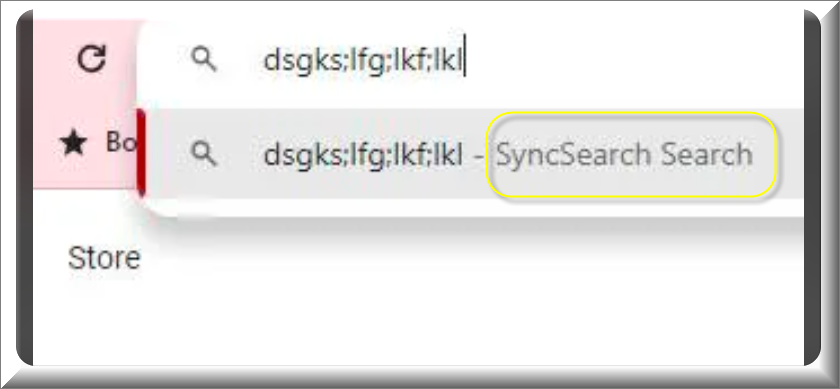
Can the Sync Search Virus be a threat to your PC?
When you see unwanted changes in your browser’s behavior, you might easily believe that you’ve been infected with the “Sync Search virus” or some type of extremely harmful piece of malware. But, technically speaking, this browser hijacker is not a virus, but a kind of aggressive advertising tool that uses a number of techniques to make money for its developers. It cannot corrupt your files, replicate on its own or encrypt your system. Of course, if you are concerned, removing it is still the wisest course of action, because in this way, you won’t have to worry about dealing with unauthorized browser changes, ads and auto-redirects every time that you decide the browse the web.
What stands behind Sync Search ?
The primary motivation behind the activities related to browser hijackers like Sync Search is the nearly unending profit potential of the online marketing and advertising industry. In other words, these programs look for the most controversial ways to make money and put profit ahead of all other factors. For this reason, you should anticipate that Sync Search will bombard you with misleading adverts and automatically direct you to irrelevant—and occasionally hazardous—websites. Furthermore, after obtaining it without permission from the browser, it might exchange user behavior data with other questionable online advertisers. On the other hand, any trustworthy advertising service will request permission before collecting users’ data, showing them relevant products, or at the very least making an attempt to help users to some extent.
The Sync Search Pop-ups can cause issues
The Sync Search pop-ups are by far the biggest issue with this hijacker since they can direct you to any location on the Internet, including potentially dangerous websites and pages. The hijacker’s owners don’t seem to care if their app takes you to a malicious website or a phishing page because they aren’t connected to or in charge of the content of the websites they reroute you to. You must so use caution and refrain from clicking on any Sync Search pop-ups. Otherwise, you can unintentionally download a dangerous and damaging threat to your computer or have your private information stolen.
Can you remove SyncSearch on Chrome?
It’s likely that you’ve already discovered how stubborn SyncSearch can be if you’ve run into it on Chrome and tried to remove it. This is due to the fact that most of these apps, like Webvalid.co.in, iStart Search Bar and Qtr Search, alter the computer system and browser in an effort to spend as much time as possible on your PC. This is why you need to make sure the hijacker is really gone by doing a thorough cleanup. Our guide’s instructions will walk you through every step of the process. However, if they prove to be insufficient, you can always rely on the expert anti-malware program offered on this page to take care of the cleanup.
The SyncSearch Search homepage
You may find that SyncSearch Search is now your homepage or that you are constantly being redirected to this website as a result of this hijacker. Although promoting this website is SyncSearch Search ‘s main goal, you should not interact with its contents in order to stop your browser from loading more unwanted content. Focus on the instructions below to take direct action against the hijacker as this will help you to remove SyncSearch Search from your homepage and stop any redirects to it.
| Name | Sync Search |
| Type | Browser Hijacker |
| Detection Tool |
Remove Sync Search Virus
To try and remove Sync Search quickly you can try this:
- Go to your browser’s settings and select More Tools (or Add-ons, depending on your browser).
- Then click on the Extensions tab.
- Look for the Sync Search extension (as well as any other unfamiliar ones).
- Remove Sync Search by clicking on the Trash Bin icon next to its name.
- Confirm and get rid of Sync Search and any other suspicious items.
If this does not work as described please follow our more detailed Sync Search removal guide below.
If you have a Windows virus, continue with the guide below.
If you have a Mac virus, please use our How to remove Ads on Mac guide.
If you have an Android virus, please use our Android Malware Removal guide.
If you have an iPhone virus, please use our iPhone Virus Removal guide.
Some of the steps may require you to exit the page. Bookmark it for later reference.
Next, Reboot in Safe Mode (use this guide if you don’t know how to do it).
 Uninstall the Sync Search app and kill its processes
Uninstall the Sync Search app and kill its processes
The first thing you must try to do is look for any sketchy installs on your computer and uninstall anything you think may come from Sync Search . After that, you’ll also need to get rid of any processes that may be related to the unwanted app by searching for them in the Task Manager.
Note that sometimes an app, especially a rogue one, may ask you to install something else or keep some of its data (such as settings files) on your PC – never agree to that when trying to delete a potentially rogue software. You need to make sure that everything is removed from your PC to get rid of the malware. Also, if you aren’t allowed to go through with the uninstallation, proceed with the guide, and try again after you’ve completed everything else.
- Uninstalling the rogue app
- Killing any rogue processes
Type Apps & Features in the Start Menu, open the first result, sort the list of apps by date, and look for suspicious recently installed entries.
Click on anything you think could be linked to Sync Search , then select uninstall, and follow the prompts to delete the app.

Press Ctrl + Shift + Esc, click More Details (if it’s not already clicked), and look for suspicious entries that may be linked to Sync Search .
If you come across a questionable process, right-click it, click Open File Location, scan the files with the free online malware scanner shown below, and then delete anything that gets flagged as a threat.


After that, if the rogue process is still visible in the Task Manager, right-click it again and select End Process.
 Undo Sync Search changes made to different system settings
Undo Sync Search changes made to different system settings
It’s possible that Sync Search has affected various parts of your system, making changes to their settings. This can enable the malware to stay on the computer or automatically reinstall itself after you’ve seemingly deleted it. Therefore, you need to check the following elements by going to the Start Menu, searching for specific system elements that may have been affected, and pressing Enter to open them and see if anything has been changed there without your approval. Then you must undo any unwanted changes made to these settings in the way shown below:
- DNS
- Hosts
- Startup
- Task
Scheduler - Services
- Registry
Type in Start Menu: View network connections
Right-click on your primary network, go to Properties, and do this:

Type in Start Menu: C:\Windows\System32\drivers\etc\hosts

Type in the Start Menu: Startup apps

Type in the Start Menu: Task Scheduler

Type in the Start Menu: Services

Type in the Start Menu: Registry Editor
Press Ctrl + F to open the search window

 Remove Sync Search from your browsers
Remove Sync Search from your browsers
- Delete Sync Search from Chrome
- Delete Sync Search from Firefox
- Delete Sync Search from Edge
- Go to the Chrome menu > More tools > Extensions, and toggle off and Remove any unwanted extensions.
- Next, in the Chrome Menu, go to Settings > Privacy and security > Clear browsing data > Advanced. Tick everything except Passwords and click OK.
- Go to Privacy & Security > Site Settings > Notifications and delete any suspicious sites that are allowed to send you notifications. Do the same in Site Settings > Pop-ups and redirects.
- Go to Appearance and if there’s a suspicious URL in the Custom web address field, delete it.
- irefox menu, go to Add-ons and themes > Extensions, toggle off any questionable extensions, click their three-dots menu, and click Remove.
- Open Settings from the Firefox menu, go to Privacy & Security > Clear Data, and click Clear.
- Scroll down to Permissions, click Settings on each permission, and delete from it any questionable sites.
- Go to the Home tab, see if there’s a suspicious URL in the Homepage and new windows field, and delete it.
- Open the browser menu, go to Extensions, click Manage Extensions, and Disable and Remove any rogue items.
- From the browser menu, click Settings > Privacy, searches, and services > Choose what to clear, check all boxes except Passwords, and click Clear now.
- Go to the Cookies and site permissions tab, check each type of permission for permitted rogue sites, and delete them.
- Open the Start, home, and new tabs section, and if there’s a rogue URL under Home button, delete it.

Leave a Comment