Sysmobilenotify
Sysmobilenotify is an undesirable application of the browser hijacker family that is compatible with iOS devices. Sysmobilenotify can force your Safari browser to automatically redirect you as well as fill your screen with obstructive pop-up ads and screen-wide advertising banners.
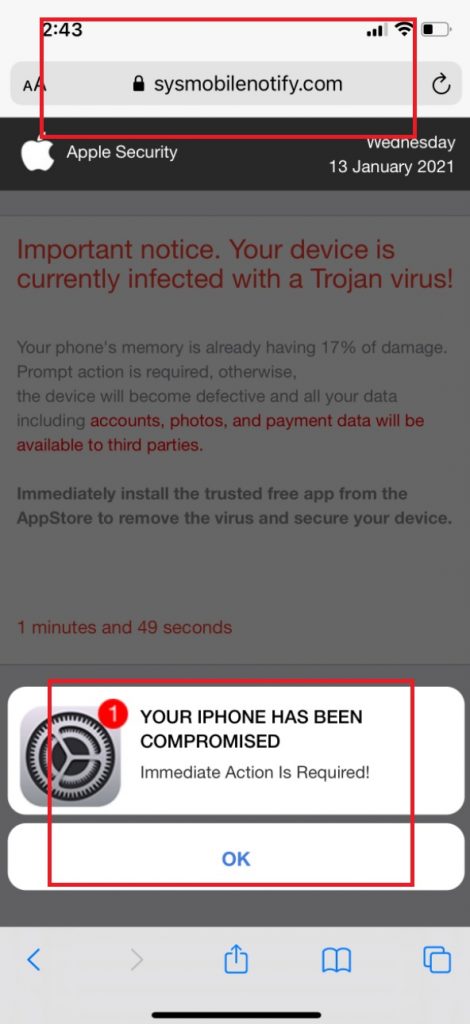
The Sysmobilenotify Virus will display fake messages.
What is Sysmobilenotify?
This type of app used to be quite rare for iPhones and iPads but, in recent years, iOS browser hijackers like Sysmobilenotify have started to become more and more common. Currently, their main distribution channel is through third-party download sources that people use as alternatives to Apple’s App Store.
In general, it is inadvisable to download new apps that are not from the App Store as, in many instances, those new applications may have browser hijacker components included in them – something you have no way of knowing about until you already install the app.
Sysmobilenotify.com
Keep in mind, however, that even applications from the App Store could still contain undesirable features that may trigger unwanted page redirects like Sysmobilenotify.com in your browser and cover your device’s screen with aggressive ads. That is why we strongly recommend checking the developer and user reviews of every single application you are about to download on your iPhone. Using your common sense and only downloading software that is confirmed as safe and reliable is the best way to keep browser hijackers away from your device.
As far as removing the Sysmobilenotify hijacker from your device is concerned, we can help you easily uninstall this unwanted application with our removal guide that you will see below. Keep in mind that you shouldn’t allow Sysmobilenotify to stay on your device for long because, eventually, its uncontrolled ads may expose you to more severe threats, including Trojans and Ransomware viruses, which is why removing the hijacker is highly advisable.
SUMMARY:
| Name | Sysmobilenotify |
| Type | Browser Hijacker |
| Danger Level | Medium (nowhere near threats like Ransomware, but still a security risk) |
| Symptoms | The usual symptoms of a browser hijacker are sudden browser page-redirects, the display of screen-wide banners, as well as ads on the lock-screen. |
| Distribution Method | Hijackers for iOS systems are usually distributed via third-party software download platforms in the form of .apk files. |
Sysmobilenotify iPhone Removal
If you have an iPhone virus, continue with the guide below.
If you have an Android virus, please use our Android Malware Removal guide.
If you have a Mac virus, please use our How to remove Ads on Mac guide.
If you have a Windows virus, please use our Windows Virus Removal guide.
![]()
First you need to close all pop-ups that are currently open.
- If the pop-up has a checkbox named “Don’t show more alerts from this webpage” click on the checkbox before closing the Ad.
- If a Block Alerts button happens to appear after you shut down a pop-up on your iPhone, iPad, or iPod touch tab that button to stop receiving alerts from the same page.
In case that a pop-up fails to close after performing the above operations:
- On your Mac you should make your Safari browser close forcibly by pressing Command-Option-Esc. Select Safari from the list of Apps and force close it. After you force close it you need to restart Safari, but please hold the shift button while it starts. This will prevent any pesky Ads from opening automatically.
- On your iPhone, iPad, or iPod touch you can do the same by pressing the home button twice in a quick succession. You’ll then see a preview of all apps that have been recently used. Swipe left to find Safari and then swipe up on the app’s preview to close it forcibly In order to prevent Safari from opening unwanted windows on startup go to Settings->Safari and Clear History, as well as Website Data. This will also clear your browser history and cookies so keep that in mind and export them if you want to keep them.
![]()
Choose Preferences from the Safari menu. Then do the following:
- Select the Security icon and then click on “Block pop-up windows“. This should stop many types of pop-ups from appearing.
- Next check on your homepage and the settings for the search engines. Adware likes messing with those. We can not provide more specific instructions for this, as you may be using many different browsers.
- Select the General icon and look at the Homepage field. It should either be empty or filled with the address of the Homepage you want.
- Follow up on the Search icon. Again it should be either the default search engine or any that you have set for yourself. Note that in some versions of Safari these settings are found in the General panel/
![]()
Open Safari and click on the Extensions button. Note that Adware use extensions almost exclusively to inject the pop-up Ads into your browser. Any extension on this list that you do not remember installing yourself is likely planted there by the Adware. Remove ALL extensions you are unfamiliar with.

Leave a Comment