The Best Captcha
The Best Captcha is an ad-displaying and browser traffic-rerouting program that belongs to the browser hijacker category. When on your system, The Best Captcha integrates with the main browser and makes changes to its homepage, the default search engine, and the new tab page.
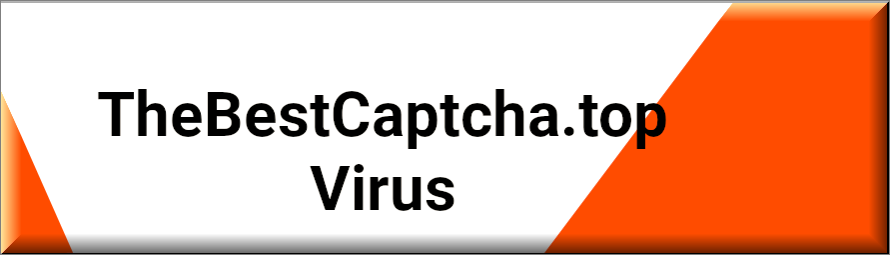
The presence of The Best Captcha inside your Chrome, Edge, Opera, Firefox, or whichever is the browser that you are using at the moment can easily be given away by the changes that this software tends to impose. Typically, these changes include a replacement of the main search engine with another one, a replacement of the homepage, an installation of a new toolbar or of some redirect buttons that lead to different websites. Many users usually experience regular site redirects that tend to happen randomly and without their approval. Another typical symptom of the presence of programs such as The Best Captcha, Now Captcha Here or Fast Captcha virus in your system is their constant stream of ads that come in the form of banners, pop-ups, text messages, and sponsored links during your regular browsing sessions. What is particularly irritating is that you can’t really remove those ads from your screen and you may often find yourself lured into clicking on them as they appear right on top of your navigation buttons or in other strategic places on the monitor.
Fortunately, here we will give you a set of detailed removal instructions that you can use to get rid of those distracting adverts that you’ve been getting exposed to. In fact, in the removal guide below, we will help you fully uninstall The Best Captcha and safely remove its imposed browser changes from the browser that has been affected.
TheBestCaptcha
TheBestCaptcha virus is basically software that is neither malicious (compared to viruses from the rank of Trojans or Ransomware) nor is it user-friendly. However, if TheBestCaptcha virus operates on your computer, it often has a variety of undesired effects on its performance.
A program like The Best Captcha, for instance, can enforce its own settings on your favorite web browser without asking for approval. But that’s just the iceberg’s tip. Apps of the browser hijacker category are used to support the online advertising business by exposing you to as many sponsored pop-ups, box notifications, ads, and banners as possible. Ideally, such programs want you to click on those promotional materials and get redirected to specific sites that need traffic and popularity.
And to do this, programs like The Best Captcha frequently turn to different questionable online advertising methods such as making unwelcome browser changes, initiating automatic page-redirects, and even collecting traffic data form the hijacked browser without the users’ approval. In this way, the browser hijackers can have a certain degree of control over your web browsing activity and lead you to their sponsored web pages without waiting for your permission. This, of course, is annoying and distracting, but it also can be quite risky. The main problem comes from the fact that there is no guarantee that the ads and the web sites you get rerouted to are absolutely safe and reliable. Some of them could potentially be infected with viruses or could be used as transmitters of threats like Ransomware, Trojans, or Spyware. That’s why, as you can see, it is not a good idea to let programs like The Best Captcha fill your screen with random commercials and we advise you to uninstall such browser hijackers before you land on something hazardous.
SUMMARY:
| Name | The Best Captcha |
| Type | Browser Hijacker |
| Detection Tool |
Remove The Best Captcha Virus
To remove The Best Captcha, you must ensure that all data, settings, and processes linked to it are eliminated:
- See if you can identify any questionable programs responsible for the hijacker infection on your PC and uninstall them.
- Check if the hijacker processes is running right now and if it is, stop it and delete its files.
- Revoke changes that The Best Captcha may have made in the Hosts file, the System Registry, the Startup items, or the DNS settings.
- Go to each of your browsers and clean it from rogue components and data.
The tips and instructions shown below will assist you with the completion of the removal steps.
Detailed The Best Captcha Removal Guide To prevent The Best Captcha from connecting to its servers and receiving new instructions from them that may hinder the removal process, we advise you to disconnect from the Internet and keep the PC disconnected until you complete the guide. To still have live access to this page, we suggest opening it on your phone or another nearby device.
Step 1
By going to Start Menu > Control Panel > Uninstall a Program, you will be able to see all programs currently present on your PC along with the dates they were installed. See if there are any items added just before the hijacker infection that look suspicious, and if you find anything, uninstall it using the Uninstall button from the top.
While going through the steps in the uninstallation manager, be sure to not let any data or settings for the potentially unwanted program to be allowed to stay on your computer.

Step 2
WARNING! READ CAREFULLY BEFORE PROCEEDING!
If you are currently experiencing problems with The Best Captcha, especially when you start your browser, then it’s likely that the hijacker process is currently running on your PC and needs to be stopped.
Press Ctrl + Shift + F and you will get the Task Manager tool to show up on your screen. In the Processes tab of this tool, you can see all currently running processes as well as how much memory and CPU they are using at the moment, so go there and look at the listed items.
Anything with a strange name that seems unrelated to the regular programs on your computer and that is using large amounts of system resources (memory and CPU) could potentially be related to The Best Captcha. To see the most resource-intensive processes grouped together, you can sort the list by memory or CPU usage.
If you suspect that a given process may be hijacker-related, it’s best if you search for it on the Internet and see what information pops-up. If the process is indeed rogue, it won’t be long before you find posts on security forums saying that.
We also suggest that you check the process by scanning the files in its location folder. You can go there by right-clicking the process and selecting the first option from the right-click menu. For scanning the files in the location folder, we suggest that you use the free scanner available below (you don’t need to install anything – you can use it directly from here).


If a file (or several files) is found to be infected, then the process must be stopped. Once you end the rogue process, also make sure to delete its folder. If you aren’t allowed to delete something that’s in the rogue process’ folder, delete the other data and return for what’s left after the end of the guide.

Step 3 Since The Best Captcha may attempt to re-launch its process/processes, what you should do next is enter Safe Mode as this will prohibit any non-essential processes from starting automatically.
Step 4 Launch Run by pressing Winkey and R together, then type in the search bar ncpa.cpl, click OK and you will be taken to the Network Connections window. In it, you must right-click on the network that you normally connect to and go to Properties. In the Properties window, you will see a list of different items – you must select the one labelled Internet Protocol Version 4 and then select the next Properties button. From the options there, the ones labelled “Obtain an IP address automatically” and “Obtain DNS server address automatically” must be enabled/selected. Once you make sure that they are, go to Advanced > DNS and delete any IPs that may be shown in the list there. Finally, click the OK button on everything so that any changes you may have just made would be saved.

Use Run again to go to msconfig – this will open the System Configuration window, in which you must select Startup and clean the list from anything you don’t recognize, that you think may be linked to the hijacker, or that has an unknown manufacturer according to the information in the list. Once this is done, select OK.

The final thing you must visit using Run in this step is the Hosts file. Copy-paste this line “notepad %windir%/system32/Drivers/etc/host” in Run, click OK, and see what (if anything) is written below the two “Localhost” words in the Hosts file. If there are IP addresses or anything else written there, copy-paste it in the comments below, so that we can have a look at it. Soon after you post your comment, we will reply to it, telling you if the text/IPs are from the hijacker and if they need to be deleted from the file.

If nothing was written under “Localhost”, directly continue to Step 5.
Step 5 Be cautious with the completion of this next step – many sensitive settings for your system are stored in the Registry, so you must make sure to only delete items you are certain are from the hijacker. Otherwise, you may end up deleting system settings, thus causing further problems in the PC. You can use the Run window again to go to the Registry Editor by typing regedit in it, selecting OK, and then clicking on Yes when asked for confirmation to open the program. Go to Find from the Edit menu at the top of the Registry Editor window, type The Best Captcha, and start the search. If the search finds a related item, delete that item, and search for more The Best Captcha entries. Keep doing this until no more search results for The Best Captcha are getting found.

After this, go to the locations listed below – you can find them in the left panel of the Editor.
- HKEY_CURRENT_USER/Software/Random Directory
- HKEY_CURRENT_USER/Software/Microsoft/Windows/CurrentVersion/Run
- HKEY_CURRENT_USER/Software/Microsoft/Internet Explorer/Main
In them, look for folders/keys that look like they have randomly-generated names similar to this “8e3289d982t892ed89jt87yh24rh98sj32980r98g4e98“, and delete them. In case you aren’t sure if something should be removed, ask about it in the comments and wait for our reply rather than directly deleting it.
Step 6 Last but certainly not least, you must make sure to clean every browser on your system (and not only the main one) from anything that may be related to The Best Captcha. First, right-click the browser icon, open Properties > Shortcut, delete any text written in the Target field that is placed after “.exe“, and click OK. Following that, start the browser itself and access its menu. In the majority of browsers, the button for the browser menu is in the top-right, just below the X button. If you are using Opera, the menu of the browser is indicated by a red “O” in the top-left corner. From the browser menu, select the Extensions (or Add-ons) option. If you are on Google Chrome, first click More Tools to reveal a sub-menu, in which you will see the Extensions option. Once you get to the Extensions page, you must find questionable and rogue-looking items that you think may be from the hijacker. Also look for anything that hasn’t been added to the browser by you or anyone else who regularly uses this computer. If you come across suspicious items, first press Shift + Esc to open the browser’s Task Manager (most browsers have one, if you don’t see a browser Task Manager after pressing those keys, it means yours doesn’t). In the browser Task Manager, see if you can find the process (or processes) of the suspicious add-on and if you do, quit that process by selecting it and clicking on End Process. After that, disable the unwanted add-on and finally uninstall it by clicking on its Remove button.

The next thing to do is to return to the browser menu and select the Settings (or Options) button.

On the Settings/Options page, find and select the Privacy and Security section and then click on the Clear browsing data button (Microsoft Edge users should instead click on Choose what to clear).

Each of the boxes shown in the new window must be checked, with the only exception being Passwords. Once everything is set up, start the deletion process by selecting Clear data/Clear now and wait for the data to be deleted.

Once you’ve cleaned your main browser, do not forget to do the same with any other browsing program that may be on your computer.
If you are still having problems with The Best Captcha Some hijackers may have integrated themselves way too deep inside the system, and deleting them manually may not be an option. Also, it is possible that malicious programs like Trojans or Rootkits may be helping hijackers to remain in the system despite the user’s attempts to remove them. If you are still struggling with The Best Captcha and the manual methods shown here didn’t help, it’s probably best to either take your computer to an IT specialist or to clean the system with a trusted security tool that can take care of the hijacker. Obviously, we cannot help you with the latter option, but if you are interested, we can recommend to you a very potent and effective anti-malware tool that can take care of both the hijacker and any other unwanted/malicious software that may currently be hiding in your system. The malware-removal tool is linked through the guide, so go ahead and give it a go if you want to clean your computer quickly and also enhance its protection in for the future.

Leave a Comment