“The set of folders cannot be opened”
If you use Outlook, The set of folders cannot be opened error message might, at a certain point, pop-up on your screen. Usually, users who get this error message cannot start Outlook or use it in any way. Luckily, this doesn’t normally indicate any serious issue and could be easily fixed in a number of ways depending on what’s exactly causing it. Below, we will offer you several suggestions on how you can make this The set of folders cannot be opened Outlook error go away.
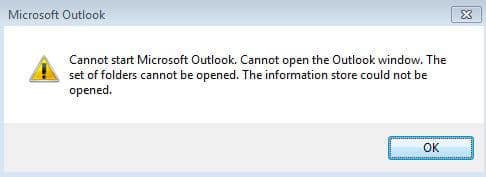
Note: The full text of the error reads Cannot start Microsoft Outlook. Cannot open the Outlook window. The set of folders cannot be opened. The operation failed.
Note: Before you try any of the methods below, see if the Outlook data file(s) (.pst, .ost) is in its place. If it isn’t located in its original directory, this might be the reason why Outlook won’t start. Usually, the data file should be located at Documents\Outlook Files or at drive:\Users\user\AppData\Local\Microsoft\Outlook (this is a hidden folder so you must have hidden files and folders revealed on your PC in order to be able to find it).
Fix 1 – Resetting the Navigation Panel
- Close all apps and programs that are currently open on your PC.
- Press Winkey+R on your keyboard – the Run search box should come up.
- In Run, type/copy-paste Outlook.exe /resetnavpane and hit Enter. See if Outlook would open now.
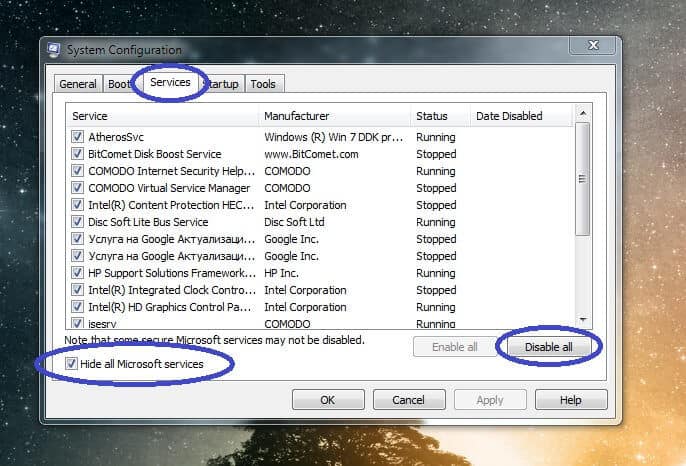
- If the error persists, go back to the Run box and type/copy-paste this: %appdata%\Microsoft\Outlook, hit Enter.
- In the folder that opens, right-click on the file named Outlook.xml and rename it to Outlook.old.xml.
Fix 2 – Disabling Outlook add-ins
- Again, open Run (Winkey+R).
- Copy-paste outlook.exe /safe in the Run box and hit the Enter button. This is supposed to start Outlook in Safe Mode.
- If you have multiple profiles on your PC, you will be asked which one you want to use – choose a profile with Admin privileges and proceed. If you have only one profile on the PC, it will be chosen by default.
- If Outlook starts that way, this means that there’s most likely a conflicting or broken/corrupted add-in which needs to be disabled in order for the program to run normally.
- If that’s the case, now that you’ve opened Outlook in Safe Mode, go to File > Options > Add-ins.
- In Manage, select COM Add-ins and then click on Go.

- Uncheck all entries in the Add-ins available list and click on Ok.
- Now, go back to the Add-ins available list and start checking the add-ins one by one, clicking Ok after each one. In that way, you should be able to figure out which add-in is causing the issue and then re-open Outlook in Safe Mode and disable it. After this, you an enable all other add-ins and only leave the problematic one (ones) disabled.
If you have any questions about the Outlook “The set of folders cannot be opened” error and if you still cannot start Outlook, despite having completed all of the steps from this page, make sure to contact us in the comments section and we will try to help you there.

Leave a Comment