Tionscalen
Tionscalen is an intrusive application that attaches to the browsers used on Apple iOS devices such as iPhones and iPads. The main agenda of Tionscalen is to generate sponsored online advertisements on the browser’s screen, thus it is known as a browser hijacker.
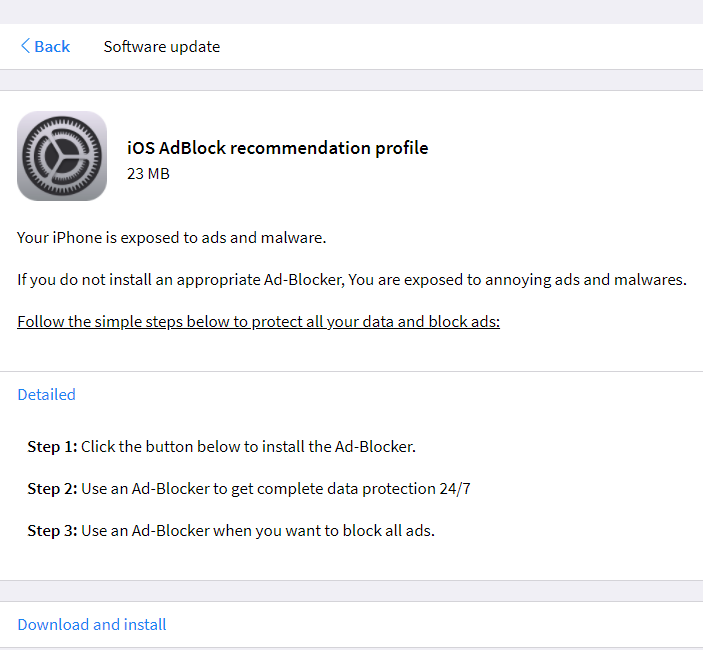
If you see this message when you visit Tionscalen.top close it immediately.
Users who have this app on their Safari, Chrome, or any other iOS-compatible browser may frequently come across different bogus pop-ups, banners, colorful dialog box notifications, and web links during their web surfing sessions. In addition to that, they may experience auto-redirects to various websites and may have to deal with changes in the browser’s homepage address, the new tab address, and the search engine.
For instance, Tionscalen may impose a homepage URL of its own and may replace the main search engine with an engine that generates primarily sponsored search results. This, however, isn’t something unusual because browser hijackers like this one are typically tasked with the promotion of various websites that pay for visitors and online exposure. That’s why they may often alter the settings of the system’s main web browser without asking for approval from the users.
For this same reason, these apps may easily be mistaken with malware and viruses. Fortunately, as intrusive as they might be, Tionscalen and the programs of its kind cannot damage your iPhone or iPad the way that a real Trojan or a Ransomware threat may potentially harm it.
Nevertheless, because of the uncontrolled display of various random web ads and the continuous exposure to multiple websites, it is not excluded that you might land on an unsafe web location and become infected with a virus.
That is why we usually suggest that you remove such applications from your Apple device as soon as possible.
Tionscalen.top Removal
If you have an iPhone virus, continue with the guide below.
If you have an Android virus, please use our Android Malware Removal guide.
If you have a Mac virus, please use our How to remove Ads on Mac guide.
If you have a Windows virus, please use our Windows Virus Removal guide.
![]()
First you need to close all pop-ups that are currently open.
- If the pop-up has a checkbox named “Don’t show more alerts from this webpage” click on the checkbox before closing the Ad.
- If a Block Alerts button happens to appear after you shut down a pop-up on your iPhone, iPad, or iPod touch tab that button to stop receiving alerts from the same page.
In case that a pop-up fails to close after performing the above operations:
- On your Mac you should make your Safari browser close forcibly by pressing Command-Option-Esc. Select Safari from the list of Apps and force close it. After you force close it you need to restart Safari, but please hold the shift button while it starts. This will prevent any pesky Ads from opening automatically.
- On your iPhone, iPad, or iPod touch you can do the same by pressing the home button twice in a quick succession. You’ll then see a preview of all apps that have been recently used. Swipe left to find Safari and then swipe up on the app’s preview to close it forcibly In order to prevent Safari from opening unwanted windows on startup go to Settings->Safari and Clear History, as well as Website Data. This will also clear your browser history and cookies so keep that in mind and export them if you want to keep them.
![]()
Choose Preferences from the Safari menu. Then do the following:
- Select the Security icon and then click on “Block pop-up windows“. This should stop many types of pop-ups from appearing.
- Next check on your homepage and the settings for the search engines. Adware likes messing with those. We can not provide more specific instructions for this, as you may be using many different browsers.
- Select the General icon and look at the Homepage field. It should either be empty or filled with the address of the Homepage you want.
- Follow up on the Search icon. Again it should be either the default search engine or any that you have set for yourself. Note that in some versions of Safari these settings are found in the General panel/
![]()
Open Safari and click on the Extensions button. Note that Adware use extensions almost exclusively to inject the pop-up Ads into your browser. Any extension on this list that you do not remember installing yourself is likely planted there by the Adware. Remove ALL extensions you are unfamiliar with.

Leave a Comment