Turn on your McAfee
“Turn on your McAfee” integrates with most commonly used browsers for Mac computers, such as Safari, Chrome, Firefox and others. Once it becomes part of your browser, “Turn on your McAfee” will spam your screen with popups, banners and various other online ads.This is mainly what the purpose of this particular type of software is. And the collective term used to refer to this software type is browser hijackers. The way software like “Turn on your McAfee” operates is it changes the settings of your main browser, and this often includes its homepage, as well as the default search engine. Furthermore, browser hijackers also have a tendency to add extra elements to your browser. So it’s not unlikely for you to notice a new toolbar, some unfamiliar buttons and a new extension in the add-ons or plug-ins section.
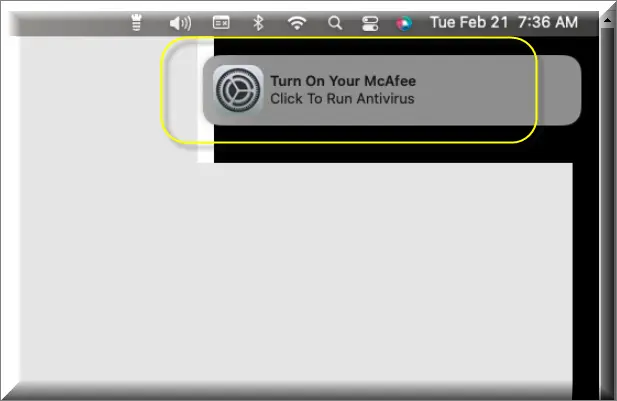
Perhaps among the most annoying activities related to software like “Turn on your McAfee”, however, has to do with the page redirects. These typically happen spontaneously and result in new pages being loaded in your browser without any action being taken on your part.
If you would like to rid yourself of all of these rather irritating effects, you will have to remove the software that caused them in the first place. And for that we have a fairly easy-to-follow removal guide just below this article that we encourage you to take advantage of.
Turn on your McAfee for Mac
“Turn on your McAfee” for Mac is a browser hijacker that specializes in the generation of popups, banners, box messages and other online ads. Usually, applications like “Turn on your McAfee” for Mac operate on the basis of remuneration systems like Pay Per Click. This enables the developers of this type of software to profit from the generation of said advertising materials. Specifically, every time a user clicks on a given ad, this translates into revenue for the developers. And this, in turn, should explain why the ads are generally always positioned in the most inconvenient way possible, preventing users from being able to navigate websites normally.
What is Turn on your McAfee?
Very often users mistake “Turn on your McAfee” for a computer virus or malware of some sort. “Turn on your McAfee” is not a virus and cannot harm your computer that actual malware can. However, security experts still tend to views such browser hijackers as potentially unwanted programs. And one of the reasons for this is that due to their activity, your Mac may be exposed to external threats, even of such high ranks as Trojans and ransomware. Therefore, we advise users to try and keep away from all the ads that appear on their screens and it’s generally a good idea to not let “Turn on your McAfee” stick around on your computer for much longer.
The Turn on your McAfee app
The “Turn on your McAfee” app usually comes bundled in the setup of other programs. Program bundling is the leading means of distribution for software such as the “Turn on your McAfee” or Sighful app. Thus, if you’re wondering how you ended up with this hijacker in your system, look back to whatever other application you may have recently downloaded. Chances are you may have not paid too much attention to the installation process, and that is precisely how you also installed “Turn on your McAfee”.
SUMMARY:
| Name | Turn on your McAfee |
| Type | Adware/Browser Hijacker |
| Danger Level | Medium (nowhere near threats like Ransomware, but still a security risk) |
| Symptoms | Popups, banners, box messages and other ads appearing on all websites during browsing sessions. |
| Distribution Method | Program bundles are the leading source of browser hijackers and similar advertising software, followed by spam messages and the developers’ own websites. |
| Detection Tool |
Remove Turn on your McAfee from Mac
For a quick way to remove “Turn on your McAfee” try to do this inside your Mac browser:
- Open your Mac browser.
- Go to Preferences.
- Now navigate to the extensions sub-menu.
- Look for any unfamiliar entries, including “Turn on your McAfee”.
- Remove “Turn on your McAfee” from your Mac as well as any other suspicious-looking items by clicking on the trash bin icon.
If this does not help then continue reading this article for more detailed instructions on how to get rid of “Turn on your McAfee”!

The first thing you need to do is to Quit Safari (if it is opened). If you have trouble closing it normally, you may need to Force Quit Safari:
You can choose the Apple menu and click on Force Quit.
Alternatively, you can simultaneously press ⌘ (the Command key situated next to the space bar), Option (the key right next to it) and Escape (the key located at the upper left corner of your keyboard).
If you have done it right a dialog box titled Force Quit Applications will open up.
In this new dialog window select Safari, then press the Force Quit button, then confirm with Force Quit again.
Close the dialog box/window.

WARNING! READ CAREFULLY BEFORE PROCEEDING!
Start Activity Monitor by opening up Finder, then proceed to ![]()
Once there, look at all the processes: if you believe any of them are hijacking your results, or are part of the problem, highlight the process with your mouse, then click the “i” button at the top. This will open up the following box:

Now click on Sample at the bottom:

Do this for all processes you believe are part of the threat, and run any suspicious files in our online virus scanner, then delete the malicious files:


The next step is to safely launch Safari again. Press and hold the Shift key while relaunching Safari. This will prevent Safari’s previously opened pages from loading again. Once Safari is opened up, you can release the Shift key.
On the off chance that you are still having trouble with scripts interrupting the closing of unwanted pages in Safari, you may need to take some additional measures.
First, Force Quit Safari again.
Now if you are using a Wi-Fi connection turn it off by selecting Wi-Fi off in you Mac’s Menu. If you are using a cable internet (Ethernet connection), disconnect the Ethernet cable.

Re-Launch Safari but don’t forget to press and hold the Shift button while doing it, so no previous pages can be opened up. Now, Click on Preferences in the Safari menu,

and then again on the Extensions tab,

Select and Uninstall any extensions that you don’t recognize by clicking on the Uninstall button. If you are not sure and don’t want to take any risks you can safely uninstall all extensions, none are required for normal system operation.
![]()
The threat has likely infected all of your browsers. The instructions below need to be applied for all browsers you are using.
Again select Preferences in the Safari Menu, but this time click on the Privacy tab,

Now click on Remove All Website Data, confirm with Remove Now. Keep in mind that after you do this all stored website data will be deleted. You will need to sign-in again for all websites that require any form of authentication.
Still in the Preferences menu, hit the General tab

Check if your Homepage is the one you have selected, if not change it to whatever you prefer.

Select the History menu this time, and click on Clear History. This way you will prevent accidentally opening a problematic web page again.
![]() How to Remove “Turn on your McAfee” From Firefox in OSX:
How to Remove “Turn on your McAfee” From Firefox in OSX:
Open Firefox, click on ![]() (top right) ——-> Add-ons. Hit Extensions next.
(top right) ——-> Add-ons. Hit Extensions next.

The problem should be lurking somewhere around here – Remove it. Then Refresh Your Firefox Settings.
![]() How to Remove “Turn on your McAfee” From Chrome in OSX:
How to Remove “Turn on your McAfee” From Chrome in OSX:
Start Chrome, click ![]() —–>More Tools —–> Extensions. There, find the malware and select
—–>More Tools —–> Extensions. There, find the malware and select ![]() .
.

Click ![]() again, and proceed to Settings —> Search, the fourth tab, select Manage Search Engines. Delete everything but the search engines you normally use. After that Reset Your Chrome Settings.
again, and proceed to Settings —> Search, the fourth tab, select Manage Search Engines. Delete everything but the search engines you normally use. After that Reset Your Chrome Settings.
If the guide doesn’t help, download the anti-virus program we recommended or try our free online virus scanner. Also, you can always ask us in the comments for help!

Leave a Comment