Normally, uninstalling different software apps from Apple computers is relatively easy and takes little to no time. Still, there are some specifics that some of you might want to know about especially if you are trying to remove some application that can’t be uninstalled in the regular way, in which case some additional actions are required for the said app to get fully removed.
The usual way to uninstall applications on Mac
Doing this is actually really simple and easy to complete. All you need to do to uninstall applications on Mac in the majority of cases is the following:
- Open a Finder window and go to Applications from the left panel.
- Right-click (or Control-click) on the selected app that you wish to remove.
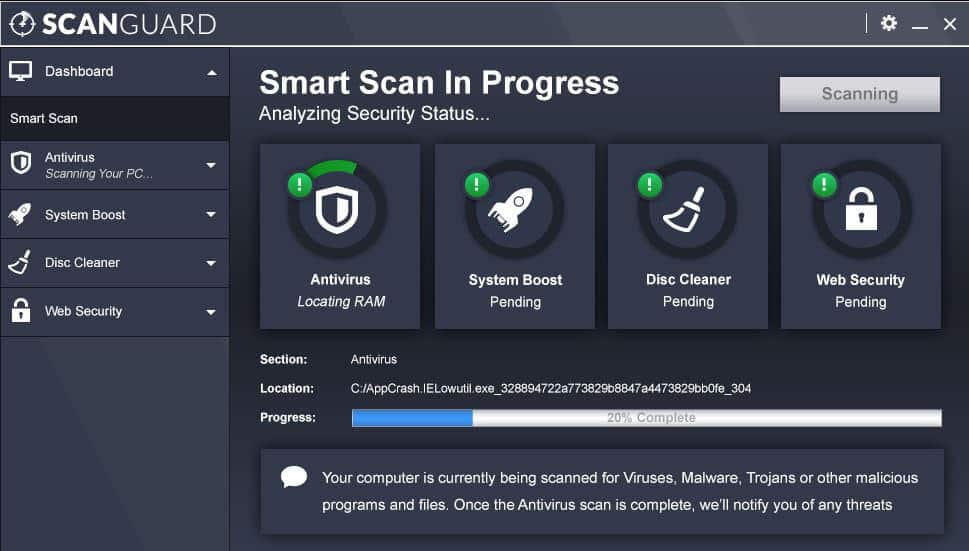
- Select the Move to Trash option.
- Alternatively, you can also drag the application in question to Trash which will also remove it.
- To complete the removal process, right-click on Trash and then select Empty Trash.

- Note that in some cases you might be required to type-in a password to complete the operation of uninstalling a given app in which case you would need to provide the said password.
Removing apps that are not in the App Folder
There is no universal method for removing such apps. Here, we are talking about software that doesn’t have an actual shortcut that you can drag-drop to Trash (apps like the Adobe Flash Player, Oracle, etc.). In such cases, you’d have to look up the specific app’s uninstallation instructions. In most cases, it’s developers would provide the specific instructions needed for the removal of the app. Also, sometimes, the developer might even offer a specialized uninstaller for the given tool that you can use to remove it.
Uninstall applications on Mac that are unwanted (such as Adware, Browser Hijackers and other undesirable apps)
Lately, Mac machines have been getting a lot of these and in many instances, the removal of such apps might not be as intuitive as uninstalling any other piece of software. The more legitimate developers of such otherwise unpleasant apps tend to provide a specialized uninstallation tool for their apps but you might not always be able to find the exact uninstallation tool for your case. Furthermore, oftentimes you might not even be able to accurately tell which is the exact Adware or Hijacker that is bothering you. We, however, can strive to help precisely those users who are facing issues with undesirable software on their machines and we are daily posting articles on how to eliminate the latest unwanted programs and viruses so if you are dealing with some unpleasant app on your Mac computer, it might be worth checking our site for any articles focused on the specific program that is bothering you.
Removing leftover files
Such files are ones that contain the preferences of an app that you have removed so they will be saved in case you decide to reinstall the removed application. Normally, those files take negligibly little space on the HDD so removing them will likely not make any visible difference. If, however, you still want to remove them, you can do so by using a tool called AppCleaner (link to AppCleaner). This tool can both help you uninstall applications on Mac and remove their leftover files.

Leave a Comment