*Vepi is a variant of Stop/DJVU. Source of claim SH can remove it
Vepi File
The Vepi file is a ransomware infection that poses a significant threat, as it employs a technique utilized by cybercriminals to effectively seize control of your data and hold it hostage. Once it infiltrates your computer, this ransomware specifically targets valuable files, often those with sentimental or critical business importance. It does so by employing a sophisticated encryption algorithm that essentially transforms your data into an unreadable code. Adding to the distress, the attackers responsible for the Vepi file leave behind a ransom note on your screen, demanding payment in cryptocurrency in exchange for the decryption key. Until you either comply with the ransom demand or explore alternative recovery methods, your files remain in a state of inaccessibility.
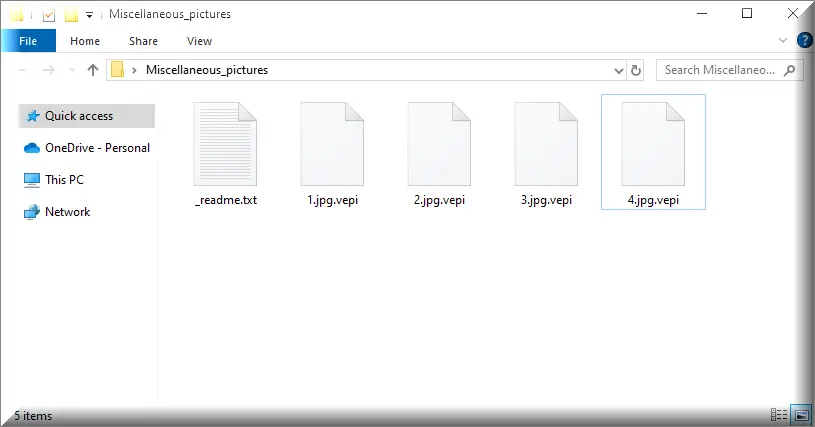
Decrypting the files taken hostage by the Vepi ransomware is a bit like solving a complex puzzle, and while some solutions exist, they don’t work for every puzzle. Experts and authorities sometimes find ways to break the code of certain ransomware types, using these to create tools that can free your files. However, not all these digital kidnappers have a known solution, so relying solely on these tools can be a gamble. It’s tempting to pay the digital kidnappers to get your files back, but this often funds their bad deeds and doesn’t always guarantee a safe return of your data. The surest way to stay protected? Regularly save copies of your files, maintain strong digital security habits, and keep an eye on current ransomware news.
How to remove Vepi ransomware virus and restore the files?
Removing the Vepi ransomware and recovering encrypted files is like trying to undo a digital knot. You need to disconnect your computer to stop the malware from causing more chaos. Although you might feel pressured to pay the ransom, resist the urge, because it not only fuels these cybercriminals but also doesn’t promise a safe return of your files. Instead, think of turning to cybersecurity experts or organizations—they might have the digital “keys” to free your files. Ensure you use trusted security software to chase away the ransomware from your system. If you’ve been regularly saving copies of your files somewhere safe, those backups will be your best friend now.
Vepi Virus
The Vepi virus is like a thief that sneaks into your computer, often through tricky emails. When you open a link or attachment in these sneaky emails, it’s like opening your door to this thief. Downloading stuff from sketchy websites or sharing files with strangers can also let the Vepi virus in. If your computer’s software is old and not updated, it’s like having a rusty lock; ransomware can easily break in. And if you use simple passwords, like “password123,” it’s like handing over your house keys to the bad guys. So, always be careful with your clicks and keep your computer’s software up-to-date.
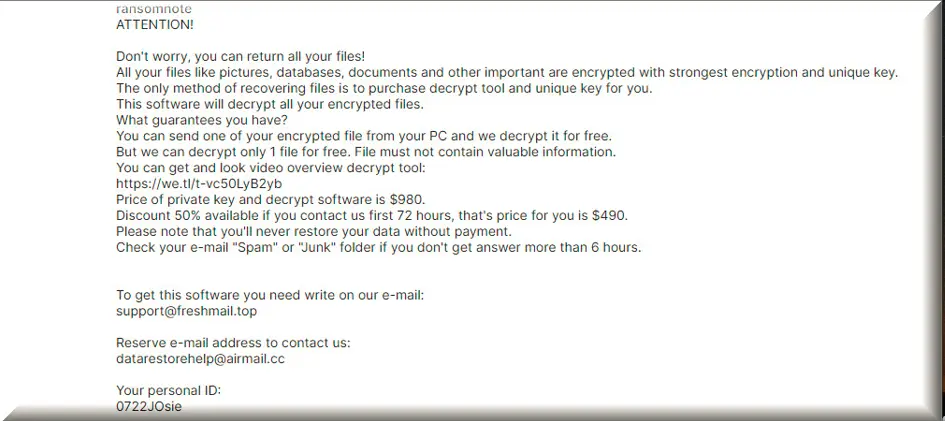
Vepi
When Vepi, Veza or Vehu locks up your files, it’s like a burglar taking your stuff hostage. Therefore, you should unplug your computer from the internet as soon as possible just like shutting your home’s doors to stop the burglar from taking more. Don’t pay the Vepi “ransom” because it’s like giving money to a thief, and they might not give your things back. Instead, get help from computer security pros who might have special tools to get your files back. If you’ve got copies of your data saved elsewhere, you can use those to get back on track. To keep this from happening again, make sure everything on your computer is up-to-date, use strong passwords, get good antivirus software, and learn about how to spot and avoid ransomware tricks.
.Vepi
If your computer’s files get locked by the .Vepi encryption, paying the bad guys to get them back might seem like an easy fix, but it’s not a good idea. Here’s why: First, even if you pay, they might not give you the correct .Vepi decryption key. Second, giving them money just encourages them to do this to more people. Plus, if you pay once, they might come back and demand more money later. For this reason, our recommendation is to get help from computer experts, and focus on ways to keep this from happening again, like backing up your files and learning how to stay safe online.
Vepi Extension
The Vepi extension is an additional part added to your files by the Vepi ransomware that indicate that they have been encrypted and are no longer accessible without a decryption key. These extensions can vary depending on the ransomware used and may differ between attacks. The Vepi extension, in particular, can render your data unreadable, disrupt your daily operations, and can lead to data loss. Unfortunately, paying the ransom is not a solution and is not recommended, as it offers no guarantee of file recovery and supports criminal activities. Instead, focus on isolating the infected device, attempting to identify the specific ransomware variant, and seeking help from cybersecurity professionals or decryption tools from reputable sources.
Vepi Ransomware
The Vepi ransomware isn’t just about locking your files and being attacked can lead to bigger problems like identity theft. When bad guys use the Vepi ransomware to get into your computer, they can also steal important stuff like bank details or personal info. If they have this, they can pretend to be you and do harmful things. Paying them to get your files back might seem right, but this can just make things worse. It gives them more money to keep doing bad things, and there’s no promise they’ll fix your files. Plus, if you pay once, they might think you’ll pay again and keep coming after you.
What is Vepi File?
If we have to describe ransomware with simple words, you can imagine it as a sneaky software with malicious intentions that can quickly lock up everything on your computer, from your homework to your family pictures. It doesn’t matter what kind of file it is; if this software can find it, it will lock it and change its name to Vepi file. The cybercriminals who operate the ransomware do this, so you feel stuck and think about paying them to unlock everything. It’s like them saying, “Pay me, and I’ll give your Vepi files back.” This is why it’s so important to keep our computers safe and have copies of our important things somewhere else, so we’re not at the mercy of these bad guys.
SUMMARY:
| Name | Vepi |
| Type | Ransomware |
| Detection Tool |
*Vepi is a variant of Stop/DJVU. Source of claim SH can remove it
Remove Vepi Ransomware

Next, since Vepi may run a number of malicious processes as a background, it is best if you run only the most essential system processes and apps in order to be able to easily spot the malicious ones. For this, we advise you to reboot the infected PC in Safe Mode (use the free instructions from the link) and then get back to this removal guide by clicking on its bookmark.

WARNING! READ CAREFULLY BEFORE PROCEEDING!
*Vepi is a variant of Stop/DJVU. Source of claim SH can remove it
With the infected computer launched in Safe Mode, click on the Start menu button and type msconfig in the search bar. Then open the result and a System Configuration window will open:

If you detect anything suspicious, research it online and, based on the information you collect, decide whether you need to disable it.
To disable a suspicious startup entry, remove its checkmark from the related checkbox and click OK.
Next, head to the Windows Task Manager (CTRL + SHIFT + ESC) and select the Processes Tab. Similarly to what you did in the Startup tab, search the list of processes for suspicious entries. Keep in mind that Vepi may hide its malicious processes under different names that may mimic the names of legitimate processes. If you detect an entry that looks suspicious, (uses a lot of CPU and Memory without any particular reason, has an odd name, etc.) here is how to check it:
- right-click on the process in question
- select Open File Location


- end the processes in question if one or more of its files get flagged as dangerous.

A typical location where a ransomware like Vepi may make unauthorized changes is the Hosts file of the infected computer. To check it, you need to copy the line below in the Start menu search bar and press Enter:
notepad %windir%/system32/Drivers/etc/hosts
The Hosts file will open in Notepad.
Search for Localhost in the text, and if you find it, check if any virus creator IP addresses have been added there. The image below can give you an idea of how should those IPs look like.

If you detect nothing suspicious in your Hosts file, just close it down. If something disturbing catches your attention, though, don’t rush to delete it. Better write to us in the comments with a copy of what is bothering you.

*Vepi is a variant of Stop/DJVU. Source of claim SH can remove it
In case of a ransomware infection, you may need to clean the Registry from malicious entries that the virus has added there. To do that, type Regedit in the Start menu search bar and press Enter.
This will launch the Registry Editor on your screen. Next, press CTRL and F together and type the Name of the virus that has infected you and start a search. If any entries show up in the results, they most likely are linked to the ransomware and need to be removed from the Registry.
NB!!! A serious system damage may occur if you delete entries nor elated to the ransomware from your registry. To avoid the risk of OS corruption, please use a professional removal tool to clean your registry from malicious files.
Next, close the Registry Editor once you are sure the Registry is clean from malicious entries and click on the Start menu button. In the search field, type each of the lines below one by one and open the result:
- %AppData%
- %LocalAppData%
- %ProgramData%
- %WinDir%
- %Temp%
In case you detect entries with odd names consisting random characters, or entries that have been added close to the time you got infected with Vepi , they most likely need to be removed.
You also need to remove all the files in the Temp folder, as these are temporary files that could be related to the ransomware.

How to Decrypt Vepi files
Once your computer is clean from Vepi and you are sure that there are no ransomware traces in it, you can check our comprehensive guide with file-recovery suggestions that can be found here.
New Djvu Ransomware
The latest Djvu ransomware variant, known as STOP Djvu, is easily identifiable thanks to the .Vepi extension appended to the victims’ encrypted files. As of this writing, it is possible to decode files encrypted with this version if they were encrypted with an offline key. If you need assistance decrypting files, try the application at the following link:
https://www.emsisoft.com/ransomware-decryption-tools/stop-djvu
If you click the Download button at the top of the page, you’ll be able to save the STOPDjvu.exe decryptor on your computer. Right-click on the file, and select “Run as Administrator” to launch the decryptor. Decrypting your data should start as soon as you’ve read the license agreement and completed the brief setup process. Keep in mind that if a file was encrypted using an unknown offline key or if it was encrypted online, this tool may not be able to decode it.
However, before attempting any data recovery methods, you should check that the ransomware has been completely eradicated. It is recommended that you scan your computer with a specialized anti-virus software, such as the one we offer here on our site. You can also check individual files with the free online virus scanner. If you have any concerns regarding any of the steps in this guide, feel free to post them in the comments below and a member of our team will reply to you shortly.

Leave a Comment