Viewnow
Viewnow is a malicious Trojan-based program that is commonly distributed via infected email attachments, spam messages and fake advertisements. Viewnow is normally used by hackers to capture sensitive details, monitor their victims’ keystrokes, detect vulnerabilities in the system and start various malicious processes.
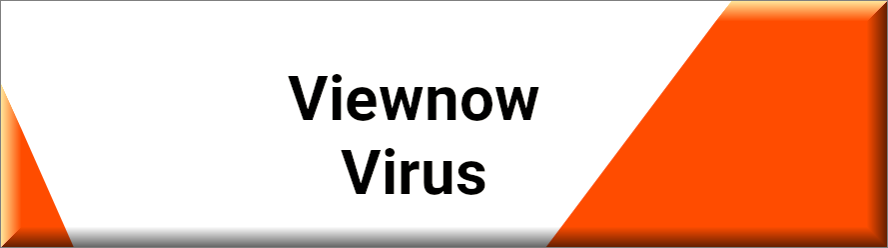
If Viewnow is present on your machine, we suggest that you stick with us and carefully read through this article so that you can get to know the key characteristics of this strange Trojan-based virus and the best methods to remove it. Viewnow is a stealthy infection that can cause a lot of harm to the computer it has compromised. Therefore, its detection and timely elimination is essential for the wellbeing of your system. Since you are not dealing with Trojans every day, however, you may need some help to correctly locate and remove the infection. That’s why, on this page, we have published a detailed removal guide that explains how to eliminate Viewnow step by step. In addition to the guide, there is also a professional removal tool that can handle the entire Trojan-removal process automatically for you in case you need such assistance.
SUMMARY:
| Name | Viewnow |
| Type | Trojan |
| Detection Tool |
Please follow all the steps below in order to remove Viewnow!
How to remove Viewnow
- First, click the Start Menu on your Windows PC.
- Type Programs and Settings in the Start Menu, click the first item, and find Viewnow in the programs list that would show up.
- Select Viewnow from the list and click on Uninstall.
- Follow the steps in the removal wizard.
Read more…
What we suggest you do first is, check the list of programs that are presently installed on the infected device and uninstall any rogue software that you find there:
- From the Start Menu, navigate to Control Panel ->>> Programs and Features ->>> Uninstall a Program.
- Next, carefully search for unfamiliar programs or programs that have been installed recently and could be related to Viewnow.
- If you find any of the programs suspicious then uninstall them if they turn out to be linked to Viewnow.
- If a notification appears on your screen when you try to uninstall a specific questionable program prompting you to just alter it or repair it, make sure you choose NO and complete the steps from the removal wizard.
Remove Viewnow from Chrome
- Click on the three dots in the right upper corner
- Go to more tools
- Now select extensions
- Remove the Viewnow extension
Read more…
- Once you open Chrome, click on the three-dots icon to open the browser’s menu, go to More Tools/ More Options, and then to Extensions.
- Again, find the items on that page that could be linked to Viewnow and/or that might be causing problems in the browser and delete them.
- Afterwards, go to this folder: Computer > C: > Users > *Your User Account* > App Data > Local > Google > Chrome > User Data. In there, you will find a folder named Default – you should change its name to Backup Default and restart the PC.
- Note that the App Data folder is normally hidden so you’d have to first make the hidden files and folders on your PC visible before you can access it.
How to get rid of Viewnow on FF/Edge/etc.
- Open the browser and select the menu icon.
- From the menu, click on the Add-ons button.
- Look for the Viewnow extension
- Get rid of Viewnow by removing it from extensions
Read more…
If using Firefox:
- Open Firefox
- Select the three parallel lines menu and go to Add-ons.
- Find the unwanted add-on and delete it from the browser – if there is more than one unwanted extension, remove all of them.
- Go to the browser menu again, select Options, and then click on Home from the sidebar to the left.
- Check the current addresses for the browser’s homepage and new-tab page and change them if they are currently set to address(es) you don’t know or trust.
If using MS Edge/IE:
- Start Edge
- Select the browser menu and go to Extensions.
- Find and uninstall any Edge extensions that look undesirable and unwanted.
- Select Settings from the browser menu and click on Appearance.
- Check the new-tab page address of the browser and if it has been modified by “Viewnow” or another unwanted app, change it to an address that you’d want to be the browser’s new-tab page.
How to Delete Viewnow
- Open task manager
- Look for the Viewnow process
- Select it and click on End task
- Open the file location to delete Viewnow
Read more…
- Access the Task Manager by pressing together the Ctrl + Alt + Del keys and then selecting Task Manager.
- Open Processes and there try to find a process with the name of the unwanted software. If you find it, select it with the right button of the mouse and click on the Open File Location option.
- If you don’t see a “Viewnow” process in the Task Manager, look for another suspicious process with an unusual name. It is likely that the unwanted process would be using lots of RAM and CPU so pay attention to the number of resources each process is using.
- Tip: If you think you have singled out the unwanted process but are not sure, it’s always a good idea to search for information about it on the Internet – this should give you a general idea if the process is a legitimate one from a regular program or from your OS or if it is indeed likely linked to the adware.
- If you find another suspicious process, open its File Location too.
- Once in the File Location folder for the suspicious process, start testing all of the files that are stored there by dragging them to our free online scanner available below.
- Each file will be scanned with up to 64 antivirus programs to ensure maximum accuracyThis scanner is free and will always remain free for our website's users.This file is not matched with any known malware in the database. You can either do a full real-time scan of the file or skip it to upload a new file. Doing a full scan with 64 antivirus programs can take up to 3-4 minutes per file.Drag and Drop File Here To Scan
 Analyzing 0 sEach file will be scanned with up to 64 antivirus programs to ensure maximum accuracyThis scanner is based on VirusTotal's API. By submitting data to it, you agree to their Terms of Service and Privacy Policy, and to the sharing of your sample submission with the security community. Please do not submit files with personal information if you do not want them to be shared.
Analyzing 0 sEach file will be scanned with up to 64 antivirus programs to ensure maximum accuracyThis scanner is based on VirusTotal's API. By submitting data to it, you agree to their Terms of Service and Privacy Policy, and to the sharing of your sample submission with the security community. Please do not submit files with personal information if you do not want them to be shared. - If the scanner finds malware in any of the files, return to the Processes tab in the Task Manager, select the suspected process, and then select the End Process option to quit it.
- Go back to the folder where the files of that process are located and delete all of the files that you are allowed to delete. If all files get deleted normally, exit the folder and delete that folder too. If one or more of the files showed an error message when you tried to delete them, leave them for now and return to try to delete them again once you’ve completed the rest of the guide.
How to Uninstall Viewnow
- Click on the home button
- Search for Startup Apps
- Look for Viewnow in there
- Uninstall Viewnow from Startup Apps by turning it off
Read more…
- Now you need to carefully search for and uninstall any Hostingcloud. racing-related entries from the Registry. The easiest way to do this is to open the Registry Editor app (type Regedit in the windows search field and press Enter) and then open a Find dialog (CTRL+F key combination) where you have to type the name of the threat.
- Perform a search by clicking on the Find Next button and delete any detected results. Do this as many times as needed until no more results are found.
- After that, to ensure that there are no remaining entries lined to Viewnow in the Registry, go manually to the following directories and delete them:
- HKEY_CURRENT_USER/Software/Random Directory.
- HKEY_CURRENT_USER/Software/Microsoft/Windows/CurrentVersion/Run/Random
- HKEY_CURRENT_USER/Software/Microsoft/Internet Explorer/Main/Random
An infection like Viewnow can pose a great challenge to its victims because it can use a great deal of deceptive techniques to infect a large number of computers across the web. When it comes to its destructive capabilities, this particular Trojan can be very flexible, so it can be difficult to predict the type of harm it might be up to. While it hides in the system, Viewnow can secretly steal sensitive information such as passwords, login credentials, online banking details, or specific personal or work-related files. It also may keep track of the victims’ keystrokes, make screenshots of their screen, or take audio and video records of them through the web camera and the microphone.
Unfortunately, the identification of the malware-related files and processes and their deletion can be a real struggle without a professional security tool or a detailed removal guide because most Trojan-based threats can successfully mimic a number of system files and processes. They typically do that to confuse the people who try to remove them in order to remain in the system for as long as possible. In addition to that, these threats rarely show visible symptoms of their presence and operate in stealth mode. That’s why inexperienced web users rarely have a chance against them unless they equip themselves with reliable Trojan removal tools.
The most common transmitters of infections such as Viewnow and Viewndow are spam e-mails with infected links or attachments, as well as pirated and unlawfully spread software. Malvertising is also a growing in popularity Trojan-distribution method in which bogus online adverts and fake pop-ups include links to the virus and the moment the users click on such ads, they instantly get infected.
That’s why the best defense while you are surfing the web is to be cautious, interact only with trusted content and use reliable security tools to monitor your computer. A moment of carelessness can cost you a contamination with a Trojan, Spyware, Ransomware or some other malware. Therefore, taking appropriate care for your system and removing the danger in time is highly necessary.

Leave a Comment