Vip Captcha Now
Vip Captcha Now is a form of unwanted software that automatically modifies the settings of popular web browsers. Once it gets installed, Vip Captcha Now starts to generate unwanted advertisements on the web browser’s screen.
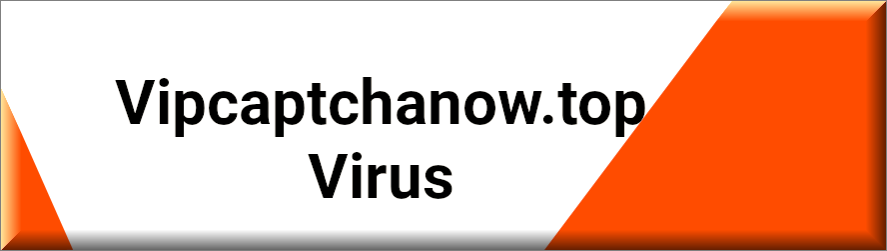
The app usually integrates with well-known browsers such as Chrome, Firefox, and Safari, by imposing homepage or search engine changes and by adding some toolbars and quick redirecting buttons to predefined web pages. It also tends to spam the screen with various sponsored ads, banners, and pop-ups, thus causing irritation and browsing disturbance.
VipCaptchaNow
You have probably found the VipCaptchaNow virus because you want to uninstall the imposed changes but all your attempts to remove the unwanted components from the browser have failed. Fortunately, here we can bring your favorite browsing app back to normal by guiding you through the process of uninstalling the VipCaptchaNow virus from your device.
The instructions in the removal guide below are perfect for non-experienced web users but there’s also a professional Vip Captcha Now removal tool for those of you who don’t want to manually tamper with their system’s settings.
How does a browser hijacker operate?
More or less, any browser hijacker, including Vip Captcha Now, is created with the sole purpose of generating tons of sponsored pop-up ads, flashing banners, on-screen box messages, and page redirects. These advertising materials tend to be incredibly difficult to remove and typically get positioned on top of the pages you actually want to visit so that you are more likely to click on the ads.
The more intrusive the ads are, the greater the chance you’ll eventually click on some of them. This, in turn, can bring more revenue to the developers behind the browser hijacker that generates them.
Such revenue generation is possible thanks to the popular Pay-Per-Click remuneration method, which is a very common online money-making method. A fact that might surprise some of you is that this remuneration model isn’t actually deemed illegal. Many online advertisers and developers of free software try to squeeze out some money from it by integrating it with programs like Vip Captcha Now that generate the pay-per-click ads on your screen.
The worries that some people have regarding browser hijackers are mainly linked to their page-redirecting activity. Such pieces of software may oftentimes redirect the users to some predefined websites full of questionable pop-up messages, banners, and links. In addition to being extremely invasive and obstructive, these advertisements can also be dangerous at times. For instance, some of them could potentially land you viruses, including the notorious Trojans and Ransomware threats. This alone is a very good reason to avoid any random commercials and close down any websites you have been redirected to.
Keeping the nagging ads off your screen and avoiding the automatic page redirects, however, can be very difficult with an active browser hijacker in the system. Therefore, our suggestion is to uninstall Vip Captcha Now and remove its components with the help of the instructions in the guide below. Alternatively, you can use the professional removal tool attached to the guide to scan your entire system not only for browser hijackers but also for hidden threats, including Trojans and Ransomware.
SUMMARY:
| Name | Vip Captcha Now |
| Type | Browser Hijacker |
| Detection Tool |
Remove Vip Captcha Now Virus
To remove Vip Captcha Now, your first option is to try to clean the browsers from any unwanted add-ons and to clear their data.
- Once you start the main browser, open the main menu and select the Extensions option.
- Look through what items are listed there – it’s highly likely that you will easily find the one that’s causing the problems
- Delete the unwanted/rogue extension and then also clear the browser data.
- Clean all of your other browsers in the same way.
If cleaning your browser doesn’t seem to get Vip Captcha Now uninstalled from your system, then you may have to go through several other steps – you will find out what they are and how to complete them in the guide down below.
Detailed Vip Captcha Now Removal Guide It may help you to successfully delete the hijacker if you disconnect your computer from the Internet before you begin completing the guide. To still have access to this page, we recommend opening it on another device because you will have to restart the computer while going through some of the next steps.
Step 1
First, you need to make sure that there are no rogue programs anywhere on your PC. For that, open the Start Menu, search for Control Panel and open it or directly click on the Control Panel tile/icon. From there, visit the Uninstall a Program list and search it for programs or apps that may be related to the Vip Captcha Now hijacker. It’s safe to assume that, if a rogue program infected you with Vip Captcha Now, that program would have been installed around the same time the disturbances in your browser started, so pay attention to the installation dates of each program.
If you find anything you think should be removed, select it, click Uninstall, and complete the removal process without letting anything from the potentially unwanted program to stay in the system.

Step 2
WARNING! READ CAREFULLY BEFORE PROCEEDING!
Next, you have to search for Vip Captcha Now process in the Task Manager – to open the latter, use the Ctrl + Shift + Esc key combination. Then look in the processes tab, focusing on the ones with the highest CPU and memory usage, since the hijacker process would probably be a resource-intensive one.
If any process in the Task Manager fills you with suspicion, it is recommended that you look up its name – this should usually give you all the information you may need to determine if it is harmful and/or related to Vip Captcha Now.
Another way to see if the process is rogue is to right-click it, then go to its File Location, and test the files there for malware. Below, we’ve even provided a powerful scanner that can be used directly from the current page and is free to use.


If you determine that the process is dangerous, Quit it and then erase everything from its Location Folder. If you are prohibited from deleting any of the files of the rogue process, then simply go to the next step and finish the guide. After you’ve completed all other steps, just remember to delete the location folder- by that time you should have no difficulty doing that.

Step 3 Put the computer in Safe Mode – this will most likely prohibit the hijacker from launching any more of its rogue processes.
Step 4 Use the search bar below the Start Menu to look for the following file/app and then open it: ncpa.cpl. In the newly-opened window, select with the right-click of the mouse the icon of the network that you normally use and go to tis Properties. In the Properties window, look at the list of items and click on the Internet Protocol Version 4 entry. Now select the next Properties button and click the following two options in order to enable them (if they are currently not enabled):
- Obtain an IP address automatically
- Obtain DNS server address automatically
After that, visit the Advanced settings > the DNS tab, delete anything shown in the list there, and then select OK on everything to make sure that the changes are saved.

The next part of this step is to search for msconfig in the Start Menu, to open the app, and to select its Startup section, where you will see different programs and apps that start automatically when Windows loads. Most of the entries in that list should be familiar to you, so if you see anything you don’t recognize and think may be harmful, disable it by unticking its box. Do the same with any items with unknown manufacturers, and then select the OK button.

Lastly, check the Hosts file by pasting this “notepad %windir%/system32/Drivers/etc/host” in the Start Menu and hitting Enter. Look at what’s written right after “Localhost”, copy it, and send it to us in the comments section. Normally, “Localhost” should be the last thing written in that file – anything after it means third-party software has made changes in that file. However, to determine if the changes are from the hijacker, we must first look at what’s written there. After we see your comment, we will get back to you with a reply, telling you if anything needs to be done about it.

Step 5 Warning: Before you continue, bear in mind that you must be careful not to accidentally delete something from your system’s Registry that you aren’t supposed to, as doing so may cause system damage. To be safe, always consult us through the comments section when in doubt. Go to the Registry Editor by typing regedit in the Start Menu and clicking on the icon that appears. You will then have to give your Admin approval by clicking on Yes, so go ahead and do that. In the Editor, click the Find option from the Edit menu, type Vip Captcha Now in the search bar, and press Enter. If an item related to Vip Captcha Now is found, you must delete it and search for Vip Captcha Now again to see if there are others – the goal is to delete all items related to the hijacker so that there are no more search results for it.

Next, you must find the following locations in the left panel.
- HKEY_CURRENT_USER/Software/Random Directory
- HKEY_CURRENT_USER/Software/Microsoft/Windows/CurrentVersion/Run
- HKEY_CURRENT_USER/Software/Microsoft/Internet Explorer/Main
In them, if you see anything with a name composed of randomized letters or numbers, for example “2389th2498ehf984928utg24f98j“, delete it – it’s likely from the hijacker.
Step 6 To finish this guide, return to your browsers once more to make sure they are clean. First, go to the icon of the main one, right-click on it > Properties > Shortcut, and delete any text that’s after “.exe” in the Target field. Following that, launch the browser, click the menu icon (top-right or, if you are using Opera, top-right corner), and select Add-ons/Extensions (More Tools > Extensions in Chrome). If any of the extensions you removed earlier have returned, disable them and delete them again. Do the same with any other extensions that seem rogue, but you didn’t notice earlier.

Next, from the browser menu, open the Settings page and find and select the Privacy and Security settings section.

In there, look for a button labelled something along the lines of Clear Data or Clear Browsing Data (Choose what to clear in Microsoft Edge) and click it.

All boxes in the next window must be checked except the Passwords one – leave that one deselected, and after that select Clear Data to begin the process.

Wait patiently until the deletion is over (you may have to wait for several minutes, don’t be worried if the browser looks stuck) and after that repeat everything from this step in the other browsers.
If you are still having problems with Vip Captcha Now Though rarely, some hijackers may be able to remain in the system even after you do everything shown here. If this happens to you, know that there’s a chance that a more problematic malware program on your computer is what is keeping the hijacker in the system. In that case, you may want to consider using a removal software tool to help you with Vip Captcha Now and with whatever other malware threat may be hiding in the system. The tool we’ve linked in this guide is perfect for the task – it can deal with both the hijacker and with anything else unwanted that may be on your PC, so we strongly recommend giving it a try.
Vip Captcha Now is an unwanted add-on for Windows browsers that will try to take over your main browser and fill it with invasive ads. Vip Captcha Now is technically not a virus, but its aggressive behavior and the changes it introduces to the browser make it potentially dangerous. If you notice any sudden page redirects, a changed browser homepage or search engine, or any aggressive banners and ads that show up on your screen while you are surfing the web, then you almost certainly have a browser hijacker such as Vip Captcha Now, Cool Captcha Here, Main Captcha Top or Fast Captcha virus in your browser. While the goal of Vip Captcha Now isn’t to inflict damage to your computer but to collect telemetry data and use it to spam you with ads tailored to your specific interests, you are still advised to not trust this app and to stay away from the content it seeks to promote. Most hijacker software isn’t limited to only advertising legitimate sites, and may often also promote sites and pages that have unsafe content.
Vip Captcha Now is relatively dangerous because it may redirect the browser to fake/rogue sites that could try to scam you or infect you with malware. Another thing that makes Vip Captcha Now dangerous is that it may collect browsing data and sell it to untrusted third parties. It is not uncommon for hijackers to gather data from the users’ browsers, and the goal of this activity typically is to tailor the ads that the hijacker shows according to the preferences of the individual user (thus increasing the likelihood of the ads getting clicked). However, to gain additional profit, the creators of Vip Captcha Now may also sell your data to undisclosed third parties. This significantly increases the risk of your data falling into the hands of hackers and scammers, which, in turn, makes it more likely that you would be targeted by such criminal actors. Removing the hijacker and any program that may have added it to your system is the advisable thing to do in such situations, and it must be done quickly to avoid further problems.
To remove Vip Captcha Now, you can manually find and delete all hijacker data and settings from your PC, or use a specialized removal tool that will automatically delete them for you. If you pick the manual method to remove Vip Captcha Now, you must complete the next steps. Step 1: With the help of the Control Panel’s Uninstall a Program section, find the app/program that you think is responsible for the introduction of Vip Captcha Now to your system and uninstall it. Step 2: Open the Task Manager tool, search in its Processes tab for hijacker-related processes and if you find any, quit them and delete their location folders. Step 3: Search for rogue items in the System Registry, the Hosts file, the list of Startup items, and delete them. Also, check the DNS settings of your preferred network and revoke any changes made to them by the hijacker. Step 4: Remove unwanted extensions from your browsers and then clear their browsing data.

Leave a Comment