What is Weknow Search?
Weknow is a rogue site known for hijacking the settings of the user’s browser through unwanted software. The search engine and the homepage are the elements that are most likely to get modified by Weknow as it sets them to weknow.ac.
Weknow is a program that is characterized by its ability to integrate with your browser and alter some of its settings. Therefore, Weknow belongs to the category of software more commonly referred to as browser hijackers. This one in particular is known to target Mac users and can infiltrate some of the more popular browsing programs such as Safari, Chrome and Firefox.
The settings that software of this type typically affects have to do with the browser’s homepage and the default search engine. A piece of programming like Weknow will normally introduce its own search engine as your new default one and will probably set the same as your new homepage as well. This is done with the intention of promoting said page, as well as exposing users to a variety of sponsored web content. Hence, this is also why once a browser hijacker becomes incorporated into your system, you begin to see an unusually large quantity of online ads every time you browse the web.
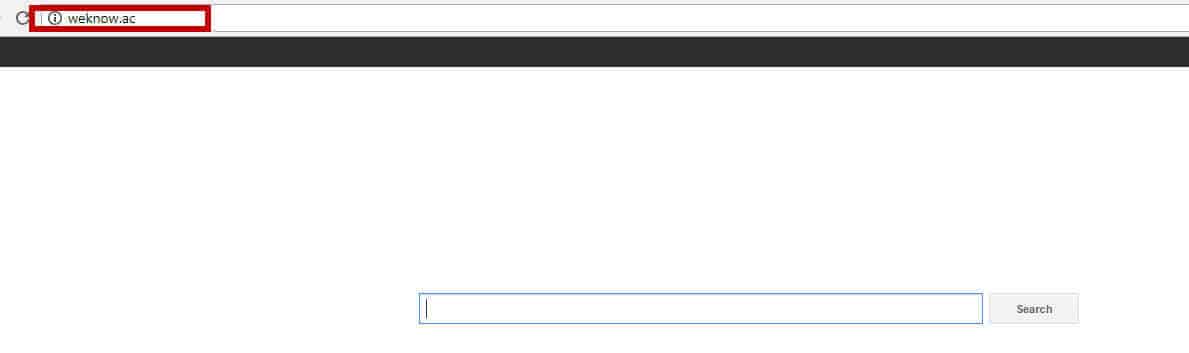
The Weknow.ac Virus is a rogue search engine which will redirect you every time when you try to search something in your browser, whether it is Chrome, Safari or any other browser.
When your system is infected with the Weknow Virus, your browser (let’s say Chrome), will start to redirect you to one of many possible websites. One of which is search.nariabox.com, see the picture below.
Weknow for Mac
Weknow for Mac is programmed to generate substantial amounts of popups, banners, box messages and other ads during your browsing sessions. Thus, Weknow for Mac is essentially an elaborate tool for advertising.
However, while it may seem relatively harmless at first, there are background processes that Weknow may be running that may make you want to remove it as quickly as possible. For one, the ad generating process does pull on your computer’s RAM and CPU, which can slow down your machine’s overall performance. Not to mention that it can even lead to frequent browser crashes, which is annoying in and of itself. But on top of that, browser hijackers like this one tend to track the browsing patterns of affected users for marketing purposes.
Despite being considered a potentially unwanted program, Weknow is not a virus. Weknow cannot cause any real harm or damage to your Mac computer. Unlike real malware such as ransomware and Trojans, a browser hijacker is only intended to generate revenue for its developers by promoting various products, services and websites.
This happens, most commonly, through such remuneration schemes like PPC (pay per click) and PPV (pay per view). So, the more often you view or click on the displayed ads, the better for the hijacker creators. However, keep in mind that the websites that you may be redirected to are not guaranteed to be safe to visit. It is very possible to land on unsecure or infected pages that could get you into serious trouble. So our advice is that you try to avoid clicking on any of the ads and remove Weknow from your system.
The Weknow AppYou likely installed the Weknow app alongside some other software without realizing it. Developers often use program bundles to distribute hijackers like the Weknow app. Never fear, though, as Weknow can be removed from your system following a few simple steps. And you can check those out in our free removal guide below.
SUMMARY:
| Name | Weknow.ac |
| Type | Browser Hijacker |
| Detection Tool |
How to Remove Weknow from Chrome/Mac
You are dealing with a malware infection that can restore itself unless you remove its core files. We are sending you to another page with a removal guide that gets regularly updated. It covers in-depth instructions on how to:
1. Locate and scan malicious processes in your task manager.
2. Identify in your Control panel any programs installed with the malware, and how to remove them. Search Marquis is a high-profile hijacker that gets installed with a lot of malware.
3. How to clean up and reset your browser to its original settings without the malware returning.
You can find the removal guide here.
For mobile devices refer to these guides instead: Android, iPhone.

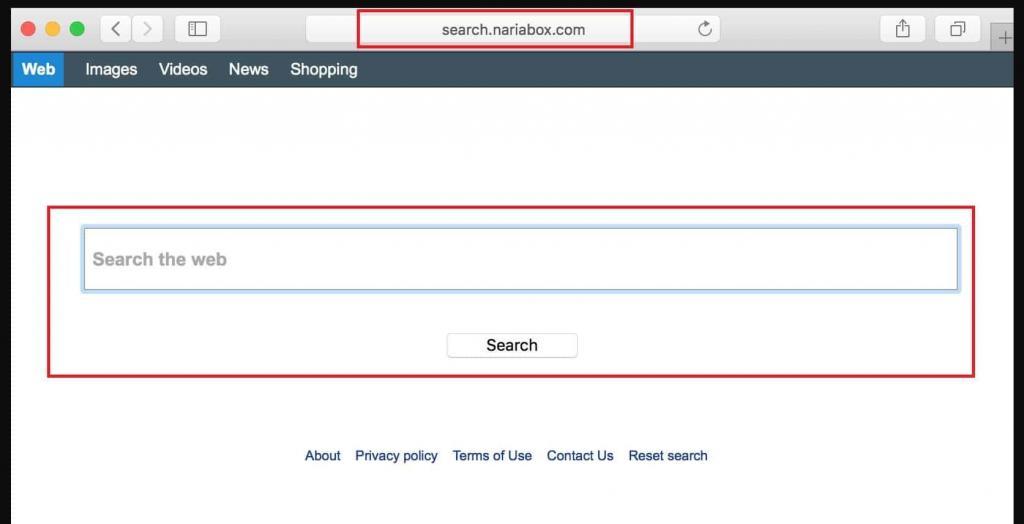
I kept trying the steps here and everywhere I could find them and while I was certain that I had removed the local adware/malware my Chrome browser STILL would default to WeKnow and every time I opened Chrome it added another reference to WeKnow in my search engine list. One of which was always dark bold font and could not be removed or successfully edited.
Ultimately, I found a reference (link below if you want to read the thread, but I’ve put the steps here to make it easy) to the fact that the malware makes changes to your Chrome policies (you can see them by typing chrome://policy into your chrome browser). You can fix the problem by doing the following:
1) Open your Terminal application (easy way is type “Terminal” into your spotlight search and hit return, OR open your Applications folder, open the Utilities folder in that folder an double click the “Terminal” application in that folder.
2) Copy and paste each of these lines into the terminal application window at the prompt one at a time hitting return after you paste the line in.
3) Restart your computer and open Chrome.
4) Smile and have a drink.
Where is the link? Also in step 2 what lines are you pasting into the terminal? Thank You.
Use the command line to delete / modify the affected policies. You do this by opening up “Terminal” and copy and paste each of the following entries below. I did each one at a time. I copy and pasted the first line and then hit enter and then went to the next until I had finished all 6 below:
defaults write com.google.Chrome HomepageIsNewTabPage -bool false
defaults write com.google.Chrome NewTabPageLocation -string “https://www.google.com/”
defaults write com.google.Chrome HomepageLocation -string “https://www.google.com/”
defaults delete com.google.Chrome DefaultSearchProviderSearchURL
defaults delete com.google.Chrome DefaultSearchProviderNewTabURL
defaults delete com.google.Chrome DefaultSearchProviderName
Really nice job on this. Really nice!