*Werz is a variant of Stop/DJVU. Source of claim SH can remove it.
Werz
Werz is a ransomware-based infection that targets user files and renders them inaccessible with the help of secret encryption code. After blocking access to the files, Werz generates a ransom-demanding notification in which it requires a ransom payment in order to return the files to their previous state.
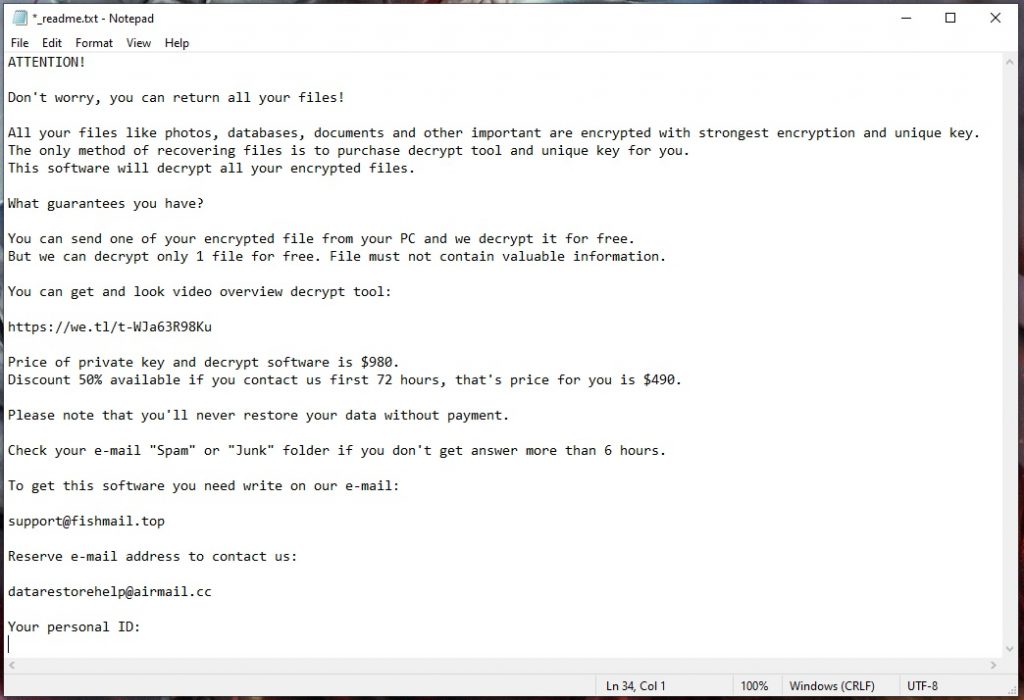
The programs based on Ransomware are very dangerous, as they can effectively extort money from their victims by simply restricting access to a given device or the information stored on it. Werz is what is called file-encrypting Ransomware, meaning that this virus specifically targets the files you use the most on a given computer and then encrypts them all, most often with a double key. The two parts of this key are different; the public component you get right after the encoding process is complete. The hackers that attack you want ransom for the second part and you get a special warning message on your screen that lets you know how and in what currency you will have to pay so as to obtain it. A specific deadline could also be included, after which the ransom amount may double or the decryption code may get destroyed. In the text that you are about to read, we will tell you more about the specifics of Werz and most importantly, about the methods available to remove it from your system. So make sure you check out the information below, as well as our removal guide at the end of the article.
The Werz virus
The Werz virus is a hard-to-remove Ransomware infection that takes valuable user files hostage and requires a ransom payment to liberate them. To scare its victims, the Werz virus typically displays a ransom note on their screen and sets a deadline for the ransom money transfer.

Threats such as Werz, Vatq, Vapo usually use a Trojan horse virus to access your computer. The Trojan is the one that guarantees the safe passage of the Ransomware as it exploits system vulnerabilities which are an open gate for all sorts of malware. Once the two viruses have finally nested inside your system, they can quietly get down to business. The Ransomware typically specifies which files are used most often, and then begins with the actual encryption process. The Trojan, though, remains hidden until the time comes when its own scheme is to be introduced. Therefore, if you want to effectively deal with the Werz infection, you are advised to carefully scan your system for the presence of a hidden Trojan as well and remove both of the malicious programs.
The .Werz file decryption
The .Werz file decryption is a process that should convert the files that Werz has encrypted into readable and accessible bits of information. However, the .Werz file decryption process cannot be activated unless a special two-component decryption key is applied.
Unfortunately, it is extremely difficult to counteract malware variants of this type. In order to win a fight against Ransomware, the affected users may require special advice from an expert or the aid of an extremely strong anti-malware tool. Alternatively, the victims can use a manual removal guide like the one below to try to remove the infection and clean their computer. Perhaps the worst option of all is to pay the requested ransom and hope for the hackers behind Werz to send you the key needed to free up your encrypted files. The reason is if the crooks decide to disappear with your money without sending you anything in return, you will be left with your encoded data forever unavailable. This is why we advise you not to pay the requested amount immediately. Instead, we encourage you to try other alternatives, such as apps, removal guides, tips or expert assistance, to remove this terrible malware. Try it all before you give your money to criminals, as paying them can in a sense be seen as a crime itself.
SUMMARY:
| Name | Werz |
| Type | Ransomware |
| Danger Level | High (Ransomware is by far the worst threat you can encounter) |
| Data Recovery Tool | Not Available |
| Detection Tool |
*Werz is a variant of Stop/DJVU. Source of claim SH can remove it.
Remove Werz Ransomware

As a start, we recommend that you bookmark this page while it is still open by clicking on the bookmark symbol in the URL bar (top right).
After you are done with that, you are ready to reboot your computer in Safe Mode. Please click on the link provided to get help with that step, and then return to this page for the remainder of the Werz removal instructions.

WARNING! READ CAREFULLY BEFORE PROCEEDING!
*Werz is a variant of Stop/DJVU. Source of claim SH can remove it.
It is common for sophisticated malware infestations, such as Werz, to run their destructive activities in secret in the background. Fortunately, following these steps, you should be able to identify and terminate any suspicious processes that may be running on your computer.
Press CTRL+SHIFT+ESC to launch the Windows Task Manager, then, open the Processes Tab. Look for processes that use a lot of resources, have an odd name, or seem to be suspicious and that you can’t relate to any of the apps you have installed on your system.
Right-click on any process that grabs your attention as questionable, and select “Open File Location” to view its files.

You’ll next want to use the virus scanner below to check the files of the process for dangerous code:

If any of the scanned files are found to be harmful, you should end the process associated with them as soon as possible and then delete those files.
Do the same for each process that has dangerous files until you are certain that there is nothing harmful operating on the system.
![]()
If the ransomware has introduced harmful startup items, these must be disabled, just as the Werz-related processes in the Task Manager.
To do that, search for msconfig in the Windows search field and open System Configuration. Click on the Startup tab and take a look at the entries:

Uncheck any startup item that has an “Unknown” Manufacturer or a random name. If you find an entry that you cannot relate to any of the legitimate programs installed on your computer, it is a good idea to try to find some information about it online and disable it if you find out that it is dangerous.
![]()
The next step is to scan the system’s registry for dangerous entries that the ransomware may have added there without your awareness. Simply type Regedit in the Windows search field, then press Enter to open the Registry Editor. Next, to save time, press together the CTRL and F keys from the keyboard and type the name of the ransomware infection into the Find box. Search for entries that are matching the name, and carefully remove the items that show up in the results of the Find Next command.
Please note that if you remove anything that is not linked to Werz in this step, you might end up doing more harm than good to your system, so be very cautious while doing so. To avoid involuntary harm, please use professional removal software to remove Werz and any ransomware-related files from your registry.
Next, check your computer’s Hosts file for unauthorized changes. In order to do so, use Windows and R key combination, paste the line below in the Run box and click Enter:
notepad %windir%/system32/Drivers/etc/hosts
In the event that the Hosts file has been altered with added suspicious-looking IP addresses under Localhost like those seen in the image below, you can leave us a comment, so we can take a look at them and recommend the best course of action.

Next, type each of the following locations exactly as they are written below in the Windows Search Field and open the result to search for suspicious files and folders related to Werz in them:
- %AppData%
- %LocalAppData%
- %ProgramData%
- %WinDir%
- %Temp%
If anything appears unsafe in these locations, remove it. At the end, remove anything in the Temp folder to get rid of any temporary files.
![]()
How to Decrypt Werz files
Decrypting encrypted data may need a whole different strategy depending on the malware variant that has attacked them. Werz Ransomware may be identified by the file extensions that it adds to its encrypted files.
Before decrypting any data that may have been encrypted by ransomware, however, you must first be sure that you have deleted it from the computer. Werz and other viruses may be removed with the help of professional anti-virus software, such as the removal tool and the free online virus scanner listed on this page.
New Djvu Ransomware
The most recent variant of Djvu Ransomware is called STOP Djvu Ransomware. Victims of this threat can recognize the variant because it encrypts data by adding the .Werz extension to the encoded files. Presently, there is a way to decrypt only files encrypted using an offline key. You can click on the link below and click on the Download button on the page to get a decryption tool that may help you retrieve your data:
https://www.emsisoft.com/ransomware-decryption-tools/stop-djvu
Decryption
To start the decryptor, select “Run as Administrator” and then hit the Yes button. To begin decrypting your encrypted data, click the Decrypt button. Before that, however, please make sure that you read the license agreement and the short instructions that appear on the screen. Please be aware that this program cannot decrypt data encrypted using unknown offline keys or online encryption.
If you find this information helpful, or you have any questions, we will be glad to know about them in the comments below.
Werz is a specific type of malware capable of making most of the files on your computer inaccessible by applying encryption to them. The purpose of the Werz malware is to get you to pay a ransom for the decryption key for your files.
Malicious Ransomware programs like this one are very common, and although they do not directly harm the system or damage the files of their victims, they are some of the most problematic forms of malware at the moment.
The application of powerful military-grade encryption to the user’s files means that none of those files can be accessed unless a special private key is used to unlock them. For this reason, it is strongly advised that you periodically back up your important files on external locations so that, in case Ransomware like Werz attacks you, you won’t be forced to pay a ransom to release your files and can simply use the backup to restore them after you remove the malware.
Werz is a malicious virus that encrypts valuable user files and requests a ransom payment to provide the key for decrypting the files. Werz ensures that its victims are informed about the demanded ransom by generating a ransom note on the infected computer.
The note typically contains detailed instructions that specify the exact way the ransom needs to be paid. It’s common practice for Ransomware hackers to demand the ransom in the form of Bitcoins, Monero, Ethereum, or other cryptocurrencies. This ensures that the transaction can’t be traced, which, in turn, allows the cybercriminals to stay anonymous and evade getting prosecuted by the authorities.
If Werz has managed to put its encryption on files that are important to you, and you have no backup copies of those files, it’s recommended that you first explore the alternative recovery methods that you could use to recover some of your data rather than directly going for the ransom transfer.
To decrypt Werz files, it is advisable to first try whatever alternative solutions may be available to you before even considering the ransom payment. Before you try to decrypt Werz files through alternative methods, however, you must make sure that your PC is malware-free.
Unless the Werz virus is truly gone from your computer, even if you succeed in recovering some (or all) of your data, the files may get locked up again by the virus and this time you may not have the option to restore them.
Note that, if you are truly out of options, you can still try to pay the ransom. The problem with this, however, is that there’s a high chance of simply losing your money without ever getting to restore your data. The hackers behind such viruses are not to be trusted and so you should try to avoid interacting with them and sending them any of your money if possible.

Leave a Comment