This page aims to help you remove Stack Player and answer the question what is Stack Player. These Stack Player uninstall instructions work for Chrome, Firefox and Internet Explorer, as well as every version of Windows.
Cannot control my browser! There are ads all over the place!
It surely is very frustrating to have your browser covered up with ads that just don’t seem to go away, no matter what you do. This, unfortunately, happens way too often to way too many users and it is almost always caused by the same type of intrusive software – adware. Some of you might have heard that term, since those programs are very widely-spread throughout the Internet. For those of you who haven’t – adware is a particular type of browser add-ons, which, once inside your PC, start to generate all sorts of obstructive adverts that get displayed on your screen as soon as you open your browser. Also, it is possible that adware might alter certain settings of your browsing program – for instance, it may change your homepage or install a new search engine that you’d be unable to remove until you get rid of the adware.
What is Stack Player?
If you currently have adware on your PC, then it most probably is Stack Player. Stack Player is one of the newest programs of that type and is currently on the rise, getting installed on more and more computers on a daily basis. If you have had Stack Player installed on your machine, there are several important things that you need to know in order to adequately handle the situation.
- First of all, don’t panic – programs like Stack Player might seem dangerous at first sight but, in fact, they are quite harmless to your computer’s system. Adware itself is not made to damage your computer, as opposed to malware and viruses. Its main purpose is to generate ads and this is exactly what it does. Still, there are some more aggressive adware add-ons, but even they can hardly damage anything.
- The second thing that you need to know is that, even though Stack Player itself usually does not pose any threat to your PC, the ads it generates might prove to be potentially harmful. Some of them may redirect you to some illegal and malicious webpage, should you click on them. If you land on one of those, it’s very likely to get infected by some dangerous virus like a Trojan or ransomware. This happens rarely, most ads you see are not fake and do not contain security risks. Still, it is advisable to avoid any interaction with the intrusive pop-ups, banners and box messages that you might see displayed on your screen. Sometimes, some of the ads will have an X button, that you may be tempted to click so as to close the advert. However, know that often clicking on such X buttons might also redirect you to a page you did not intend to visit.
- Having said all this, the third thing that you need to know is what your options are if Stack Player has gotten inside your system. Well, the best course of action is to quickly find a way to remove the intrusive program from your computer. We can help you do with our guide on how to uninstall adware programs and remove any traces of them from your PC. You can go ahead and give it a try as soon as you finish reading the rest of the article.
Adware distribution
There is one last aspect of adware programs that we need to address here, before we move on to the removal guide, and that is how to prevent programs like Stack Player from getting installed on your machine. There are many methods of adware distribution and here we will cover the most commonly used ones, as well as how you can avoid falling for them.
- Disguised links – many shady sites that are used to distribute adware, have links all over them that at first sight look okay. However, once you click on them, you find out that it has all been a clever ruse to trick you into downloading the unwanted program. Therefore, the best advice here is to simply stay away from shady sites and if you happen to still get on one, do not click on any of its links.
- Fake e-mails – spam e-mails are one of the most popular methods for spreading unwanted and malicious software. Thus, it shouldn’t come as a surprise that spam letters are also used to distribute adware programs. To avoid falling prey to such e-mails, make sure that you always check the details of newly received letters before opening them and if they seem suspicious, you might outright delete them without reading them.
- Program-bundling – arguably the most effective method on the list. When program-bundling is being used, Stack Player is bundled with some third-party free program. Once you install that program, the adware gets onto your computer as well. In order to prevent this from happening, always choose the advanced options when installing new software. There you’d be able to see if there’s any added installs and uncheck anything that may seem suspicious or unwanted.
SUMMARY:
| Name | Stack Player |
| Type | Adware |
| Detection Tool |
Remove Stack Player Virus
You are dealing with a malware infection that can restore itself unless you remove its core files. We are sending you to another page with a removal guide that gets regularly updated. It covers in-depth instructions on how to:
1. Locate and scan malicious processes in your task manager.
2. Identify in your Control panel any programs installed with the malware, and how to remove them. Search Marquis is a high-profile hijacker that gets installed with a lot of malware.
3. How to clean up and reset your browser to its original settings without the malware returning. You can find the removal guide here.
For mobile devices refer to these guides instead: Android, iPhone

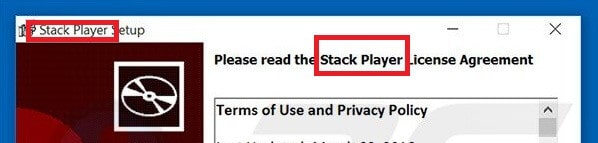
I have been trying to remove this from my computer, however when I click uninstall it ‘prepares to uninstall’ then pauses and asks if I want to allow this program to make changes to my computer. I click NO and the process just stops, I’m afraid to click yes
There is nothing to be afraid of. It is normal for your PC to ask you for verification when installing/uninstalling software. Therefore, as long as you are certain that the program that you want to remove is indeed unwanted, do not hesitate to click on Yes so that the software would be removed from your PC. If you are still not certain, tell us what program you’re trying to uninstall and we will tell you what to do.
it will not let me remove stack player. I need help
Which of the Steps from the guide did you follow? Did you omit anything?