Windows Defender Security Warning
Windows Defender Security Warning is a page-redirecting add-on for Chrome and Firefox that causes the browser to suddenly and without permission open questionable sites. The site-promoting activity of Windows Defender Security Warning could seriously endanger the safety of your computer which is why you must remove the unwanted app ASAP.
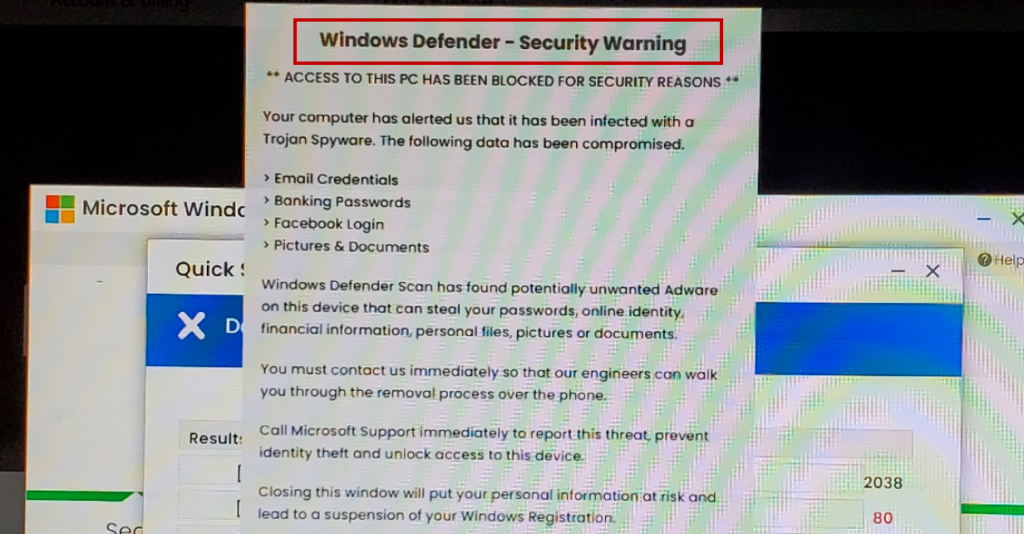
The Windows Defender Security Warning Pop up is a scam and should be ignored.
We certainly do not mean to scare you by telling you that Windows Defender Security Warning must be uninstalled. In and of itself, this app probably doesn’t have the ability to cause any sort of harm to your computer. The worst it can do is slow-down your browser by spamming it with ads and page-redirect and also replace its default search engine or the addresses of its homepage and new-tab page. None of those activities and changes are directly damaging to the system or the data stored on your hard-drives.
The Windows Defender Security Warning Pop up
The main security problem with the Windows Defender Security Warning pop up is that it could get so insistent and aggressive with their ads that it may end up promoting unsafe and potentially harmful web locations. Oftentimes, the Windows Defender Security Warning pop up would redirect you to sites without even clicking on anything and if any of those sites turn out to be used for malware distribution, you could easily get in trouble.
Not only that, but Windows Defender Security Warning may also try to learn more about your browsing habits by tracking the history of your browser to determine what types of content you like the most. After this information has been analyzed by the unwanted app, you’d start seeing ads that seem to promote products similar to the ones you may have been looking for recently on the Internet.
This may actually seem like a useful feature for people who frequently do online shopping but you need to understand that the ads coming from browser hijackers do not always redirect to what they seem to be promoting. For instance, let’s say you are interested in buying a bicycle and an ad generated by Windows Defender Security Warning advertising a good deal on a nice bicycle comes up on your screen. You will probably be tempted to click on it but if you do, you may find out that the advert is actually linked with a totally different site that doesn’t sell bicycles and instead tries to get you to download some obscure piece of software.
What’s even worse is that in some situations an automatic download may start the moment you visit the advertised site and that is how you could end up getting infected with very hazardous forms of malware – threats like Rootkits, Ransomware, Spyware, Trojans, and more. We are sure you wouldn’t want to risk getting your computer attacked by a Ransomware virus or a stealthy Trojan Horse which is why we suggest you try to immediately remove the hijacker once you finish this article. The good news is that the instructional guide we’ve prepared for you and posted down below can aid you with the uninstallation of the rogue browser-hijacking software. Just be sure to follow the instructions as they are shown and if you are not certain about something ask us in the comments section about it.
SUMMARY:
| Name | Windows Defender Security Warning |
| Type | Browser Hijacker |
| Danger Level | Medium (nowhere near threats like Ransomware, but still a security risk) |
| Symptoms | The most typical symptom associated with hijacker apps is the introduction of unwelcome and unauthorized changes in the browser setting. |
| Distribution Method | Users get such apps installed on their computers after they interact with the contents of spam messages or after they install low-quality software that carries the hijacker as a built-in component. |
| Detection Tool |
Windows Defender Security Warning Pop up Removal
To try and remove Windows Defender Security Warning quickly you can try this:
- Go to your browser’s settings and select More Tools (or Add-ons, depending on your browser).
- Then click on the Extensions tab.
- Look for the Windows Defender Security Warning extension (as well as any other unfamiliar ones).
- Remove Windows Defender Security Warning by clicking on the Trash Bin icon next to its name.
- Confirm and get rid of Windows Defender Security Warning and any other suspicious items.
If this does not work as described please follow our more detailed Windows Defender Security Warning removal guide below.
If you have a Windows virus, continue with the guide below.
If you have a Mac virus, please use our How to remove Ads on Mac guide.
If you have an Android virus, please use our Android Malware Removal guide.
If you have an iPhone virus, please use our iPhone Virus Removal guide
![]()
Some of the steps will likely require you to exit the page. Bookmark it for later reference.
Reboot in Safe Mode (use this guide if you don’t know how to do it).
![]()
WARNING! READ CAREFULLY BEFORE PROCEEDING!
Press CTRL + SHIFT + ESC at the same time and go to the Processes Tab (the “Details” Tab on Win 8 and 10). Try to determine which processes are dangerous.

Right click on each of them and select Open File Location. Then scan the files with our free online virus scanner:

After you open their folder, end the processes that are infected, then delete their folders.
Note: If you are sure something is part of the infection – delete it, even if the scanner doesn’t flag it. No anti-virus program can detect all infections.
![]()
Hold together the Start Key and R. Type appwiz.cpl –> OK.

You are now in the Control Panel. Look for suspicious entries. Uninstall it/them.
Type msconfig in the search field and hit enter. A window will pop-up:

Startup —> Uncheck entries that have “Unknown” as Manufacturer or otherwise look suspicious.
![]()
Hold the Start Key and R – copy + paste the following and click OK:
notepad %windir%/system32/Drivers/etc/hosts
A new file will open. If you are hacked, there will be a bunch of other IPs connected to you at the bottom. Look at the image below:

If there are suspicious IPs below “Localhost” – write to us in the comments.
Open the start menu and search for Network Connections (On Windows 10 you just write it after clicking the Windows button), press enter.
- Right-click on the Network Adapter you are using —> Properties —> Internet Protocol Version 4 (ICP/IP), click Properties.
- The DNS line should be set to Obtain DNS server automatically. If it is not, set it yourself.
- Click on Advanced —> the DNS tab. Remove everything here (if there is something) —> OK.

![]()
- After you complete this step, the threat will be gone from your browsers. Finish the next step as well or it may reappear on a system reboot.
Right click on the browser’s shortcut —> Properties.
NOTE: We are showing Google Chrome, but you can do this for Firefox and IE (or Edge).

Properties —–> Shortcut. In Target, remove everything after .exe.

![]() Remove Windows Defender Security Warning from Internet Explorer:
Remove Windows Defender Security Warning from Internet Explorer:
Open IE, click ![]() —–> Manage Add-ons.
—–> Manage Add-ons.

Find the threat —> Disable. Go to ![]() —–> Internet Options —> change the URL to whatever you use (if hijacked) —> Apply.
—–> Internet Options —> change the URL to whatever you use (if hijacked) —> Apply.
 Remove Windows Defender Security Warning from Firefox:
Remove Windows Defender Security Warning from Firefox:
Open Firefox, click ![]() ——-> Add-ons —-> Extensions.
——-> Add-ons —-> Extensions.

 Remove Windows Defender Security Warning from Chrome:
Remove Windows Defender Security Warning from Chrome:
Close Chrome. Navigate to:
C:/Users/!!!!USER NAME!!!!/AppData/Local/Google/Chrome/User Data. There is a Folder called “Default” inside:

Rename it to Backup Default. Restart Chrome.
![]()
Type Regedit in the windows search field and press Enter.
Inside, press CTRL and F together and type the threat’s Name. Right click and delete any entries you find with a similar name. If they don’t show up this way, go manually to these directories and delete/uninstall them:
- HKEY_CURRENT_USER—-Software—–Random Directory. It could be any one of them – ask us if you can’t discern which ones are malicious.
HKEY_CURRENT_USER—-Software—Microsoft—-Windows—CurrentVersion—Run– Random
HKEY_CURRENT_USER—-Software—Microsoft—Internet Explorer—-Main—- Random
If the guide doesn’t help, download the anti-virus program we recommended or try our free online virus scanner. Also, you can always ask us in the comments for help!

Leave a Comment