In the digital realm, where security and privacy are paramount, the emergence of sophisticated malware poses significant challenges to individuals and organizations alike. Among the myriad of cyber threats, the “WingsOfGod” virus, also known under the alias “WogRAT,” stands out as a formidable adversary. This malware is classified as a Remote Access Trojan (RAT), a type of malware that allows attackers to take control of infected devices remotely. But what exactly is the WingsOfGod virus, and why is it a concern for digital security?
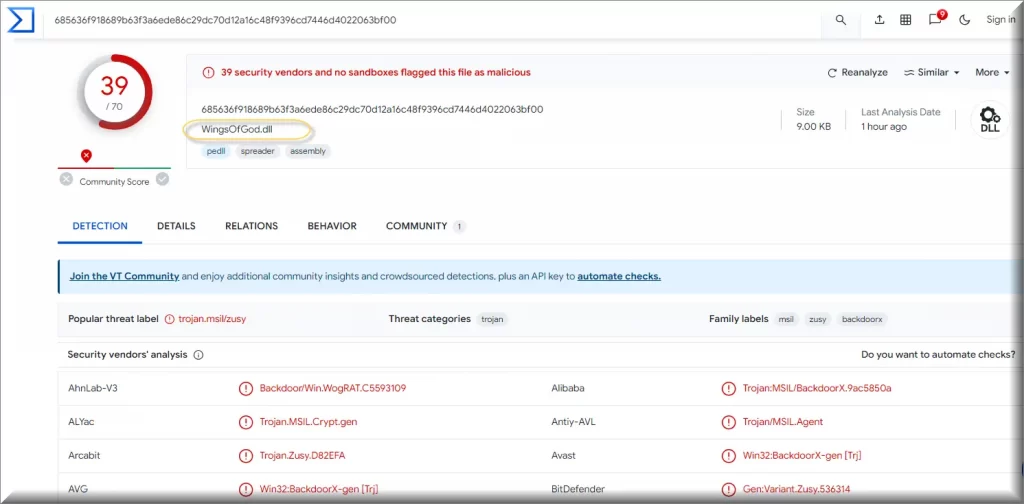
The Nature of WingsOfGod (WogRAT)
WingsOfGod is not just any malware; it is specifically designed to infiltrate and compromise systems by collecting relevant device data. This capability makes it particularly dangerous, as it can access sensitive information without the user’s knowledge or consent. The primary function of WingsOfGod, like other RATs, is to provide unauthorized access to the affected devices, allowing cybercriminals to manipulate, extract, or destroy data at will.
There are certain types of computer threats, which you should better never come across. The Trojan Horses, like Trojan.Gen.9 and BBWC, are among them as they are some of the nastiest infections imaginable. They spread via different transmitters and can infect the system in a very stealthy way that you will likely not notice. What is more, they can be used for a number of criminal activities and, if not removed on time, they may lead to serious software damage. Oftentimes, the Trojans can help other malware such as Ransomware or Spyware to get into the computer and to further damage it or mess with whatever’s in it. That’s why it is very important to keep your PC protected by periodically scanning the machine with a trusted antivirus program and immediately take actions to eliminate any possible threat the very moment you notice anything suspicious.
How WingsOfGod Infiltrates Systems
One of the most alarming aspects of the WingsOfGod virus is its ability to infiltrate systems through seemingly benign files. Names such as “BrowserFixup.exe,” “ChromeFixup.exe,” “flashsetup_LL3gjJ7.exe,” “HttpDownload.exe,” “ToolKit.exe,” “WindowsApp.exe,” and “WindowsTool.exe” might appear innocuous or even helpful at first glance. However, these files are carriers of the WingsOfGod malware, designed to deceive users into unwittingly granting access to their systems. Once executed, these files initiate the malware’s payload, compromising the device’s integrity and privacy.
The Importance of Vigilance and Protection
Understanding the threat posed by the WingsOfGod virus underscores the importance of maintaining robust cybersecurity measures. Users and organizations must remain vigilant, exercising caution when downloading and installing software, especially from unverified or suspicious sources. Employing comprehensive antivirus and anti-malware solutions, regularly updating systems and applications, and educating users about the dangers of phishing and malware are critical steps in mitigating the risk posed by WingsOfGod and similar cyber threats.
Trojans usually are distributed with the help of different transmitters and WingsOfGod RAT Malware is not an exception. This particular threat can be found in spam messages, malicious email attachments, torrents, low-quality sites, illegal pages, pop-ups, malicious links and other types of commonly encountered web content. One click on the malware carrier is usually all that it takes to get infected. Eliminating the harmful code effectively, however, can oftentimes be challenging. That’s why we suggest you use the instructions in the removal guide that follows and scan your system with the professional removal tool that’s in it for optimal results.
In conclusion, the WingsOfGod virus, or WogRAT, represents a significant threat to digital security due to its capabilities as a Remote Access Trojan. Its method of infiltration through files that appear benign underscores the need for increased vigilance and protective measures against such sophisticated malware. As the digital landscape continues to evolve, so too do the challenges posed by cyber threats, making ongoing awareness and proactive security measures essential components of modern digital hygiene.
SUMMARY:
| Name | WingsOfGod |
| Type | Trojan |
| Detection Tool |
Remove WingsOfGod
To try and remove WingsOfGod quickly you can try this:
- Go to your browser’s settings and select More Tools (or Add-ons, depending on your browser).
- Then click on the Extensions tab.
- Look for the WingsOfGod extension (as well as any other unfamiliar ones).
- Remove WingsOfGod by clicking on the Trash Bin icon next to its name.
- Confirm and get rid of WingsOfGod and any other suspicious items.
If this does not work as described please follow our more detailed WingsOfGod removal guide below.
If you have a Windows virus, continue with the guide below.
If you have a Mac virus, please use our How to remove Ads on Mac guide.
If you have an Android virus, please use our Android Malware Removal guide.
If you have an iPhone virus, please use our iPhone Virus Removal guide.
Some of the steps may require you to exit the page. Bookmark it for later reference.
Next, Reboot in Safe Mode (use this guide if you don’t know how to do it).
 Uninstall the WingsOfGod app and kill its processes
Uninstall the WingsOfGod app and kill its processes
The first thing you must try to do is look for any sketchy installs on your computer and uninstall anything you think may come from WingsOfGod. After that, you’ll also need to get rid of any processes that may be related to the unwanted app by searching for them in the Task Manager.
Note that sometimes an app, especially a rogue one, may ask you to install something else or keep some of its data (such as settings files) on your PC – never agree to that when trying to delete a potentially rogue software. You need to make sure that everything is removed from your PC to get rid of the malware. Also, if you aren’t allowed to go through with the uninstallation, proceed with the guide, and try again after you’ve completed everything else.
- Uninstalling the rogue app
- Killing any rogue processes
Type Apps & Features in the Start Menu, open the first result, sort the list of apps by date, and look for suspicious recently installed entries.
Click on anything you think could be linked to WingsOfGod, then select uninstall, and follow the prompts to delete the app.

Press Ctrl + Shift + Esc, click More Details (if it’s not already clicked), and look for suspicious entries that may be linked to WingsOfGod.
If you come across a questionable process, right-click it, click Open File Location, scan the files with the free online malware scanner shown below, and then delete anything that gets flagged as a threat.


After that, if the rogue process is still visible in the Task Manager, right-click it again and select End Process.
 Undo WingsOfGod changes made to different system settings
Undo WingsOfGod changes made to different system settings
It’s possible that WingsOfGod has affected various parts of your system, making changes to their settings. This can enable the malware to stay on the computer or automatically reinstall itself after you’ve seemingly deleted it. Therefore, you need to check the following elements by going to the Start Menu, searching for them, and pressing Enter to open them and to see if anything has been changed there without your approval. Then you must undo any unwanted changes made to these settings in the way shown below:
- DNS
- Hosts
- Startup
- Task
Scheduler - Services
- Registry
Type in Start Menu: View network connections
Right-click on your primary network, go to Properties, and do this:

Type in Start Menu: C:\Windows\System32\drivers\etc\hosts

Type in the Start Menu: Startup apps

Type in the Start Menu: Task Scheduler

Type in the Start Menu: Services

Type in the Start Menu: Registry Editor
Press Ctrl + F to open the search window


Leave a Comment