Ygl Search
Ygl Search is a browser hijacker that automatically page-redirects the user’s online searches with the goal to improve the view counts of certain sites. Ygl Search can also manipulate elements of the browser such as the search engine, the toolbar, or the homepage to show online ads.
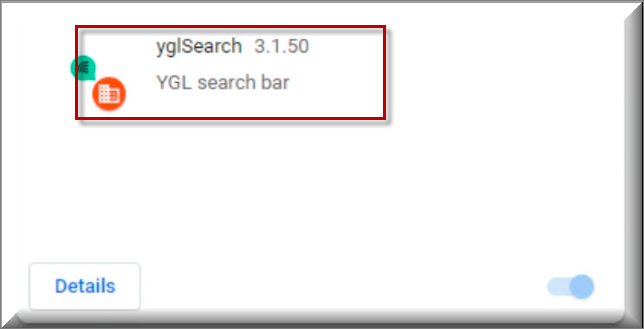
This type of software is very widespread and most users get apps that belong to it installed on their devices without even realizing it. In most cases, the browser hijacker would be presented to the user under the guise of a regular and seemingly useful add-on for their browsers. Sometimes, the unwanted app may even offer the user some kind of a useful function in order to remain on the system for longer. However, it is almost always guaranteed that if an app like Ygl Search, Main Captcha Top is attached to your Chrome, Firefox, Edge, Opera, or another browser it will ruin your browsing experience and cause all kinds of unpleasant disturbances and issues. In addition, it is possible that the unwelcome presence of this software on your computer could result in the creation of security weaknesses in the system that could get exploited by more serious threats. If you don’t make sure that YglSearch gets uninstalled as soon as possible, the chances of encountering Trojans, Phishing malware, Ransomware, Spyware, and other harmful online threats would go up.
YglSearch
YglSearch , itself, is not a harmful computer virus and it doesn’t have any damaging abilities. Though YglSearch may seem a bit too aggressive due to the constant page-redirects it spams you with and the changes it has imposed on your browser, YglSearch is not intended to cause damage to your system or files and so it is not considered as a major threat.
The problem with it, however, as well as the reason this type of apps is seen as unsafe, stems from the fact that they are likely to promote all kinds of content within your browser, including such that might be hazardous to your system. We already mentioned how you are more likely to get attacked by a Ransomware virus or a Trojan Horse if you have a hijacker on your computer and that is because you can never be certain if the redirects and the ads coming from YglSearch won’t land you on sites that are used to spread such threats. Even if you do your best to stay away from the content promoted by the hijacker, you could still accidentally end up interacting with it and this could expose your PC to danger. Therefore, it is simply better to remove Ygl Search as this will cease its constant attempts to advertise different sites and products on your screen.
If you have never had to deal with a browser hijacker before, it might be a bit difficult to fully eliminate YglSearch that is currently in your system. However, if you closely follow the steps and guidelines that we’ve prepared for you on this page, you should be able to quickly get rid of YglSearch and make sure that there’s nothing left from it on your computer.
SUMMARY:
| Name | Ygl Search (YglSearch) |
| Type | Browser Hijacker |
| Detection Tool |
How to Remove YglSearch
To try and remove Ygl Search quickly you can try this:
- Go to your browser’s settings and select More Tools (or Add-ons, depending on your browser).
- Then click on the Extensions tab.
- Look for the Ygl Search extension (as well as any other unfamiliar ones).
- Remove Ygl Search by clicking on the Trash Bin icon next to its name.
- Confirm and get rid of Ygl Search and any other suspicious items.
If this does not work as described please follow our more detailed Ygl Search removal guide below.
If you have a Windows virus, continue with the guide below.
If you have a Mac virus, please use our How to remove Ads on Mac guide.
If you have an Android virus, please use our Android Malware Removal guide.
If you have an iPhone virus, please use our iPhone Virus Removal guide.
Some of the steps may require you to exit the page. Bookmark it for later reference.
Next, Reboot in Safe Mode (use this guide if you don’t know how to do it).
 Uninstall the Ygl Search app and kill its processes
Uninstall the Ygl Search app and kill its processes
The first thing you must try to do is look for any sketchy installs on your computer and uninstall anything you think may come from Ygl Search. After that, you’ll also need to get rid of any processes that may be related to the unwanted app by searching for them in the Task Manager.
Note that sometimes an app, especially a rogue one, may ask you to install something else or keep some of its data (such as settings files) on your PC – never agree to that when trying to delete a potentially rogue software. You need to make sure that everything is removed from your PC to get rid of the malware. Also, if you aren’t allowed to go through with the uninstallation, proceed with the guide, and try again after you’ve completed everything else.
- Uninstalling the rogue app
- Killing any rogue processes
Type Apps & Features in the Start Menu, open the first result, sort the list of apps by date, and look for suspicious recently installed entries.
Click on anything you think could be linked to Ygl Search, then select uninstall, and follow the prompts to delete the app.

Press Ctrl + Shift + Esc, click More Details (if it’s not already clicked), and look for suspicious entries that may be linked to Ygl Search.
If you come across a questionable process, right-click it, click Open File Location, scan the files with the free online malware scanner shown below, and then delete anything that gets flagged as a threat.


After that, if the rogue process is still visible in the Task Manager, right-click it again and select End Process.
 Undo Ygl Search changes made to different system settings
Undo Ygl Search changes made to different system settings
It’s possible that Ygl Search has affected various parts of your system, making changes to their settings. This can enable the malware to stay on the computer or automatically reinstall itself after you’ve seemingly deleted it. Therefore, you need to check the following elements by going to the Start Menu, searching for them, and pressing Enter to open them and to see if anything has been changed there without your approval. Then you must undo any unwanted changes made to these settings in the way shown below:
- DNS
- Hosts
- Startup
- Task
Scheduler - Services
- Registry
Type in Start Menu: View network connections
Right-click on your primary network, go to Properties, and do this:

Type in Start Menu: C:\Windows\System32\drivers\etc\hosts

Type in the Start Menu: Startup apps

Type in the Start Menu: Task Scheduler

Type in the Start Menu: Services

Type in the Start Menu: Registry Editor
Press Ctrl + F to open the search window

 Remove Ygl Search from your browsers
Remove Ygl Search from your browsers
- Delete Ygl Search from Chrome
- Delete Ygl Search from Firefox
- Delete Ygl Search from Edge
- Go to the Chrome menu > More tools > Extensions, and toggle off and Remove any unwanted extensions.
- Next, in the Chrome Menu, go to Settings > Privacy and security > Clear browsing data > Advanced. Tick everything except Passwords and click OK.
- Go to Privacy & Security > Site Settings > Notifications and delete any suspicious sites that are allowed to send you notifications. Do the same in Site Settings > Pop-ups and redirects.
- Go to Appearance and if there’s a suspicious URL in the Custom web address field, delete it.
- Firefox menu, go to Add-ons and themes > Extensions, toggle off any questionable extensions, click their three-dots menu, and click Remove.
- Open Settings from the Firefox menu, go to Privacy & Security > Clear Data, and click Clear.
- Scroll down to Permissions, click Settings on each permission, and delete from it any questionable sites.
- Go to the Home tab, see if there’s a suspicious URL in the Homepage and new windows field, and delete it.
- Open the browser menu, go to Extensions, click Manage Extensions, and Disable and Remove any rogue items.
- From the browser menu, click Settings > Privacy, searches, and services > Choose what to clear, check all boxes except Passwords, and click Clear now.
- Go to the Cookies and site permissions tab, check each type of permission for permitted rogue sites, and delete them.
- Open the Start, home, and new tabs section, and if there’s a rogue URL under Home button, delete it.

Leave a Comment