Yourwowfeed
Yourwowfeed is a piece of software that is known for its aggressive ad-generation and page-redirections. Most commonly, Yourwowfeed may be found inside your Android smartphone and/or tablet trying to constantly display various pop-ups, banners, and ads on your screen. For many users, keeping such an app on their device may soon become quite irritating which is why, in the next lines, we will explain how to uninstall it.
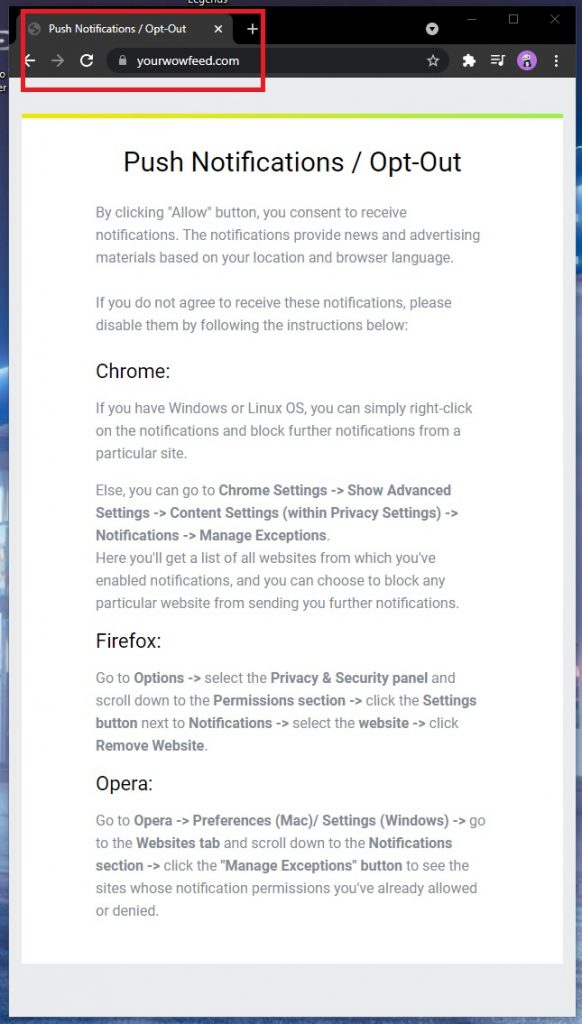
Yourwowfeed differs from serious security threats such as Ransomware, Rootkits, or Trojan viruses, however, this doesn’t make it any more reliable.
The Yourwowfeed Virus
Apps like the Yourwowfeed virus are typically classified as browser hijackers as the browsers on your Android device are their main objective. They can take them up completely, alter the default homepage or the search engine, track your queries, suddenly open page-redirect links, and collect data about your surfing in order to show you targeted ads later.
Although neither of these actions will actually damage your smartphone or tablet directly, they may potentially expose it to malware-infected web content.
Furthermore, most browser hijackers, including Yourwowfeed, may obtain a number of different rights and permission in the system in order to keep track of your activities and to establish control of your browser and other apps. Some of them may also install other applications and components on the smartphone or tablet without asking permission from the user. In regards to all the things we have said so far, it should be obvious that if you currently have Yourwowfeed, it would be best to uninstall it ASAP. The step-by-step removal guide below explains how.
Remove Yourwowfeed Virus
If you have an Android virus, continue with the guide below.
If you have an iPhone virus, please use our iPhone Virus Removal guide.
If you have a Mac virus, please use our How to remove Ads on Mac guide.
If you have a Windows virus, please use our Windows Virus Removal guide.

Whether you use the default “Internet” App for browsing or a different browser like Chrome you need to go to:
Settings/More/Application Manager/All

Locate the Browser/App in question and tap on it.

Now the method is effectively the same for users using both “Internet” and Chrome/Other Browsers, yet for more clarity we have provided instructions for both:
For “Internet” Browser Users:
Tap the Force Stop button.

Now tap the Clear Data and Clear Cache Buttons.

For Google Chrome Users:
Click on Force Stop.

Then click on Clear Data and Clear Cache.


Restart your Browser. It might be a good idea to Reboot your Android device, just in case.
- Important!
If you are still seeing Ads in your browser, it is likely they are generated by the websites you visit and there is nothing you can do about it.
However, if you are seeing Adverts outside of your internet browser, then one of your installed Apps contains the problematic Adware. In this case you need to take a look at this guide.
Did we help you? Please, consider helping us by spreading the word!

Leave a Comment