Ytmp3nu
Ytmp3nu is an online platform that allows users to convert YouTube videos into MP3 format. While the service it offers seems straightforward, questions about its safety have been raised among internet users. Concerns typically focus on the potential for downloading malware or encountering harmful ads during the conversion process. These concerns are particularly relevant in the context of free online conversion tools, which can sometimes be accompanied by intrusive pop-up ads or redirects to dubious websites.

Users on platforms like Reddit have shared mixed experiences, with some reporting no issues while others caution against possible risks. It’s essential to approach Ytmp3nu with caution, using reliable antivirus software and ad-blocking tools to mitigate potential threats. Remember, while the core service of converting videos might be safe, the surrounding ads and pop-ups could pose risks.
Determining the safety of Ytmp3.nu is not a straightforward process, as experiences and opinions vary among users. While heuristic scans suggest that the website itself does not contain malicious code, potential risks arise from its server, which may harbor malware. This can manifest in the form of suspicious ads and redirects capable of infecting users’ devices with viruses or potentially unwanted programs (PUPs). Notably, Ytmp3.nu utilizes the browser’s push notifications system to display spam pop-up ads, even when the browser is closed, often luring users into unknowingly subscribing through misleading messages. Additionally, users have reported functionality issues, including the website’s failure to convert or download certain videos, leading to corrupted or poor-quality downloaded files. Concerns about privacy infringement have also been raised, with users alleging that the website may collect personal information, such as IP addresses, browser types, or device models. As such, caution is advised, and users are encouraged to weigh the potential risks before engaging with Ytmp3.nu.
The Ytmp3.nu virus
The term “Ytmp3.nu virus” often emerges in discussions about the potential risks associated with using the site. This term generally refers to unwanted software or malware that users might inadvertently download while using the service. These unwanted programs can range from annoying adware to more sinister forms of malware that could compromise user data or system security.
The risk of encountering such malware increases if users click on any deceptive ads or pop-ups that might appear on Ytmp3.nu. These could lead to the automatic download of harmful software. Users have shared experiences on forums like Reddit about encountering suspicious behavior after using similar conversion sites, underscoring the importance of being vigilant and employing robust cybersecurity practices while using Ytmp3.nu or similar services.
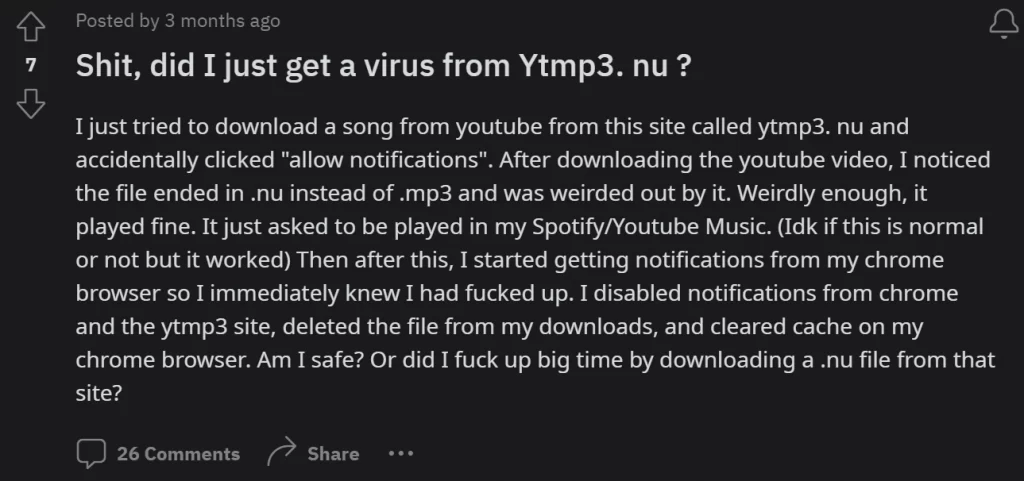
Is Ytmp3.nu safe?
The safety of Ytmp3.nu largely depends on how it is used. The site itself, which offers a service to convert YouTube videos to MP3, doesn’t inherently pose a risk. However, the presence of ads and potential redirects on the site can lead to safety concerns. These ads might lead to malicious websites or initiate unwanted downloads. Therefore, users should exercise caution by not clicking on any ads or pop-up windows that appear on the site. Using ad-blockers and regularly updating antivirus software can also help mitigate risks. It’s also advisable to read user reviews and discussions, to learn about the recent safety status of Ytmp3.nu based on others’ experiences.
The ytmp3.nu pop up
The Ytmp3.nu pop ups are a common concern among users. These pop-ups often appear when trying to download a converted MP3 file or while navigating the site. They can range from simple advertisements to more intrusive prompts that may suggest additional software downloads or redirect to other websites.
The nature of these pop-ups can sometimes be misleading or potentially harmful. Users have reported instances where pop-ups led to suspicious sites or attempted to install additional software, raising red flags about the site’s safety. Therefore, it’s crucial to avoid interacting with these pop-ups and to use pop-up blockers as a protective measure while using Ytmp3.nu.
SUMMARY:
| Name | Ytmp3.nu |
| Type | Browser Hijacker |
| Detection Tool |
Ytmp3 virus Removal
To try and remove Ytmp3.nu quickly you can try this:
- Go to your browser’s settings and select More Tools (or Add-ons, depending on your browser).
- Then click on the Extensions tab.
- Look for the Ytmp3.nu extension (as well as any other unfamiliar ones).
- Remove Ytmp3.nu by clicking on the Trash Bin icon next to its name.
- Confirm and get rid of Ytmp3.nu and any other suspicious items.
If this does not work as described please follow our more detailed Ytmp3.nu removal guide below.
If you have a Windows virus, continue with the guide below.
If you have a Mac virus, please use our How to remove Ads on Mac guide.
If you have an Android virus, please use our Android Malware Removal guide.
If you have an iPhone virus, please use our iPhone Virus Removal guide.
Some of the steps may require you to exit the page. Bookmark it for later reference.
Next, Reboot in Safe Mode (use this guide if you don’t know how to do it).
 Uninstall the Ytmp3.nu app and kill its processes
Uninstall the Ytmp3.nu app and kill its processes
The first thing you must try to do is look for any sketchy installs on your computer and uninstall anything you think may come from Ytmp3.nu. After that, you’ll also need to get rid of any processes that may be related to the unwanted app by searching for them in the Task Manager.
Note that sometimes an app, especially a rogue one, may ask you to install something else or keep some of its data (such as settings files) on your PC – never agree to that when trying to delete a potentially rogue software. You need to make sure that everything is removed from your PC to get rid of the malware. Also, if you aren’t allowed to go through with the uninstallation, proceed with the guide, and try again after you’ve completed everything else.
- Uninstalling the rogue app
- Killing any rogue processes
Type Apps & Features in the Start Menu, open the first result, sort the list of apps by date, and look for suspicious recently installed entries.
Click on anything you think could be linked to Ytmp3.nu, then select uninstall, and follow the prompts to delete the app.

Press Ctrl + Shift + Esc, click More Details (if it’s not already clicked), and look for suspicious entries that may be linked to Ytmp3.nu.
If you come across a questionable process, right-click it, click Open File Location, scan the files with the free online malware scanner shown below, and then delete anything that gets flagged as a threat.


After that, if the rogue process is still visible in the Task Manager, right-click it again and select End Process.
 Undo Ytmp3.nu changes made to different system settings
Undo Ytmp3.nu changes made to different system settings
It’s possible that Ytmp3.nu has affected various parts of your system, making changes to their settings. This can enable the malware to stay on the computer or automatically reinstall itself after you’ve seemingly deleted it. Therefore, you need to check the following elements by going to the Start Menu, searching for specific system elements that may have been affected, and pressing Enter to open them and see if anything has been changed there without your approval. Then you must undo any unwanted changes made to these settings in the way shown below:
- DNS
- Hosts
- Startup
- Task
Scheduler - Services
- Registry
Type in Start Menu: View network connections
Right-click on your primary network, go to Properties, and do this:

Type in Start Menu: C:\Windows\System32\drivers\etc\hosts

Type in the Start Menu: Startup apps

Type in the Start Menu: Task Scheduler

Type in the Start Menu: Services

Type in the Start Menu: Registry Editor
Press Ctrl + F to open the search window

 Remove Ytmp3.nu from your browsers
Remove Ytmp3.nu from your browsers
- Delete Ytmp3.nu from Chrome
- Delete Ytmp3.nu from Firefox
- Delete Ytmp3.nu from Edge
- Go to the Chrome menu > More tools > Extensions, and toggle off and Remove any unwanted extensions.
- Next, in the Chrome Menu, go to Settings > Privacy and security > Clear browsing data > Advanced. Tick everything except Passwords and click OK.
- Go to Privacy & Security > Site Settings > Notifications and delete any suspicious sites that are allowed to send you notifications. Do the same in Site Settings > Pop-ups and redirects.
- Go to Appearance and if there’s a suspicious URL in the Custom web address field, delete it.
- Firefox menu, go to Add-ons and themes > Extensions, toggle off any questionable extensions, click their three-dots menu, and click Remove.
- Open Settings from the Firefox menu, go to Privacy & Security > Clear Data, and click Clear.
- Scroll down to Permissions, click Settings on each permission, and delete from it any questionable sites.
- Go to the Home tab, see if there’s a suspicious URL in the Homepage and new windows field, and delete it.
- Open the browser menu, go to Extensions, click Manage Extensions, and Disable and Remove any rogue items.
- From the browser menu, click Settings > Privacy, searches, and services > Choose what to clear, check all boxes except Passwords, and click Clear now.
- Go to the Cookies and site permissions tab, check each type of permission for permitted rogue sites, and delete them.
- Open the Start, home, and new tabs section, and if there’s a rogue URL under Home button, delete it.

Leave a Comment