*Source of claim SH can remove it.
AsyncRat
This article talks about a very harmful computer program called AsyncRat, which can get into your computer in sneaky ways. You might accidentally invite it into your system by clicking on misleading ads that pop up on your screen or by opening email attachments from people you don’t know. Sometimes, AsyncRat takes advantage of old software on your computer that hasn’t been updated to fix security problems. You might not even know it’s there until your machine starts acting weird, like crashing for no reason, slowing down a lot, or doing things on the internet without you telling it to.
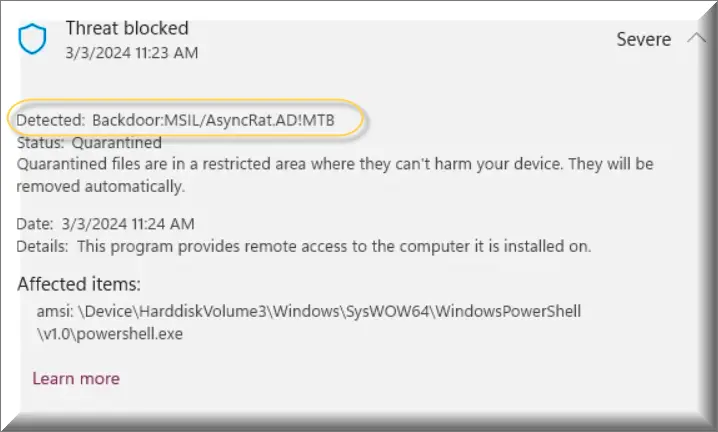
What is AsyncRat?
AsyncRat is a kind of harmful Trojan Horse known for tricking people about its true intentions. It’s different from other malicious software because it doesn’t make copies of itself or spread around on its own. Instead, AsyncRat pretends to be a normal, safe program so you’ll agree to install it on your computer. But once it’s there, it starts doing things it’s not supposed to, like stealing your personal information (like your passwords and bank details), watching what you do on your computer, and sometimes even letting hackers control your computer from far away. Because it can do so many different harmful things and is hard to notice, this software is particularly dangerous for both regular people and businesses.
Is AsyncRat a Virus?
Even though people might call AsyncRat a virus, it’s not one in the technical sense. The big difference between viruses and this type of malicious software, known as a Trojan, is how they spread and what they do once they’re on your computer. Viruses can make copies of themselves and infect other files, but Trojans like AsyncRat, Taskbarify, Barousel and StopAbit trick you into running them by pretending to be something safe. Once they’re on your computer, they can steal your information or let hackers into your system, often without showing any clear signs that they’re there.
AsyncRat Virus
The term “AsyncRat virus” is a bit misleading because this software does more than just steal information. It can secretly record everything you type, like your credit card numbers and passwords. It can also sneak other harmful programs onto your computer, which could lock you out of your files until you pay a ransom, spy on you, or use your computer to attack websites. The AsyncRat virus might even use your computer to create digital money for hackers without you knowing. Essentially, it turns your computer into a tool for criminals, doing a bunch of different bad things without you realizing it.
AsyncRat malware
Getting rid of this AsyncRat malware isn’t always straightforward. You’ll likely need to use antivirus software that can find and get rid of Trojans. But because this AsyncRat malware is good at hiding and can make backup copies of itself, you might have to do more, like starting your computer in a special safe mode and deleting files by hand. There’s a guide that explains how to do this step by step, helping you make sure you’ve completely removed the Trojan from your computer. To keep your computer safe in the future, it’s important to keep your software up to date, be careful about what you download or click on, and use strong passwords.
SUMMARY:
| Name | AsyncRat |
| Type | Trojan |
| Detection Tool |
*Source of claim SH can remove it.
Remove AsyncRat
To try and remove AsyncRat quickly you can try this:
- Go to your browser’s settings and select More Tools (or Add-ons, depending on your browser).
- Then click on the Extensions tab.
- Look for the AsyncRat extension (as well as any other unfamiliar ones).
- Remove AsyncRat by clicking on the Trash Bin icon next to its name.
- Confirm and get rid of AsyncRat and any other suspicious items.
If this does not work as described please follow our more detailed AsyncRat removal guide below.
If you have a Windows virus, continue with the guide below.
If you have a Mac virus, please use our How to remove Ads on Mac guide.
If you have an Android virus, please use our Android Malware Removal guide.
If you have an iPhone virus, please use our iPhone Virus Removal guide.
Some of the steps may require you to exit the page. Bookmark it for later reference.
Next, Reboot in Safe Mode (use this guide if you don’t know how to do it).
 Uninstall the AsyncRat app and kill its processes
Uninstall the AsyncRat app and kill its processes
The first thing you must try to do is look for any sketchy installs on your computer and uninstall anything you think may come from AsyncRat. After that, you’ll also need to get rid of any processes that may be related to the unwanted app by searching for them in the Task Manager.
Note that sometimes an app, especially a rogue one, may ask you to install something else or keep some of its data (such as settings files) on your PC – never agree to that when trying to delete a potentially rogue software. You need to make sure that everything is removed from your PC to get rid of the malware. Also, if you aren’t allowed to go through with the uninstallation, proceed with the guide, and try again after you’ve completed everything else.
- Uninstalling the rogue app
- Killing any rogue processes
Type Apps & Features in the Start Menu, open the first result, sort the list of apps by date, and look for suspicious recently installed entries.
Click on anything you think could be linked to AsyncRat, then select uninstall, and follow the prompts to delete the app.

Press Ctrl + Shift + Esc, click More Details (if it’s not already clicked), and look for suspicious entries that may be linked to AsyncRat.
If you come across a questionable process, right-click it, click Open File Location, scan the files with the free online malware scanner shown below, and then delete anything that gets flagged as a threat.


After that, if the rogue process is still visible in the Task Manager, right-click it again and select End Process.
 Undo AsyncRat changes made to different system settings
Undo AsyncRat changes made to different system settings
It’s possible that AsyncRat has affected various parts of your system, making changes to their settings. This can enable the malware to stay on the computer or automatically reinstall itself after you’ve seemingly deleted it. Therefore, you need to check the following elements by going to the Start Menu, searching for them, and pressing Enter to open them and to see if anything has been changed there without your approval. Then you must undo any unwanted changes made to these settings in the way shown below:
- DNS
- Hosts
- Startup
- Task
Scheduler - Services
- Registry
Type in Start Menu: View network connections
Right-click on your primary network, go to Properties, and do this:

Type in Start Menu: C:\Windows\System32\drivers\etc\hosts

Type in the Start Menu: Startup apps

Type in the Start Menu: Task Scheduler

Type in the Start Menu: Services

Type in the Start Menu: Registry Editor
Press Ctrl + F to open the search window


Leave a Comment