*Source of claim SH can remove it.
If your browser has recently greeted you with an unknown new search engine called BangSearch or if your Google queries will always get redirected to bangsearch.pro, it means you are dealing with an annoying, unwanted, and potentially unsafe software component that must be removed from your PC. Worry not – the information you’ll find on this page will help you, so be sure to read everything and apply the advice that we provide.
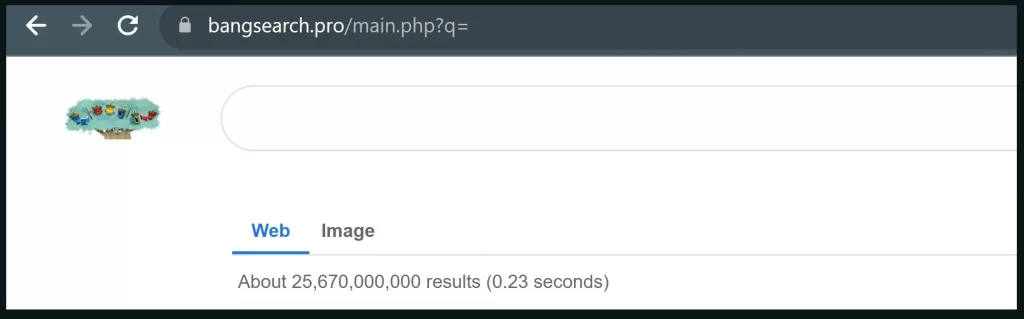
What is Bangsearch?
BangSearch is one of the more persistent flavors of fake search engines that exist to simply hijack your browser and make a profit off it. The way it works is simple – the user will install some sketchy app that carries the hijacker and then the unwanted component will automatically embed itself into the system’s main browser, where it’s free to make changes like replacing the homepage and default search engine. From then on, BangSearch can redirect your searches, collect your browsing data, promote dubious sites for advertising revenue, and employ any other underhanded web advertising tactic that earns its creators money.
We first noticed the hijacker back in September 2023, when it got to many users’ browsers, but it seemed to gradually lose steam throughout the following months. Apparently, the guys behind it haven’t given up on bothering Windows users with their annoying fake search engine, so BangSearch made a resurgence in around June 10, 2024, and people are once again looking for a way to get rid of it.
We made this post when the hijacker initially caught our attention to help those who have it, but seeing as how many of the previously suggested removal methods don’t seem to work anymore, we decided to update our post with the most recent information we’ve found. You’ll learn everything you need to know about this hijacker and the way it functions, after which we’ll give you a simple but effective way to eliminate BangSearch from your Chrome or Edge browser.
Is Bangsearch.pro a Virus?
One of the most common questions people will ask any time they get a hijacker like bangsearch.pro in their browsers is if it’s a virus or some other type of malicious software like a Trojan. If you are wondering the same thing right now and are worried about the safety of your system and data, take a breather – this is a pretty mild issue by malware standards. You should be able to take care of it pretty easily and your system, privacy, and files should all be safe as long as you adhere to the advice you’ll read on this page.
Now BangSearch Pro might not be a virus, or a Trojan, or a Spyware, but it’s also not something we can call safe. It’s a rogue search engine that has embedded itself into your browser and has made changes that you didn’t approve and are now probably unable to revoke. To us, this qualifies it as unwanted at best and malware at worst, so either way it needs to go.
Until it’s fully removed, we strongly advise you to keep away from anything it puts on your screen. Don’t click on any of its search results and don’t interact with any ads, pop-ups, or site redirects that you may get exposed to.
The Link Between the Bangsearch.pro Website and MegaGuard
Browser hijackers rarely travel alone and BangSearch.pro is no exception. It’s well known that such rogue forms of software spread through file bundles, where they are combined with other (typically more desirable) apps and installed alongside them. This tracks with what most users on Reddit and other forum sites have said about how they got the hijacker – after installing some obscure apps and not paying attention to their installation settings.
Some users report they also got MegaGuard in addition to BangSearch another hijacker that comes in the form of a Chrome extension. We suspect that it somehow enables or introduces the bangsearch.pro search engine to the user’s browser. The thing about MegaGuard is that it shows up in the Chrome extensions menu but can’t be removed normally, which can also make the removal of BangSearch more difficult. If you’ve also noticed MegaGuard in your Chrome extensions, click the link to our article about it where you’ll learn how to remove it.
Bang Search Removal Problems: Why Users Struggle to Delete It
One of the sneakiest and most annoying methods that hijackers like Bang Search use to maintain a presence in the system is they gain elevated privileges before they make changes in the browser. This overrides the user’s ability to revoke those changes and so you are robbed of the ability to control the settings of your own browser.
Users with Bang Search on their systems report that they are met with a “Managed by your organization” message when they try to restore their preferred search engine or homepage. This is extremely frustrating and a Chrome reinstall will typically not solve it. The good news is that we’ve found a neat and simple way to circumvent this obstacle that we will show you in the next guide.
But you mustn’t forget what we said earlier – hijackers are usually delivered into your system with the help of other apps. Even if you manage to delete Bang Search using the guide below, it’s possible that it returns to your system to bother you again if the app that brought it to you isn’t removed as well.
For this reason, we urge you to go to your Start Menu, type Apps & Features, open the first result, and search the list of applications for any recent installs that might be what got you the hijacker in the first place. Uninstall everything that you are unsure about and only then proceed to the specific removal guide for BangSearch that we’ll give you next.
SUMMARY:
| Name | Bangsearch |
| Type | Browser Hijacker |
| Detection Tool |
*Source of claim SH can remove it.
How to get rid of Bangsearch.pro (Guide)
We already mentioned that the trick BangSearch uses to gain persistence in the system is that it overrides your ability to change the settings of your browser and enforces its own changes by abusing its elevated privileges. If we can solve for that problem, we can deal with the hijacker, so how do we do that? For this, we’ll use a free software called Chrome Policy Remover:
- Go to this address and download the Windows version of the app.
- If your Antivirus automatically deletes or quarantines the downloaded file, either whitelist the file or temporarily disable your antivirus and download the file again.
- Right-click the downloaded .bat file and click Run As Administrator.
- If Windows still warns you about the file, click on More Information.

- Next, click the Run Anyway button – do not worry, the script this app is safe.

- You should see a Command Prompt window where a script will run automatically.

- Once you see the “Computer Policy update has completed successfully” message, close the CMD window.

- Open Chrome, open its menu from the three dots in the top-right, and open Settings.
- Then go to Extensions from the bottom left, and delete any unfamiliar extensions like MegaGuard or anything else you suspect could be linked to the hijacker.
- Next, go to the Search Engine tab, click Change, and restore your regular search engine.

After you perform these steps, the rogue search engine should be gone from your PC, but you must still remember to also check your recently installed programs and delete anything suspicious (if you haven’t already done that).
Option 2: Bangsearch.pro manual removal
We recommend SpyHunter again. Yes, we know it’s annoying. The reason we recommend it is because there may be more malware on your PC than just the extension. You can miss it. SpyHunter won’t. It also has a free trial, so you’re not really losing anything.
We recommend backing up your PC with a custom restore point in case you mess up everything and you actually do damage to your system integrity. Now that that’s out of the way, let’s start. BangSearch can be removed by modifying the Windows registry. To do this, you’ll have to do some digging.
1.Type chrome://extensions in Chrome’s address bar and press Enter.

2. At the top right of the Extensions page turn on “Developer Mode.” You will now be able to see additional details about the rogue extension – you will need them for the removal.

3. Scroll down to BangSearch and any other extension that has the remove button greyed out. There should now be an ID below the extension’s name. Highlight and copy it with Ctrl+C.

4. Next you need to enter the Registry Editor. On your desktop press the Winkey+R then type regedit and press Enter.

5. Press Ctrl+F then paste BangSearch’s ID from earlier. Delete the whole registry value wherever the ID is found, then click “Find Next” until the ID is no longer found anywhere.
6. The two most important keys containing the ID should be in these two locations:
HKEY_USERS\Group Policy Objects\Machine\Software\Policies\Google\Chrome\ExtensionInstallForcelist
HKEY_LOCAL_MACHINE\SOFTWARE\Policies\Google\Chrome\ExtensionInstallForcelist

when i go to extensions there are not any there. I know i have bangsearch ruining my chrome browers
Hi Ryan,
did you go through the whole guide?