Bestmp3converter
Bestmp3converter is an ad-spamming browser hijacker for Windows that is capable of altering the way your browser behaves and functions. Bestmp3converter can add a new search engine to the browser and make it its default one and it can also replace the address of the homepage.
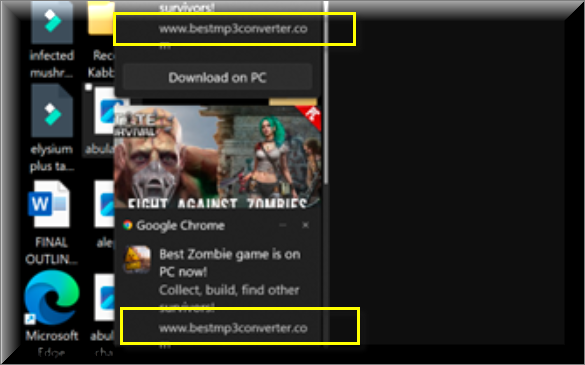
Such changes may seem innocent but their introduction by the hijacker isn’t aimed at improving your online experience or making your time spent online safer. Instead, the browser modifications introduced by apps like Bestmp3converter, Wave Browser, iStart Search Bar are mainly made in order to turn your browser into a platform for advertising online services and software products and for boosting the traffic of certain websites that pay the hijacker creators for the promotion. Through page redirects, the display of aggressive and misleading ads and banners, and through different unauthorized changes in browsers like Firefox, Chrome, and others, a hijacker is able to generate substantial amounts of income for its creators by implementing remuneration models like the infamous Pay-Per-View and Pay-Per-Click.
Users exposed to this kind of aggressive advertising are typically eager to remove the ad-spamming app that has attached itself to their browser, but once they try to remove the unwanted software, they quickly stumble upon certain issues, namely, their inability to effectively make the hijacker go away. At first, you may be unpleasantly surprised by the fact that you cannot normally remove the hijacker, but once you take into account the fact that the longer this app stays on your computer, the greater the potential profit for its creators would be, it becomes clear why the developers of browser hijackers like Bestmp3converter may design their applications to be difficult to remove for the less experienced user. In fact, many people reach the (false) conclusion that their systems have been attacked by dangerous malware threats like Trojan horse viruses, espionage tools of the Spyware type, or file-encrypting Ransomware infections. The truth about most hijackers, however, is that they do not possess the ability to cause damage to the system to initiate any other harmful tasks. Their goal remains the generation of paid advertisements and the promotion of various sites, which, in and of itself, is more irritating than harmful.
SUMMARY:
| Name | Bestmp3converter |
| Type | Browser Hijacker |
| Danger Level | Medium (nowhere near threats like Ransomware, but still a security risk) |
| Detection Tool |
Please follow all the steps below in order to remove Bestmp3converter!
How to remove Bestmp3converter
- First, click the Start Menu on your Windows PC.
- Type Programs and Settings in the Start Menu, click the first item, and find Bestmp3converter in the programs list that would show up.
- Select Bestmp3converter from the list and click on Uninstall.
- Follow the steps in the removal wizard.
Read more…
What we suggest you do first is, check the list of programs that are presently installed on the infected device and uninstall any rogue software that you find there:
- From the Start Menu, navigate to Control Panel ->>> Programs and Features ->>> Uninstall a Program.
- Next, carefully search for unfamiliar programs or programs that have been installed recently and could be related to Bestmp3converter.
- If you find any of the programs suspicious then uninstall them if they turn out to be linked to Bestmp3converter.
- If a notification appears on your screen when you try to uninstall a specific questionable program prompting you to just alter it or repair it, make sure you choose NO and complete the steps from the removal wizard.
Remove Bestmp3converter from Chrome
- Click on the three dots in the right upper corner
- Go to more tools
- Now select extensions
- Remove the Bestmp3converter extension
Read more…
- Once you open Chrome, click on the three-dots icon to open the browser’s menu, go to More Tools/ More Options, and then to Extensions.
- Again, find the items on that page that could be linked to Bestmp3converter and/or that might be causing problems in the browser and delete them.
- Afterwards, go to this folder: Computer > C: > Users > *Your User Account* > App Data > Local > Google > Chrome > User Data. In there, you will find a folder named Default – you should change its name to Backup Default and restart the PC.
- Note that the App Data folder is normally hidden so you’d have to first make the hidden files and folders on your PC visible before you can access it.
How to get rid of Bestmp3converter on FF/Edge/etc.
- Open the browser and select the menu icon.
- From the menu, click on the Add-ons button.
- Look for the Bestmp3converter extension
- Get rid of Bestmp3converter by removing it from extensions
Read more…
If using Firefox:
- Open Firefox
- Select the three parallel lines menu and go to Add-ons.
- Find the unwanted add-on and delete it from the browser – if there is more than one unwanted extension, remove all of them.
- Go to the browser menu again, select Options, and then click on Home from the sidebar to the left.
- Check the current addresses for the browser’s homepage and new-tab page and change them if they are currently set to address(es) you don’t know or trust.
If using MS Edge/IE:
- Start Edge
- Select the browser menu and go to Extensions.
- Find and uninstall any Edge extensions that look undesirable and unwanted.
- Select Settings from the browser menu and click on Appearance.
- Check the new-tab page address of the browser and if it has been modified by “Bestmp3converter” or another unwanted app, change it to an address that you’d want to be the browser’s new-tab page.
How to Delete Bestmp3converter
- Open task manager
- Look for the Bestmp3converter process
- Select it and click on End task
- Open the file location to delete Bestmp3converter
Read more…
- Access the Task Manager by pressing together the Ctrl + Alt + Del keys and then selecting Task Manager.
- Open Processes and there try to find a process with the name of the unwanted software. If you find it, select it with the right button of the mouse and click on the Open File Location option.
- If you don’t see a “Bestmp3converter” process in the Task Manager, look for another suspicious process with an unusual name. It is likely that the unwanted process would be using lots of RAM and CPU so pay attention to the number of resources each process is using.
- Tip: If you think you have singled out the unwanted process but are not sure, it’s always a good idea to search for information about it on the Internet – this should give you a general idea if the process is a legitimate one from a regular program or from your OS or if it is indeed likely linked to the adware.
- If you find another suspicious process, open its File Location too.
- Once in the File Location folder for the suspicious process, start testing all of the files that are stored there by dragging them to our free online scanner available below.
- Each file will be scanned with up to 64 antivirus programs to ensure maximum accuracyThis scanner is free and will always remain free for our website's users.This file is not matched with any known malware in the database. You can either do a full real-time scan of the file or skip it to upload a new file. Doing a full scan with 64 antivirus programs can take up to 3-4 minutes per file.Drag and Drop File Here To Scan
 Analyzing 0 sEach file will be scanned with up to 64 antivirus programs to ensure maximum accuracyThis scanner is based on VirusTotal's API. By submitting data to it, you agree to their Terms of Service and Privacy Policy, and to the sharing of your sample submission with the security community. Please do not submit files with personal information if you do not want them to be shared.
Analyzing 0 sEach file will be scanned with up to 64 antivirus programs to ensure maximum accuracyThis scanner is based on VirusTotal's API. By submitting data to it, you agree to their Terms of Service and Privacy Policy, and to the sharing of your sample submission with the security community. Please do not submit files with personal information if you do not want them to be shared. - If the scanner finds malware in any of the files, return to the Processes tab in the Task Manager, select the suspected process, and then select the End Process option to quit it.
- Go back to the folder where the files of that process are located and delete all of the files that you are allowed to delete. If all files get deleted normally, exit the folder and delete that folder too. If one or more of the files showed an error message when you tried to delete them, leave them for now and return to try to delete them again once you’ve completed the rest of the guide.
How to Uninstall Bestmp3converter
- Click on the home button
- Search for Startup Apps
- Look for Bestmp3converter in there
- Uninstall Bestmp3converter from Startup Apps by turning it off
Read more…
- Now you need to carefully search for and uninstall any Bestmp3converter-related entries from the Registry. The easiest way to do this is to open the Registry Editor app (type Regedit in the windows search field and press Enter) and then open a Find dialog (CTRL+F key combination) where you have to type the name of the threat.
- Perform a search by clicking on the Find Next button and delete any detected results. Do this as many times as needed until no more results are found.
- After that, to ensure that there are no remaining entries lined to Bestmp3converter in the Registry, go manually to the following directories and delete them:
- HKEY_CURRENT_USER/Software/Random Directory.
- HKEY_CURRENT_USER/Software/Microsoft/Windows/CurrentVersion/Run/Random
- HKEY_CURRENT_USER/Software/Microsoft/Internet Explorer/Main/Random
The fact that the Bestmp3converter app will probably not try to encrypt your personal files like a Ransomware virus or to corrupt your system like a Trojan doesn’t mean it is perfectly safe to keep this app on your computer and to allow it to operate freely in it. The hijackers are still not apps to be trusted and relied upon, especially considering the fact that they may not always advertise and promote the most secure of online locations.
In some cases, Bestmp3converter may potentially show you ads or link you to pages that are hosted by scammers, crooks, and hackers and if you interact with such content, you could easily get your machine exposed to malware threats way more problematic than Bestmp3converter itself. That is why the uninstallation of this app is still the best course of action and if you wish to learn how you can quickly ensure that Bestmp3converter is removed, follow the steps offered in the removal guide from the current page and you should have no problem dealing with this unpleasant browser hijacker.

Leave a Comment