Book Extension
Book Extension is an invasive malware application that is disguised as a browser extension. Book Extension is known for hijacking browsers like Firefox, and Chrome with the purpose of boosting the traffic to certain sites by page-redirecting users to them during each browsing session.
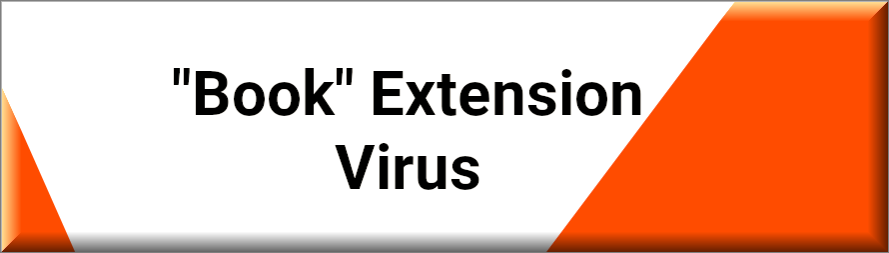
If there seems to be an extension in your browser named Book Extension that is conducting activities and making changes in the browser’s settings that are bothering you, our suggestion is to carefully read the information that follows, as doing so will help you acquire a good understanding of what exactly you are dealing with, and learn what the best way to get rid of this unwanted piece of software is.
The Book Extension Virus
The Book Extension virus is a browser hijacker – a software component that doesn’t operate as an individual program but rather adds itself to the main browser. It typically doesn’t matter which the main browser is – it could be Chrome, Firefox, Edge, or even Safari on macOS systems. Once inside the targeted browser, the Book Extension virus will probably change its homepage and new-tab page addresses, and it might replace the search engine with one of its own.
SUMMARY:
| Name | Book Extension |
| Type | Browser Hijacker |
| Detection Tool |
Please follow all the steps below in order to remove Book Extension!
How to remove Book Extension
- First, click the Start Menu on your Windows PC.
- Type Programs and Settings in the Start Menu, click the first item, and find Book Extension in the programs list that would show up.
- Select Book Extension from the list and click on Uninstall.
- Follow the steps in the removal wizard.
Read more…
What we suggest you do first is, check the list of programs that are presently installed on the infected device and uninstall any rogue software that you find there:
- From the Start Menu, navigate to Control Panel ->>> Programs and Features ->>> Uninstall a Program.
- Next, carefully search for unfamiliar programs or programs that have been installed recently and could be related to Book Extension.
- If you find any of the programs suspicious then uninstall them if they turn out to be linked to Book Extension.
- If a notification appears on your screen when you try to uninstall a specific questionable program prompting you to just alter it or repair it, make sure you choose NO and complete the steps from the removal wizard.
Remove Book Extension from Chrome
- Click on the three dots in the right upper corner
- Go to more tools
- Now select extensions
- Remove the Book Extension extension
Read more…
- Once you open Chrome, click on the three-dots icon to open the browser’s menu, go to More Tools/ More Options, and then to Extensions.
- Again, find the items on that page that could be linked to Book Extension and/or that might be causing problems in the browser and delete them.
- Afterwards, go to this folder: Computer > C: > Users > *Your User Account* > App Data > Local > Google > Chrome > User Data. In there, you will find a folder named Default – you should change its name to Backup Default and restart the PC.
- Note that the App Data folder is normally hidden so you’d have to first make the hidden files and folders on your PC visible before you can access it.
How to get rid of Book Extension on FF/Edge/etc.
- Open the browser and select the menu icon.
- From the menu, click on the Add-ons button.
- Look for the Book Extension extension
- Get rid of Book Extension by removing it from extensions
Read more…
If using Firefox:
- Open Firefox
- Select the three parallel lines menu and go to Add-ons.
- Find the unwanted add-on and delete it from the browser – if there is more than one unwanted extension, remove all of them.
- Go to the browser menu again, select Options, and then click on Home from the sidebar to the left.
- Check the current addresses for the browser’s homepage and new-tab page and change them if they are currently set to address(es) you don’t know or trust.
If using MS Edge/IE:
- Start Edge
- Select the browser menu and go to Extensions.
- Find and uninstall any Edge extensions that look undesirable and unwanted.
- Select Settings from the browser menu and click on Appearance.
- Check the new-tab page address of the browser and if it has been modified by “Book Extension” or another unwanted app, change it to an address that you’d want to be the browser’s new-tab page.
How to Delete Book Extension
- Open task manager
- Look for the Book Extension process
- Select it and click on End task
- Open the file location to delete Book Extension
Read more…
- Access the Task Manager by pressing together the Ctrl + Alt + Del keys and then selecting Task Manager.
- Open Processes and there try to find a process with the name of the unwanted software. If you find it, select it with the right button of the mouse and click on the Open File Location option.
- If you don’t see a “Book Extension” process in the Task Manager, look for another suspicious process with an unusual name. It is likely that the unwanted process would be using lots of RAM and CPU so pay attention to the number of resources each process is using.
- Tip: If you think you have singled out the unwanted process but are not sure, it’s always a good idea to search for information about it on the Internet – this should give you a general idea if the process is a legitimate one from a regular program or from your OS or if it is indeed likely linked to the adware.
- If you find another suspicious process, open its File Location too.
- Once in the File Location folder for the suspicious process, start testing all of the files that are stored there by dragging them to our free online scanner available below.
- Each file will be scanned with up to 64 antivirus programs to ensure maximum accuracyThis scanner is free and will always remain free for our website's users.This file is not matched with any known malware in the database. You can either do a full real-time scan of the file or skip it to upload a new file. Doing a full scan with 64 antivirus programs can take up to 3-4 minutes per file.Drag and Drop File Here To Scan
 Analyzing 0 sEach file will be scanned with up to 64 antivirus programs to ensure maximum accuracyThis scanner is based on VirusTotal's API. By submitting data to it, you agree to their Terms of Service and Privacy Policy, and to the sharing of your sample submission with the security community. Please do not submit files with personal information if you do not want them to be shared.
Analyzing 0 sEach file will be scanned with up to 64 antivirus programs to ensure maximum accuracyThis scanner is based on VirusTotal's API. By submitting data to it, you agree to their Terms of Service and Privacy Policy, and to the sharing of your sample submission with the security community. Please do not submit files with personal information if you do not want them to be shared. - If the scanner finds malware in any of the files, return to the Processes tab in the Task Manager, select the suspected process, and then select the End Process option to quit it.
- Go back to the folder where the files of that process are located and delete all of the files that you are allowed to delete. If all files get deleted normally, exit the folder and delete that folder too. If one or more of the files showed an error message when you tried to delete them, leave them for now and return to try to delete them again once you’ve completed the rest of the guide.
How to Uninstall Book Extension
- Click on the home button
- Search for Startup Apps
- Look for Book Extension in there
- Uninstall Book Extension from Startup Apps by turning it off
Read more…
- Now you need to carefully search for and uninstall any Book Extension-related entries from the Registry. The easiest way to do this is to open the Registry Editor app (type Regedit in the windows search field and press Enter) and then open a Find dialog (CTRL+F key combination) where you have to type the name of the threat.
- Perform a search by clicking on the Find Next button and delete any detected results. Do this as many times as needed until no more results are found.
- After that, to ensure that there are no remaining entries lined to Book Extension in the Registry, go manually to the following directories and delete them:
- HKEY_CURRENT_USER/Software/Random Directory.
- HKEY_CURRENT_USER/Software/Microsoft/Windows/CurrentVersion/Run/Random
- HKEY_CURRENT_USER/Software/Microsoft/Internet Explorer/Main/Random
Sudden page-redirects are also oftentimes noticed by users who get such apps in their computer. Some also report that different adverts and pop-up windows start showing up on their screens while the browser with the hijacker in it is open. All of these symptoms are quite normal and are to be expected from an app the likes of Book Extension and Bottle Extension. Usually, those activities wouldn’t really harm your system, and even if it seems that the browser isn’t working properly and has become very slow, know that as soon as the hijacker gets removed everything should return to normal. This is, however, where many users face some serious difficulties because removing a hijacker is not easy most of the time. If you are new to this and have never dealt with a similar app before, you may need help in order to uninstall it. We can give you help, but you will need to carefully follow each of our instructions shared in the guide on this page. If you don’t think you could complete all the steps, you might want to consider using the professional removal app that we have posted here.
For those of you who are concerned about the safety of your systems, know that this hijacker isn’t in your computer in order to harm the machine or to steal your data. It is an app that earns money through displaying ads and gathering ad-related info from your browser. Most of the time this is mostly annoying but not really that harmful. However, it is still advisable to take precautions and remove the intrusive browser hijacker because its activities may make it more likely for your computer to get infected by actual malicious software the likes of Trojans, Ransomware, and so on. The main problem lies in the possibility that cyber criminals might hack the hijacker’s ads and redirects, and modify them to distribute malware. On the outside, however, it would be nearly impossible to tell if a given advert or page-redirect is harmful. Therefore, if you accidentally click on a compromised ad, you risk getting infected with all kinds of hazardous programs – Spyware, Worms, Trojan Horses, not to mention Ransomware.

Leave a Comment