What kind of threat is Boyu.com?
Boyu.com is a website that demonstrates dubious traits, and is linked to browser hijacking activities. You will easily know that this software has taken over your browser if you find that, whenever you type a search query into the URL, Boyu.com loads instead of the page you wanted to visit. This kind of behavior is a sign of a hijack attack, so you should take the necessary precautions to safeguard both the security of your system and your browsing experience.
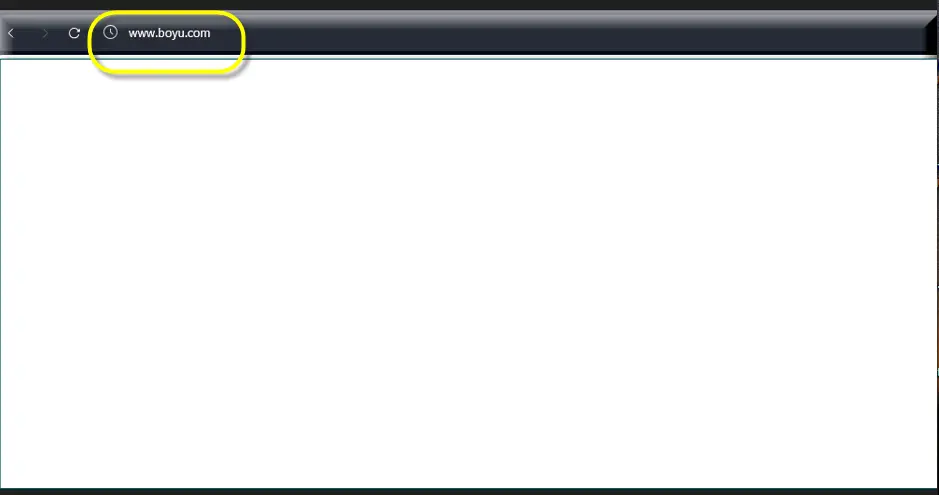
In fact, we recently came across a concerning user case experience related to the Boyu.com website that sheds light on potential security issues associated with it. Users report encountering issues after mistakenly installing an additional piece of software. Shortly after, their Chrome and Edge browsers became managed by an “unknown organization”, with a suspicious extension named “Guardian Angel” installed.
All of their searches began to point to the Boyu.com website. The issue persisted even after they tried a factory reset of their Windows 11 system and used a variety of tools to remove the malware. For us, this experience highlighted the need for a reliable removal strategy and an increased awareness of this recent online disruption.
What can Boyu.com do?
Judging by its auto-redirects, we can safely assume that Boyu.com can impede the regular operation of popular web browsers. It possesses dibious characteristics that enable it to monitor the user’s browsing activities. The ability to alter browser settings for the benefit of its owners without seeking permission is the most unsettling feature, though.
Some of these changes involve making adjustments to the tabs’ appearance and the homepage URL. Unfortunately, there are many pages similar to Boyu.com that exhibit identical behavior, such as GuardGo Chromstera, and they all fall into the category of browser hijackers.
Furthermore, Boyu.com can configure the browser settings in such a way that it allows the hijacker code to continue running as a background process and auto-redirect every search query without being disturbed.
How does Boyu.com work?
When you enter a URL, you will be forwarded to the Boyu website, or another URL that is associated with it. This will happen every time when you start a new browsing session, and you will be totally unable to search the web in a normal way.
Upon closer examination, we have discovered that the browser hijacker website is overflowing with sponsored links and pop-up notifications, from which the owner of Boyu.com receives Pay-Per-Click payments. This is a widespread practice where website owners profit from browser hijacking in a rather intrusive way.
Regretfully, you won’t be able to use the standard “Remove” button and won’t find a “Delete” option when attempting to remove the intrusive software. This increases the difficulty of the uninstallation procedure. There’s a very high likelihood is that Boyu.com will still be present next time you launch your browser, even if you go to the browser directory and remove it from the extensions’ folder.
How does Boyu.com distribute and install itself?
Like other browser hijacking pieces of software, Boyu.com is frequently distributed in conjunction with other eye-catching applications, and browser add-ons, like ONFIND. The intrusive code is often downloaded by mistake through clicks on adverts on websites that host free services or downloads.
Due to their inability to ignore the multiple notifications that may show up on their screen during browsing, many people are susceptible to these distribution strategies. They might even wind up with a number of browser hijackers instead of the content they were originally looking for.
That’s why, we advise you to never click on random pop-up messages on the Internet, especially if they prompt you to “allow to make changes” and originate from questionable websites.
Why it is important to remove Boyu.com immediately?
It is advisable to uninstall the Boyu.com browser hijacker as soon as you detect it because prolonged use of it could expose you to different types of hazardous online content. For instance, you might unintentionally install a ransomware cryptovirus or a Trojan Horse infection if you land on a random page as a result of the Boyu.com redirects. Of course, this is rather a possibility than a rule, but still, you should consider the potential risk that comes with clicking on unfamiliar web content.
Additionally, this software may make your browsing extremely unpleasant and irritating, by displaying search results that are different from what you are really searching for. Not to mention the alterations it makes to the browser, which could later be exploited maliciously.
SUMMARY:
| Name | Boyu.com |
| Type | Browser Hijacker |
| Detection Tool |
Remove Boyu.com Virus
To try and remove Boyu.com quickly you can try this:
- Go to your browser’s settings and select More Tools (or Add-ons, depending on your browser).
- Then click on the Extensions tab.
- Look for the Boyu.com extension (as well as any other unfamiliar ones).
- Remove Boyu.com by clicking on the Trash Bin icon next to its name.
- Confirm and get rid of Boyu.com and any other suspicious items.
If this does not work as described please follow our more detailed Boyu.com removal guide below.
If you have a Windows virus, continue with the guide below.
If you have a Mac virus, please use our How to remove Ads on Mac guide.
If you have an Android virus, please use our Android Malware Removal guide.
If you have an iPhone virus, please use our iPhone Virus Removal guide.
Some of the steps may require you to exit the page. Bookmark it for later reference.
Next, Reboot in Safe Mode (use this guide if you don’t know how to do it).
 Uninstall the Boyu.com app and kill its processes
Uninstall the Boyu.com app and kill its processes
The first thing you must try to do is look for any sketchy installs on your computer and uninstall anything you think may come from Boyu.com. After that, you’ll also need to get rid of any processes that may be related to the unwanted app by searching for them in the Task Manager.
Note that sometimes an app, especially a rogue one, may ask you to install something else or keep some of its data (such as settings files) on your PC – never agree to that when trying to delete a potentially rogue software. You need to make sure that everything is removed from your PC to get rid of the malware. Also, if you aren’t allowed to go through with the uninstallation, proceed with the guide, and try again after you’ve completed everything else.
- Uninstalling the rogue app
- Killing any rogue processes
Type Apps & Features in the Start Menu, open the first result, sort the list of apps by date, and look for suspicious recently installed entries.
Click on anything you think could be linked to Boyu.com, then select uninstall, and follow the prompts to delete the app.

Press Ctrl + Shift + Esc, click More Details (if it’s not already clicked), and look for suspicious entries that may be linked to Boyu.com.
If you come across a questionable process, right-click it, click Open File Location, scan the files with the free online malware scanner shown below, and then delete anything that gets flagged as a threat.


After that, if the rogue process is still visible in the Task Manager, right-click it again and select End Process.
 Undo Boyu.com changes made to different system settings
Undo Boyu.com changes made to different system settings
It’s possible that Boyu.com has affected various parts of your system, making changes to their settings. This can enable the malware to stay on the computer or automatically reinstall itself after you’ve seemingly deleted it. Therefore, you need to check the following elements by going to the Start Menu, searching for them, and pressing Enter to open them and to see if anything has been changed there without your approval. Then you must undo any unwanted changes made to these settings in the way shown below:
- DNS
- Hosts
- Startup
- Task
Scheduler - Services
- Registry
Type in Start Menu: View network connections
Right-click on your primary network, go to Properties, and do this:

Type in Start Menu: C:\Windows\System32\drivers\etc\hosts

Type in the Start Menu: Startup apps

Type in the Start Menu: Task Scheduler

Type in the Start Menu: Services

Type in the Start Menu: Registry Editor
Press Ctrl + F to open the search window

 Remove Boyu.com from your browsers
Remove Boyu.com from your browsers
- Delete Boyu.com from Chrome
- Delete Boyu.com from Firefox
- Delete Boyu.com from Edge
- Go to the Chrome menu > More tools > Extensions, and toggle off and Remove any unwanted extensions.
- Next, in the Chrome Menu, go to Settings > Privacy and security > Clear browsing data > Advanced. Tick everything except Passwords and click OK.
- Go to Privacy & Security > Site Settings > Notifications and delete any suspicious sites that are allowed to send you notifications. Do the same in Site Settings > Pop-ups and redirects.
- Go to Appearance and if there’s a suspicious URL in the Custom web address field, delete it.
- Firefox menu, go to Add-ons and themes > Extensions, toggle off any questionable extensions, click their three-dots menu, and click Remove.
- Open Settings from the Firefox menu, go to Privacy & Security > Clear Data, and click Clear.
- Scroll down to Permissions, click Settings on each permission, and delete from it any questionable sites.
- Go to the Home tab, see if there’s a suspicious URL in the Homepage and new windows field, and delete it.
- Open the browser menu, go to Extensions, click Manage Extensions, and Disable and Remove any rogue items.
- From the browser menu, click Settings > Privacy, searches, and services > Choose what to clear, check all boxes except Passwords, and click Clear now.
- Go to the Cookies and site permissions tab, check each type of permission for permitted rogue sites, and delete them.
- Open the Start, home, and new tabs section, and if there’s a rogue URL under Home button, delete it.
How to protect from browser hijackers like Boyu.com in the future?
The following knowledge and suggestions will help you to simplify the security maintenance of your device in the future:
Downloading files from unknown sources is not advised.
One of the main ways that malware enters a computer system is through third-party installations. When a user downloads a specific program from locations other than the official download links, this occurs. Among the most common sources of malware are games, cracked software, and torrent files. So, keep that in mind the next time you are trying to download one of these and opt for reliable sources.
Verify that all of your software is up-to-date.
To have a safe computer, you need to make sure that every piece of software on your system is running the most recent version that the creator has released. Bugs and issues that these updates fix are frequently exploited by malware actors.
Stay away from questionable websites.
Avoid clicking on links you receive from people you don’t trust, visiting websites that offer cracked software, and viewing unfiltered advertisements, such as those that pop-up randomly on your screen when you least expect them. Links to redirect chains often appear on these websites, and they load when you click on any of the page’s advertisement elements.

Leave a Comment