Cbusy
Cbusy is a website that tricks people into joining fake cryptocurrency schemes promising big profits and free digital money. But behind these promises lies a sneaky plan. The scammers send out messages containing hidden dangers called Trojans. These Trojans secretly get into people’s devices, steal personal information, and use their computer power to make cryptocurrencies for the scammers. This can slow down devices and make them less safe. Therefore, it’s really important to be careful because scams like Cbusy can not only make you lose money but also put your personal information at risk.
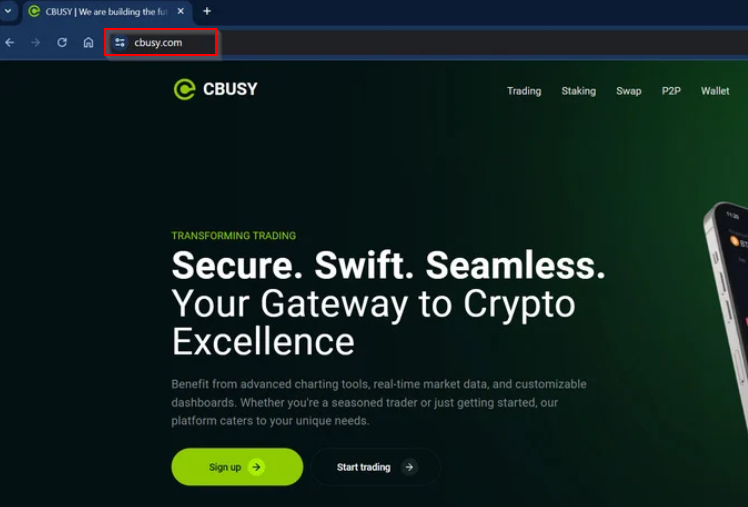
What is Cbusy?
Cbusy is a fake cryptocurrency website that aggressively promotes giving away free cryptocurrency and making big profits through social media. But be wary! This platform doesn’t follow any rules and tricks people who believe in its fake promises. Websites like Cbusy may have many warning signs, like not sharing details about the company, hiding who owns it, making up fake reviews from customers, and pressuring people into giving them money or personal information. Sadly, if you fall for this scheme, it’s hard to get your money back or protect your identity.
The Cbusy Bitcoin Scam
The Cbusy Bitcoin Scam is a big problem in the world of cryptocurrency, and it shows a few clear signs. The website looks a lot like other shady platforms such as X Token Presale, Somezex, and OGONTO, which might mean they’re connected in their dishonest activities. Cbusy doesn’t share much about itself, but it tries to seem legit by pretending famous people like Elon Musk support it and offer free cryptocurrency giveaways. Also, the scam uses a tricky referral system that’s like a pyramid scheme. Once you put your money in, it’s very hard to get it back. This shows that the Cbusy Bitcoin Scheme aims to harm people financially without them knowing.
The Cbusy Scam
The Cbusy scam is just one piece of a larger network of cryptocurrency frauds that work together. The people behind these scams use different tricks to fool victims, but their websites all look alike and have the same terms and information, showing they’re part of the same criminal group. They run the Cbusy scam under different names to make it seem like separate scams, but it’s all the same crooks doing it over and over again. Even though they promise big rewards, they’re really just trying to take money and personal information from people who don’t know any better.
Cbusy.com
Scammers use a methodical approach to create fake profiles on platforms like Cbusy.com. They use artificial intelligence to generate fake images and automated tools to make these profiles seem real. These fake profiles then spread scam giveaway codes and links on social media, targeting people interested in cryptocurrencies and online trading. The scam works like this: fake profiles promise valuable cryptocurrencies for free on sites like Cbusy.com, luring unsuspecting individuals. If you’re worried about your computer’s safety after falling for the Cbusy scam, follow the steps in the guide below to remove the infection.
SUMMARY:
| Name | Cbusy |
| Type | Trojan |
| Detection Tool |
How to Remove Cbusy
To try and remove Cbusy quickly you can try this:
- Go to your browser’s settings and select More Tools (or Add-ons, depending on your browser).
- Then click on the Extensions tab.
- Look for the Cbusy extension (as well as any other unfamiliar ones).
- Remove Cbusy by clicking on the Trash Bin icon next to its name.
- Confirm and get rid of Cbusy and any other suspicious items.
If this does not work as described please follow our more detailed Cbusy removal guide below.
If you have a Windows virus, continue with the guide below.
If you have a Mac virus, please use our How to remove Ads on Mac guide.
If you have an Android virus, please use our Android Malware Removal guide.
If you have an iPhone virus, please use our iPhone Virus Removal guide.
Some of the steps may require you to exit the page. Bookmark it for later reference.
Next, Reboot in Safe Mode (use this guide if you don’t know how to do it).
 Uninstall the Cbusy app and kill its processes
Uninstall the Cbusy app and kill its processes
The first thing you must try to do is look for any sketchy installs on your computer and uninstall anything you think may come from Cbusy. After that, you’ll also need to get rid of any processes that may be related to the unwanted app by searching for them in the Task Manager.
Note that sometimes an app, especially a rogue one, may ask you to install something else or keep some of its data (such as settings files) on your PC – never agree to that when trying to delete a potentially rogue software. You need to make sure that everything is removed from your PC to get rid of the malware. Also, if you aren’t allowed to go through with the uninstallation, proceed with the guide, and try again after you’ve completed everything else.
- Uninstalling the rogue app
- Killing any rogue processes
Type Apps & Features in the Start Menu, open the first result, sort the list of apps by date, and look for suspicious recently installed entries.
Click on anything you think could be linked to Cbusy, then select uninstall, and follow the prompts to delete the app.

Press Ctrl + Shift + Esc, click More Details (if it’s not already clicked), and look for suspicious entries that may be linked to Cbusy.
If you come across a questionable process, right-click it, click Open File Location, scan the files with the free online malware scanner shown below, and then delete anything that gets flagged as a threat.


After that, if the rogue process is still visible in the Task Manager, right-click it again and select End Process.
 Undo Cbusy changes made to different system settings
Undo Cbusy changes made to different system settings
It’s possible that Cbusy has affected various parts of your system, making changes to their settings. This can enable the malware to stay on the computer or automatically reinstall itself after you’ve seemingly deleted it. Therefore, you need to check the following elements by going to the Start Menu, searching for specific system elements that may have been affected, and pressing Enter to open them and see if anything has been changed there without your approval. Then you must undo any unwanted changes made to these settings in the way shown below:
- DNS
- Hosts
- Startup
- Task
Scheduler - Services
- Registry
Type in Start Menu: View network connections
Right-click on your primary network, go to Properties, and do this:

Type in Start Menu: C:\Windows\System32\drivers\etc\hosts

Type in the Start Menu: Startup apps

Type in the Start Menu: Task Scheduler

Type in the Start Menu: Services

Type in the Start Menu: Registry Editor
Press Ctrl + F to open the search window


Leave a Comment