Chrone
Chrone is a browser hijacking program that mimics the appearance and functionality of Google Chrome, but with added features that may potentially harm the user’s computer and data. This hijacker modifies the settings of the legitimate Google Chrome browser, making it behave like the Chrone browser and is designed to collect the user’s personal information, display unwanted ads, redirect the user to sponsored websites, and download additional potentially unwanted applications.
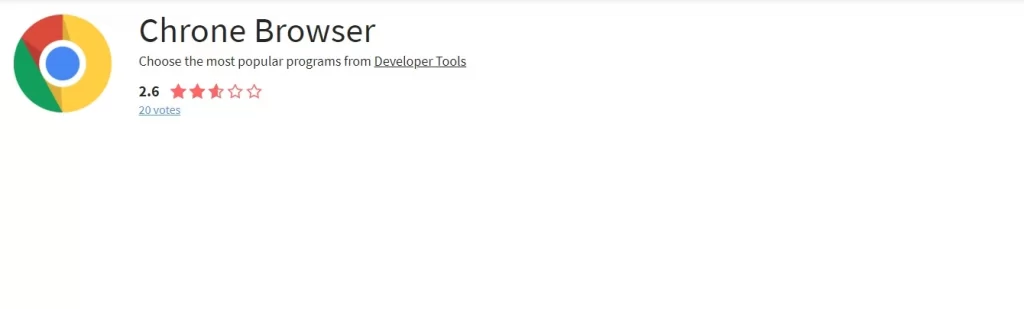
Chrone is often distributed through deceptive methods, such as fake download links, spam emails, bundled software, or compromised websites. Users who install it may not notice the difference at first, but they will soon experience the negative effects of the browser hijacker on their system and online activities.
Chrone Browser is a rogue web browser that has a similar icon and interface as Google Chrome, but has features that can affect the user’s browser and online safety. These features allow Chrone Browser to monitor the user’s keystrokes, change the user’s homepage and search engine, hide itself from detection, and spam the screen with aggressive ads.
Chrone Browser
The main issue with Chrone Browser stems from the fact that it can display unwanted pop-ups, banners, and notifications on the user’s screen, which may contain links to malicious websites or downloads. The software can also redirect the user to phishing or scam websites like ook.gg, where they may be tricked into providing their personal or financial information, or downloading more potentially unwanted software. Chrone Browser can also modify the user’s browser settings, such as disabling the security features, blocking the updates, and deleting the bookmarks and history. For this reason, it is best that this hijacker is removed from the system with the help of reliable security software.
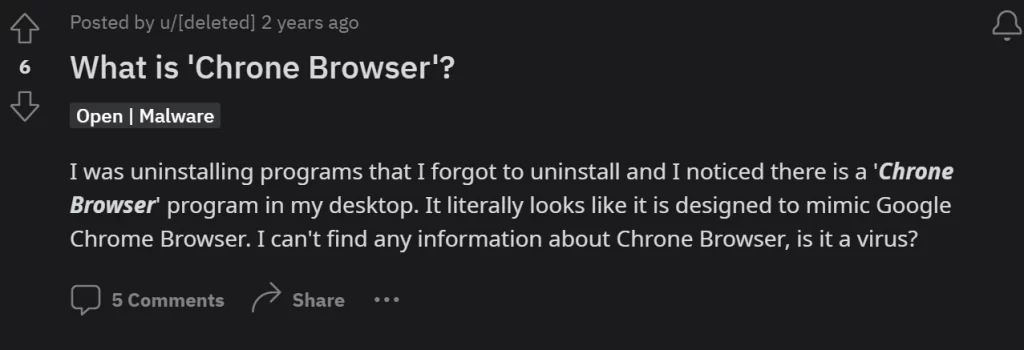
The Chrone Browser Virus
The term “Chrone Browser Virus” often surfaces in online discussions, particularly when users encounter browser-related issues and suspect a virus may be the cause. It’s important to clarify that this term likely arises from confusion or mislabeling of problems associated with the Chrone browser hijacker rather than a standalone virus. The consequences of allowing the Chrone Browser Virus to remain on your system are wide-ranging, encompassing issues like system slowdowns, excessive resource consumption, automatic redirects, disruptive ads, and compromised security. The browser hijacker poses a risk by potentially collecting and sharing sensitive personal and financial information, such as passwords, credit card numbers, bank account details, and various online credentials, with the people behind the Chrone Browser. Moreover, the Chrone Browser Virus can prevent users from restoring the initial browser settings, which heightens the challenge of addressing its impact on the affected system.
SUMMARY:
| Name | Chrone Browser |
| Type | Browser Hijacker |
| Detection Tool |
How to Remove Chrone Browser
To try and remove Chrone Browser quickly you can try this:
- Go to your browser’s settings and select More Tools (or Add-ons, depending on your browser).
- Then click on the Extensions tab.
- Look for the Chrone Browser extension (as well as any other unfamiliar ones).
- Remove Chrone Browser by clicking on the Trash Bin icon next to its name.
- Confirm and get rid of Chrone Browser and any other suspicious items.
If this does not work as described please follow our more detailed Chrone Browser removal guide below.
If you have a Windows virus, continue with the guide below.
If you have a Mac virus, please use our How to remove Ads on Mac guide.
If you have an Android virus, please use our Android Malware Removal guide.
If you have an iPhone virus, please use our iPhone Virus Removal guide.
Some of the steps may require you to exit the page. Bookmark it for later reference.
Next, Reboot in Safe Mode (use this guide if you don’t know how to do it).
 Uninstall the Chrone Browser app and kill its processes
Uninstall the Chrone Browser app and kill its processes
The first thing you must try to do is look for any sketchy installs on your computer and uninstall anything you think may come from Chrone Browser. After that, you’ll also need to get rid of any processes that may be related to the unwanted app by searching for them in the Task Manager.
Note that sometimes an app, especially a rogue one, may ask you to install something else or keep some of its data (such as settings files) on your PC – never agree to that when trying to delete a potentially rogue software. You need to make sure that everything is removed from your PC to get rid of the malware. Also, if you aren’t allowed to go through with the uninstallation, proceed with the guide, and try again after you’ve completed everything else.
- Uninstalling the rogue app
- Killing any rogue processes
Type Apps & Features in the Start Menu, open the first result, sort the list of apps by date, and look for suspicious recently installed entries.
Click on anything you think could be linked to Chrone Browser, then select uninstall, and follow the prompts to delete the app.

Press Ctrl + Shift + Esc, click More Details (if it’s not already clicked), and look for suspicious entries that may be linked to Chrone Browser.
If you come across a questionable process, right-click it, click Open File Location, scan the files with the free online malware scanner shown below, and then delete anything that gets flagged as a threat.


After that, if the rogue process is still visible in the Task Manager, right-click it again and select End Process.
 Undo Chrone Browser changes made to different system settings
Undo Chrone Browser changes made to different system settings
It’s possible that Chrone Browser has affected various parts of your system, making changes to their settings. This can enable the malware to stay on the computer or automatically reinstall itself after you’ve seemingly deleted it. Therefore, you need to check the following elements by going to the Start Menu, searching for them, and pressing Enter to open them and to see if anything has been changed there without your approval. Then you must undo any unwanted changes made to these settings in the way shown below:
- DNS
- Hosts
- Startup
- Task
Scheduler - Services
- Registry
Type in Start Menu: View network connections
Right-click on your primary network, go to Properties, and do this:

Type in Start Menu: C:\Windows\System32\drivers\etc\hosts

Type in the Start Menu: Startup apps

Type in the Start Menu: Task Scheduler

Type in the Start Menu: Services

Type in the Start Menu: Registry Editor
Press Ctrl + F to open the search window

 Remove Chrone Browser from your browsers
Remove Chrone Browser from your browsers
- Delete Chrone Browser from Chrome
- Delete Chrone Browser from Firefox
- Delete Chrone Browser from Edge
- Go to the Chrome menu > More tools > Extensions, and toggle off and Remove any unwanted extensions.
- Next, in the Chrome Menu, go to Settings > Privacy and security > Clear browsing data > Advanced. Tick everything except Passwords and click OK.
- Go to Privacy & Security > Site Settings > Notifications and delete any suspicious sites that are allowed to send you notifications. Do the same in Site Settings > Pop-ups and redirects.
- Go to Appearance and if there’s a suspicious URL in the Custom web address field, delete it.
- Firefox menu, go to Add-ons and themes > Extensions, toggle off any questionable extensions, click their three-dots menu, and click Remove.
- Open Settings from the Firefox menu, go to Privacy & Security > Clear Data, and click Clear.
- Scroll down to Permissions, click Settings on each permission, and delete from it any questionable sites.
- Go to the Home tab, see if there’s a suspicious URL in the Homepage and new windows field, and delete it.
- Open the browser menu, go to Extensions, click Manage Extensions, and Disable and Remove any rogue items.
- From the browser menu, click Settings > Privacy, searches, and services > Choose what to clear, check all boxes except Passwords, and click Clear now.
- Go to the Cookies and site permissions tab, check each type of permission for permitted rogue sites, and delete them.
- Open the Start, home, and new tabs section, and if there’s a rogue URL under Home button, delete it.

Leave a Comment