Demetravertando
Demetravertando is an unwanted rogue piece of software that gets secretly installed within iPhones with the goal to aggressively promote different products on the users’ screens. Demetravertando functions as a browser hijacker, and it can take over the browser and flood it with page-redirects.
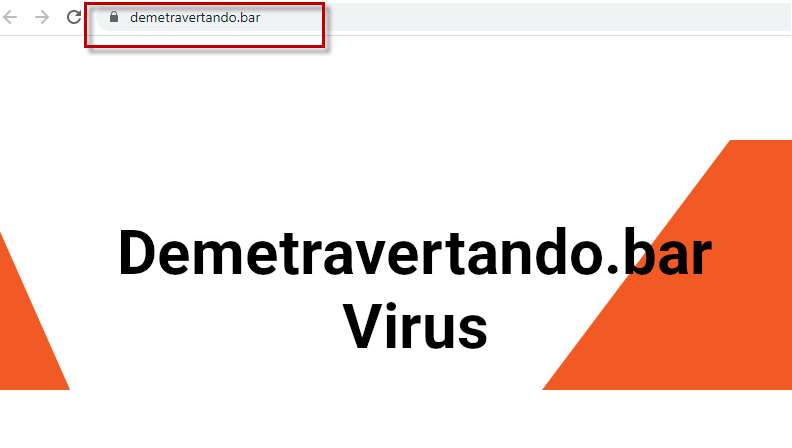
If you have recently encountered Demetravertando in your iPhone (or iPad), it might seem like the device has been attacked by a dangerous and malicious virus that can damage its software and steal your data. For the most part, hijackers like this one don’t do that – their main focus is on putting advertising banners and pop-ups on your display and redirecting your browser to promoted content. While irritating, this activity is, for the most part, not a direct threat to the device. However, you are strongly advised to keep away from any content that Demetravertando or “Clear Your iPhone From Malicious Attacks” may be trying to promote on your device because that content may not be safe. Hijacker creators don’t concern themselves with the quality of the products, services, or sites that their software promotes so long as it brings them advertising revenue. This, of course, means that you may end up getting redirected to a page that contains fake and misleading offers, phishing components, and even actual malware and viruses, the likes of Trojans, Spyware, or Rootkits.
To avoid getting exposed to such dangers, we recommend removing the hijacker right away, with the help of the guide we’ve prepared for our readers below. Also, for future safety, it is best if you don’t download new apps for your iPhone from sources other than the official Apple App Store. Still, if it is absolutely necessary that you download a certain app from elsewhere, at least make sure to find some additional information about the app from impartial sources where users have posted their honest opinions concerning the application. This could help you figure out if there may be any potentially unwanted elements contained in it (in which case you shouldn’t download it on your iPhone).
SUMMARY:
| Name | Demetravertando |
| Type | Browser Hijacker |
| Danger Level | Medium (nowhere near threats like Ransomware, but still a security risk) |
Remove Demetravertando iPhone Virus
If you have an iPhone virus, continue with the guide below.
If you have an Android virus, please use our Android Malware Removal guide.
If you have a Mac virus, please use our How to remove Ads on Mac guide.
If you have a Windows virus, please use our Windows Virus Removal guide.
![]()
First you need to close all pop-ups that are currently open.
- If the pop-up has a checkbox named “Don’t show more alerts from this webpage” click on the checkbox before closing the Ad.
- If a Block Alerts button happens to appear after you shut down a pop-up on your iPhone, iPad, or iPod touch tab that button to stop receiving alerts from the same page.
In case that a pop-up fails to close after performing the above operations:
- On your Mac you should make your Safari browser close forcibly by pressing Command-Option-Esc. Select Safari from the list of Apps and force close it. After you force close it you need to restart Safari, but please hold the shift button while it starts. This will prevent any pesky Ads from opening automatically.
- On your iPhone, iPad, or iPod touch you can do the same by pressing the home button twice in a quick succession. You’ll then see a preview of all apps that have been recently used. Swipe left to find Safari and then swipe up on the app’s preview to close it forcibly In order to prevent Safari from opening unwanted windows on startup go to Settings->Safari and Clear History, as well as Website Data. This will also clear your browser history and cookies so keep that in mind and export them if you want to keep them.
![]()
Choose Preferences from the Safari menu. Then do the following:
- Select the Security icon and then click on “Block pop-up windows“. This should stop many types of pop-ups from appearing.
- Next check on your homepage and the settings for the search engines. Adware likes messing with those. We can not provide more specific instructions for this, as you may be using many different browsers.
- Select the General icon and look at the Homepage field. It should either be empty or filled with the address of the Homepage you want.
- Follow up on the Search icon. Again it should be either the default search engine or any that you have set for yourself. Note that in some versions of Safari these settings are found in the General panel/
![]()
Open Safari and click on the Extensions button. Note that Adware use extensions almost exclusively to inject the pop-up Ads into your browser. Any extension on this list that you do not remember installing yourself is likely planted there by the Adware. Remove ALL extensions you are unfamiliar with.

Leave a Comment