*Eiur is a variant of Stop/DJVU. Source of claim SH can remove it.
Eiur
Eiur is a type of a PC infection which could be extremely difficult to deal with due to its highly-sophisticated programming and malicious nature. Even experienced security specialists may find it challenging to revert the effects that Eiur might have on the user’s files.
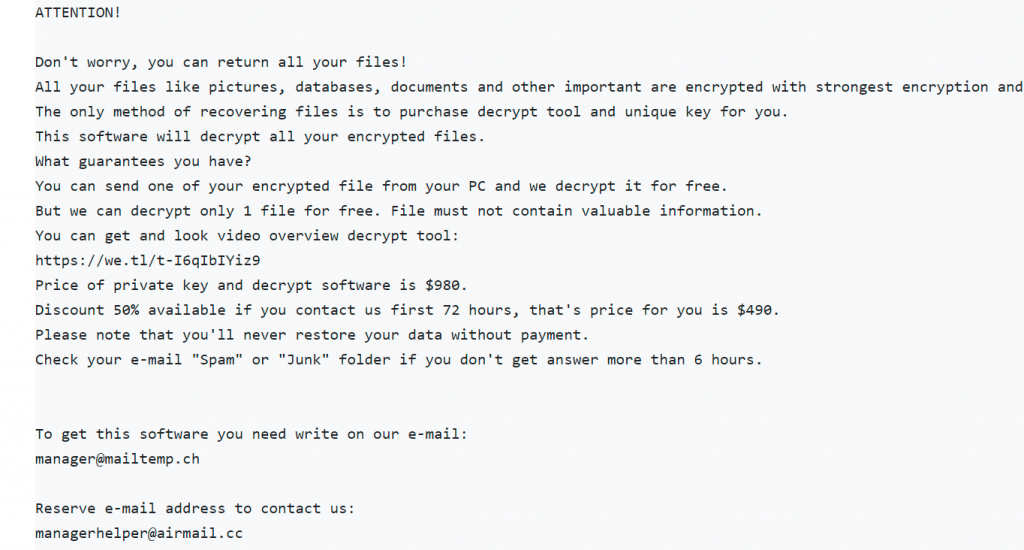
That’s why it is much better to be well acquainted with the specifics of these threats and try to avoid them instead of trying to handle the infection. Sadly, it is not very easy to protect your PC from ransomware viruses like Eiur, Dkrf or Lloo because they use very sneaky methods to spread all over the Internet and rarely show any visible symptoms. Some of the most effective transmitters include fake ads, misleading links, infected email attachments, spam messages, harmful software installers, well-camouflaged exploit kits and even Trojan horse viruses. All of this makes ransomware among the most problematic and dangerous infections that you may encounter.
There are two main subcategories of ransomware that cause most of ransomware attacks. These are the screen-locking and the file-encrypting categories. The viruses in the screen-locking category usually block the access to the screen of the infected device while the file-encrypting viruses (also known as cryptoviruses) target your personal data and place a special file encryption on it. In order to regain your access, in both of the cases, you are asked to pay a ransom.
The Eiur virus
The Eiur virus is among the latest ransomware cryptovirus representatives. A significant number of users have already fallen victim to the nasty file encryption algorithm of the Eiur virus and have been asked to pay a sizable amount of money as a ransom for the decryption of their data.
If you are among the unfortunate ones, then the information in below will definitely give you an idea of what exactly you are dealing with. What is more, we will try to help you remove Eiur and maybe bypass the ransom payment by giving you some suggestions on how could you possibly restore some of the sealed files for free.
The Eiur file decryption
The Eiur file decryption is done with the help of a designated key that the hackers demand you pay them for. However, there are alternative means of getting around the Eiur file decryption.

Paying the ransom isn’t the best course of action. And the reason is the hackers want to extort as much money as possible from you and they really aren’t concerned with whether you will get your files back at the end or not. That’s why it may happen that once you agree on the ransom payment and carry out the transaction, they may not send you the decryption key right away but instead ask you for more money. Or, they may send you a key that doesn’t work and ask you to pay for another one. They may also threaten you in numerous ways and play around with you for as long as you respond to their requests. There are really no guarantees that if you follow all of their instructions you will really save your data.
For this reason, we would generally advise you to do something else. Try to remove the ransomware virus and put your efforts into researching alternative data recovery methods that can help you avoid the ransom payment. In the removal guide on this page, we have listed some suggestions on how to extract some of the encrypted files, as well as provided you with a trusted Eiur removal tool and manual removal instructions with screenshots that can aid you in the elimination of the virus. Sadly, we cannot promise that they will work in each and every case but, after all, it is in your best interest to try out any possible methods that could help you deal with the infection without risking your money.
SUMMARY:
| Name | Eiur |
| Type | Ransomware |
| Detection Tool |
*Eiur is a variant of Stop/DJVU. Source of claim SH can remove it.
Remove Eiur Ransomware

The Eiur ransomware may be removed from your computer in the most efficient manner if you follow this removal guide and carry out each step exactly as explained. As the initial step in this process, we recommend that you disable the Internet connection on your computer. In this way, any malicious software that could be present on the machine will be unable to communicate with its servers. It is also suggested that all USB and external storage devices that are linked to the infected computer be unplugged.
The next action that we recommend doing is to restart the infected computer in the Safe Mode. Please refer to the directions that are given in this link if you need assistance with that. After the computer has been rebooted in Safe Mode, please come back to this page so that the remaining steps of the Eiur removal instruction may be completed. If you add a bookmark to this page in your browser, you will be able to access it right away when your computer restarts.

WARNING! READ CAREFULLY BEFORE PROCEEDING!
*Eiur is a variant of Stop/DJVU. Source of claim SH can remove it.
Accessing the Task Manager is the next step that has to be taken. Start the Task Manager by using the Windows search фьи, type “task manager” in it and then click the Enter key on your keyboard. After that, go to the Processes tab and arrange the running processes according to how much memory and processing power they are using. It is very necessary to do a scan on the files linked with any processes that you have reason to believe are connected to the ransomware. To open these files for viewing, just right-click on the questionable process, and then from the context menu, choose Open File Location. This will bring up the directory where the files are stored.

Simply drag and drop the contents of the folder into the scanner that can be found below to start the scanning process:

If the scanner finds potentially harmful files on your device, you should right-click the process and choose “End Process” before doing anything else. After terminating the potentially malicious process, delete any files that have been flagged as potential dangers from the directory where they are stored.

After you are done with step 2, hit the Windows key and the letter R from the keyboard at the same time to open a new Run window, then copy and paste the following command in the new window and press the Enter key:
notepad %windir%/system32/Drivers/etc/hosts
After you do that, a new window on the screen will pop up with a file that is named Hosts. Search the contents of the file for the word “Localhost“. Next, please let us know if you see any odd IP addresses listed under “Localhost” and we will respond with instructions on what to do if any of the IP addresses you have included turn out to be malicious.

Another location where it is possible to find Eiur-related files in the System Configuration settings. Simply enter msconfig in the search bar of Windows and hit the Enter key to access the System Configuration window. Check the “Startup” tab for any questionable items to see whether the system is configured to launch them automatically when it powers up.
Deactivate any program that you believe is linked to the ransomware by unchecking the box next to it. If you are uncertain about the reliability of a given startup item, you should do some research on the internet before making a decision to deactivate it to gain some more information.

![]()
*Eiur is a variant of Stop/DJVU. Source of claim SH can remove it.
Ransomware is able to avoid detection for extended periods of time thanks to its ability to stealthily introduce new harmful files into the registry of the affected machine. That’s why it is highly recommended that you do a scan of the registry for potentially harmful files if you want to get rid of Eiur in a way that is not reversible. To do this, open the Windows search bar, enter “Regedit” and then press the Enter key on your keyboard.
You may be able to save time and search the Registry Editor for harmful files more quickly by using the CTRL and F shortcut keys. To begin the search process, go to the Find box, type the name of the malware, and then click on the Find Next button.
Attention! To successfully remove ransomware-related files from registry, some technical expertise and experience are highly required. During this procedure, it is essential to check and double-check that no additional registry entries will be removed. If you are unsure whether you are capable of eliminating the infection on your own, it is strongly recommended that you make use of a virus removal application such as the one that is available on our website.
On a computer that has been infected with ransomware, files related with the malware might be found in the following locations:
- %AppData%
- %LocalAppData%
- %ProgramData%
- %WinDir%
- %Temp%
To get to them, you need to copy each one, then paste it one at a time in the Windows search bar, and then press the Enter key. After that, seek for files and folders with names that are completely arbitrary or have an unusual appearance (strange characters, symbols and numbers). You should not make any modifications to any files or folders, including removing them, unless you are very certain that doing so would help you get rid of the infection. It is quite likely that some of the temporary files saved in Temp are connected to the infection, thus, when you go to Temp, you should consider deleting all the temporary files that are stored there.
![]()
How to Decrypt Eiur files
Dealing with the consequences caused by ransomware might be challenging even for the most experienced computer professionals. Because of this, if you do not computer expertise, it is advisable to rely on reputable software or an experienced ransomware expert rather than taking the chance of causing even more damage to your computer system. After doing a thorough system scan to verify that your computer is clean of malicious software, you are free to try on any of the file-decryption methods that are accessible.
New Djvu Ransomware
STOP Djvu is a variant of ransomware that has lately infected a significant number of computers all around the globe. In most cases, the fact that a file contains the .Eiur extension indicates that it was encrypted using this specific variant of ransomware.
Our first piece of advice is to check the file extensions of the encrypted files. This will allow you to figure out which variant of ransomware is currently affecting your machine. Once you have ensured that your computer is clear of viruses, a decryption program such as the one that is offered in the link below may be able to assist you in recovering some of the data that you have lost:
https://www.emsisoft.com/ransomware-decryption-tools/stop-djvu
Be careful to familiarize yourself with the decryptor’s license agreement and any other instructions that may be provided before attempting to decrypt any of your data. Also, please note that this decryptor does not provide a guarantee that all of your files will be recovered. This is especially true if the files have been encrypted using an unknown offline key or online encryption.
If the manual removal steps described on this page are insufficient to completely remove Eiur, you should resort to using anti-virus software instead. If you are worried about a specific file, you may use our free online virus scanner to assist you in doing a manual scan on it. Please leave a comment below if you face any difficulties with any of the steps in this guide, or let us know if you found the information on this page helpful.

Leave a Comment