*Gaze is a variant of Stop/DJVU. Source of claim SH can remove it.
Gaze
Gaze is a type of malware that will apply encryption to some important files on your computer to make them inaccessible. The cybercriminals behind Gaze seek to capitalize on your inability to open your files by forcing you to pay a ransom to get a decryption key.
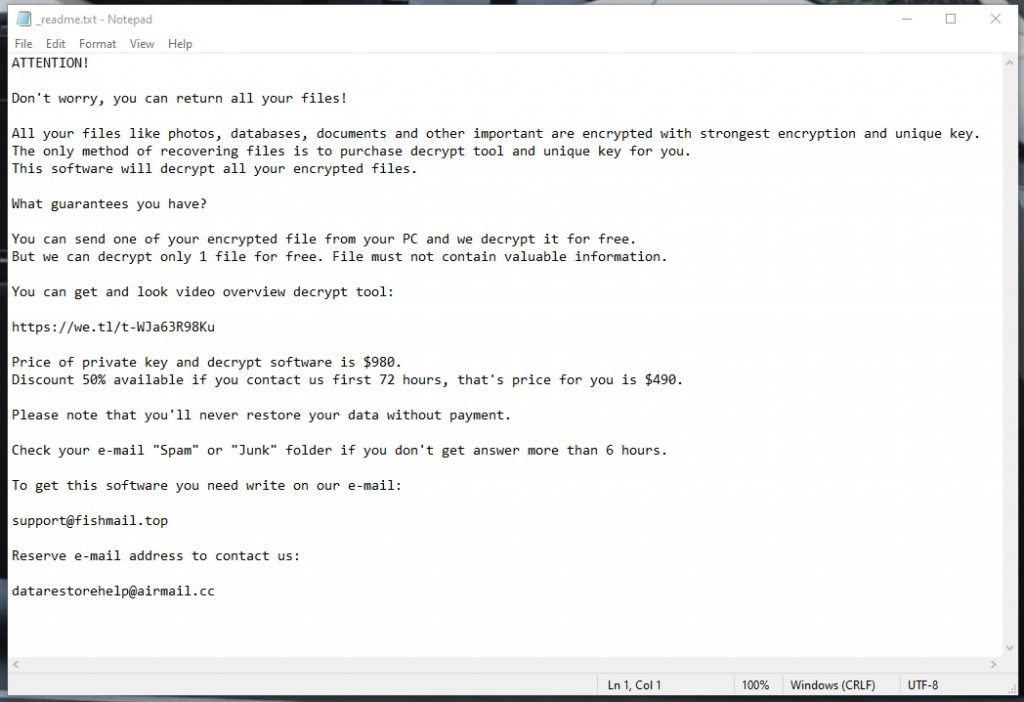
If the data located in the hard-drive of your computer have suddenly become inaccessible and if an intimidating notification shows on your screen every time you attempt to open any of the locked files, then you must know that the likely reason behind this issue is Ransomware cryptovirus infection. One of the most recent examples of such a malicious piece of malware is the nefarious Gaze Ransomware. The file-encryption process that this insidious malware program uses is what makes all the user data stored in the hard-disk of the infected computer inaccessible. After the encryption is applied to a given file, that file will remain locked until a specific access key is used to open it. Needless to say, the only ones who have the unique access key for the encrypted data are the dishonest cyber criminals who are responsible for the Gaze or Xatz attack on the computer.
The Gaze virus
The Gaze virus is among the latest Ransomware threats that spread across the Internet at the moment and its main job is to block all access to your data. The Gaze virus will enter your computer silently, place encryption on your files, and then demand a payment for the decryption key.

As we said, once the files targeted by the Gaze cryptovirus have gotten locked and are inaccessible to the malware victim, the virus displays a note in which it is stated that unless a ransom is paid to the hackers, the key that can allow the victims to access their files would never be sent to them and would instead be destroyed. Many users panic once they first encounter such a message on their screens and are because of this quick to issue the payment without really assessing the situation. This, in turn, oftentimes results in the total waste of the users’ money because, in many instances, the hackers simply do not send back the access key and leave their victims with no way of opening their files even after the payment. Needless to say, there are no refunds here – even if you don’t receive a key, your money would still be gone for good. Considering all this, we believe that its a better option to seek alternative solutions in such situations instead of going straight for the payment and that is one of the main reasons we have written this article – to help the visitors of our site find an alternative way of handling the Gaze infection.
The Gaze file
The Gaze file is how people refer to files that this Ransomware has encrypted and thus made inaccessible. Opening the Gaze file is not possible through the help of conventional software and the only thing that can release it is a special access key.
The main advantages of not paying the ransom and trying to deal with this situation on your own are that you won’t be risking your money and you won’t be dealing with any hackers. If you choose to go for this course of action, the first thing that needs to be done is to remove Gaze from your computer so that any data you manage to restore won’t get re-encrypted by the virus. There are instructions on how you could eliminate the Ransomware in the guide below, where you can also find (in a separate section) several alternative data-recovery suggestions. However, in order to be fully honest with you, we need to inform you that even those suggestions you will find here may not always prove fully effective against threats like Gaze meaning that your files may still remain inaccessible no matter what you try. Nevertheless, it’s still safer to try the alternatives instead of opting for the money payment to the hackers and, in this way, risking a significant amount of money for an access key you may never receive.
SUMMARY:
| Name | Gaze |
| Type | Ransomware |
| Detection Tool |
*Gaze is a variant of Stop/DJVU. Source of claim SH can remove it.
Remove Gaze Ransomware

Gaze should be removed from your computer by the end of this guide, but first, you need to do some preparation for the smooth completion of the next steps.
To begin, save these removal instructions as a bookmark in your browser so that you may refer to them whenever you need them later on. In addition, it is possible to open the guide on a separate device so that you can look at the steps from there and then repeat them on the infected one.
After you’ve saved the guide, follow the directions on this link to restart the hacked machine in Safe Mode. Once you’ve completed this step, return to this page to complete the ransomware removal process.

WARNING! READ CAREFULLY BEFORE PROCEEDING!
*Gaze is a variant of Stop/DJVU. Source of claim SH can remove it.
When you initially power on your computer, a number of processes related with essential system tasks and apps are often started to run in the background to get things up and running. In the unfortunate event that you become infected with a threat such as Gaze, it is possible that processes associated with the ransomware may be operating without your awareness. You must, thus, end any processes that you suspect are associated to the infection before you can successfully eliminate it.
The Gaze removal is a time-consuming operation but you can speed things up by using some key combinations and shortcuts. For instance, you may launch the Task Manager by pressing CTRL + SHIFT + ESC at the same time. Then select the Processes tab from the top tabs.
Try to spot any strange activity that doesn’t have anything to do with any of the regular programs that operate on your computer. If you are having difficulty determining if a certain process is malicious just by looking at it, we recommend that you take the following steps:
When you right-click on a process that you are suspicious of, a pop-up list of options will appear. Select Open File Location from the menu that appears.

Use the scanner provided below to see whether any of the files in the current directory contain malicious code. If this is the case, the process should be ended by right-clicking on it and selecting End Process.

![]()
You may immediately determine if your system has been attacked by something other than ransomware when looking for changes in the Hosts file on your computer.
To access the Hosts file on a computer, press Winkey and R together and paste the following search term into the Run box, then click OK:
notepad %windir%/system32/Drivers/etc/hosts
Afterward, check for the term “Localhost” somewhere inside the text. In some instances, IP addresses such as those shown in the sample picture below under Localhost may indicate that your system has been compromised by hackers.

If you see anything disturbing in your Hosts file that doesn’t appear to be quite in place, please let us know in the comments so that we can investigate further.
Beyond the processes and applications that are currently running in the background on your computer, the next thing you should look at is what other processes and applications are authorized to start with your machine. To see this information, select the Startup tab in System Configuration.
System Configuration may be accessed by typing msconfig into the Windows search bar and pressing the Enter key on your computer’s keyboard.

Internet research should be conducted on any startup items that appear suspicious. Disable any startup items that have a non-reputable or “Unknown” manufacturer, as well as any items that are clearly associated with Gaze, by unchecking the appropriate boxes and clicking OK to save your changes.
![]()
Attention! In the fourth step of the Gaze removal guide, you’ll have to deal with registry files. That’s why, we must warn you that any modifications or deletions you make must be done with extreme caution, or else you may risk causing irreversible damage to your whole system.
Now, to get to the instructions, type Regedit in the Windows search field and press the Enter key on your keyboard.
When the Registry Editor is launched, hold down the CTRL and F keys at the same time and type the ransomware’s name into the Find box to start a registry search for the malware.
Once again, make sure that you are just removing the data associated with the ransomware; otherwise, you risk harming your system by deleting legitimate files.
If there are no items that match the ransomware’s name in the search, close the Registry Editor and search for the malware in the Start menu search field. Start by entering each of the following words one at a time into the search area and pressing Enter to open up the results:
- %AppData%
- %LocalAppData%
- %ProgramData%
- %WinDir%
- %Temp%
Look for any unusual files that have recently been added to any of the places, and remove those files if you are 100% certain they are a part of the threat.
The final step is to delete everything from Temp by accessing it and selecting all the files that have been stored there. This will remove all the temporary files that have been created on the system, including those that may have been introduced by the ransomware.
![]()
How to Decrypt Gaze files
Before attempting to decode the Gaze-encrypted information, it is highly recommended that you check your computer with the strong anti-virus application mentioned on this page to ensure that you haven’t left anything connected to the ransomware on your computer. In addition, if you notice anything unusual in a file, you may run it via the free online virus scanner to rule out any potential problems.
New Djvu Ransomware
STOP Djvu is a new variant of the Djvu ransomware that is extorting money from its victims by decrypting a variety of files on the infected system. The .Gaze suffix is commonly added to the end of the files encrypted by this threat, and is a good indicator of the variant of ransomware that has attacked you. Using a decryptor, like the one listed below, may be an option to retrieve some of your data, especially if you’ve ensured that your computer is virus-free.
https://www.emsisoft.com/ransomware-decryption-tools/stop-djvu
Read the license agreement and any instructions that come with your STOPDjvu executable file before decryption may begin. Remember that this program’s ability to decrypt your data is not guaranteed, particularly if the files were encrypted with an unknown offline key or online encryption.
After you do that, it is recommended that you check out our guide on ransomware file recovery, which is updated on a regular basis. Please let us know if you encounter any difficulties in the comments section below so that we can assist you.

Leave a Comment