Gotosearchnow
Have you recently noticed that your computer is behaving strangely? Does your default browser keep spamming you with ads? Maybe, you’ve noticed some unwelcome toolbars or extensions cluttering your screen, and unfamiliar web pages opening every time you launch your browser? If these symptoms sound familiar, you’re likely dealing with a Browser Hijacker called Gotosearchnow. What you should know about this program is that it is a type of software, designed to modify your internet browser settings without your permission. But don’t worry, in the next paragraphs, we will tell you everything you need to know about Gotosearchnow and the methods you can use to remove it from your system without any major issues.
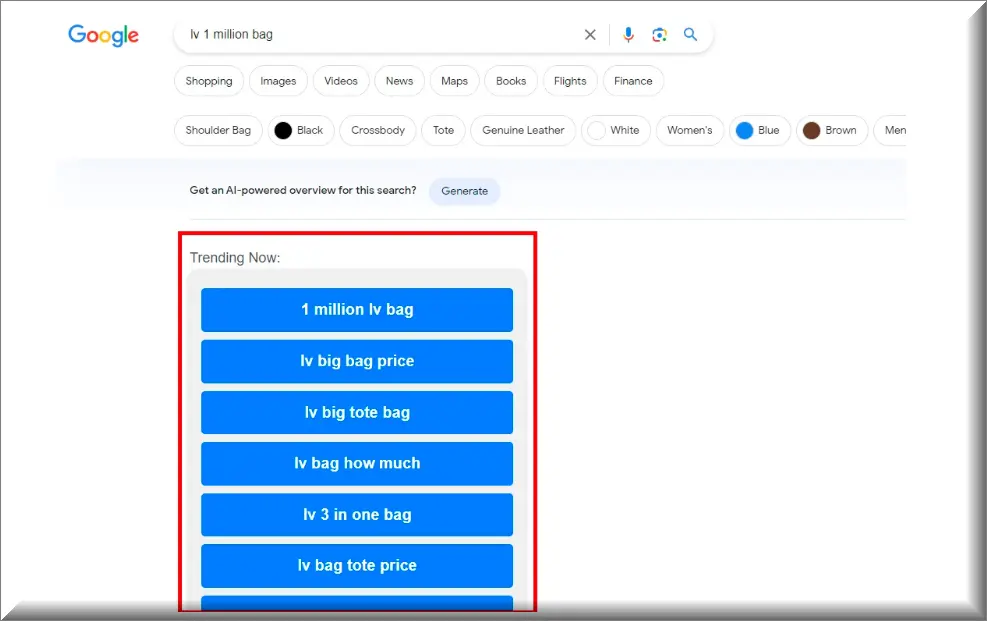
Browser hijackers like Gotosearchnow are generally considered to be unwanted and potentially harmful software. While not inherently dangerous like malware or viruses, they can still pose risks to your online privacy and security. Gotosearchnow can often change your browser settings without consent, redirect your searches, display intrusive ads, and track your browsing habits. These activities can lead to compromised privacy, exposure to malicious websites, and a degraded browsing experience. Therefore, it’s important to remove Gotosearchnow promptly and maintain a secure browsing environment.
Gotosearchnow Virus
With everything that has just been explained above, you most probably might be thinking that Gotosearchnow must be some type of a computer virus. And, indeed, many people, just like you, may refer to it as the “Gotosearchnow virus”. But that is a common misconception, and it essential to clarify that a Browser Hijacker like this one isn’t a virus. Unlike viruses, which are malicious software that can damage your system, the “Gotosearchnow virus” is typically more annoying than harmful. It won’t corrupt your files or spread to other computers. Still, the intrusive nature of the program may be disruptive and may create potential gateways for more serious threats like Ransomware or Trojans, so don’t take it lightly.
What is Gotosearchnow?
So what exactly is Gotosearchnow, and how did it land on your device? Browser Hijackers are often bundled with free software downloads or sneakily included in the fine print of a software agreement. Their primary purpose is to take control of your web browser, change your search engine, home page, and redirect your web searches to specific websites. The goal? To boost advertising revenue through increased traffic. It’s all about the ad dollars, folks! So, the moment Gotosearchnow gets installed on your system, you will mostly likely get bombarded with various aggressive notifications that prompt you to click on them.
Gotosearchnow Pop-ups
What Browser Hijackers are typically known for is their ability to bombard you with an onslaught of pop-up ads during your browsing sessions. But while this can be simply an annoying activity for some users, you should also remember that the internet is full of sketchy ads, misleading links and virus-infected websites. So you should always pay attention when being exposed to random Gotosearchnow or Ook.gg pop-ups and notifications which call for interaction as not everything that you see on your screen is safe. Some Gotosearchnow pop-ups might trick you into downloading even more unwanted software or expose you to malicious content. The best advice is to be cautious and don’t click on them.
Gotosearchnow on Chrome
If you notice that your Google Chrome is acting up – your homepage has been changed, your search results seem off, or there are toolbars you don’t recall installing – then, you most probably have got Gotosearchnow on Chrome and you need to take action to restore the browser’s normal behavior. Unfortunately, Gotosearchnow on Chrome won’t go away on its own and no ad-blocker can deal with its intrusive pop-ups, ads and redirects. The Browser Hijacker has stealthily altered Chrome’s settings to dictate where you can surf online, driving you to specific sites and ads. That’s why, you will need a detailed guide and a trusted security software to take the control of your browser back.
Go To Search Now
Let’s discuss the unexpected redirects to the Go to search now website that often occur at inconvenient times. These redirects are a result of the presence of a browser hijacker on your system, which takes control of your browser and forces it to load the Go to search now site. While the website may appear legitimate, the content you encounter there is typically sponsored and designed to generate revenue by increasing traffic. Unfortunately, users unknowingly contribute to this revenue generation by boosting ad impressions and click rates. It’s important to be vigilant and recognize these unwanted redirects, as having an uninvited guest on your browser is never pleasant. To regain control and eliminate the redirects, it is necessary to remove the browser hijacker from your system.
SUMMARY:
| Name | Gotosearchnow |
| Type | Browser Hijacker |
| Detection Tool |
How to Remove Gotosearchnow
To try and remove Gotosearchnow quickly you can try this:
- Go to your browser’s settings and select More Tools (or Add-ons, depending on your browser).
- Then click on the Extensions tab.
- Look for the Gotosearchnow extension (as well as any other unfamiliar ones).
- Remove Gotosearchnow by clicking on the Trash Bin icon next to its name.
- Confirm and get rid of Gotosearchnow and any other suspicious items.
If this does not work as described please follow our more detailed Gotosearchnow removal guide below.
If you have a Windows virus, continue with the guide below.
If you have a Mac virus, please use our How to remove Ads on Mac guide.
If you have an Android virus, please use our Android Malware Removal guide.
If you have an iPhone virus, please use our iPhone Virus Removal guide.
Some of the steps may require you to exit the page. Bookmark it for later reference.
Next, Reboot in Safe Mode (use this guide if you don’t know how to do it).
 Uninstall the Gotosearchnow app and kill its processes
Uninstall the Gotosearchnow app and kill its processes
The first thing you must try to do is look for any sketchy installs on your computer and uninstall anything you think may come from Gotosearchnow. After that, you’ll also need to get rid of any processes that may be related to the unwanted app by searching for them in the Task Manager.
Note that sometimes an app, especially a rogue one, may ask you to install something else or keep some of its data (such as settings files) on your PC – never agree to that when trying to delete a potentially rogue software. You need to make sure that everything is removed from your PC to get rid of the malware. Also, if you aren’t allowed to go through with the uninstallation, proceed with the guide, and try again after you’ve completed everything else.
- Uninstalling the rogue app
- Killing any rogue processes
Type Apps & Features in the Start Menu, open the first result, sort the list of apps by date, and look for suspicious recently installed entries.
Click on anything you think could be linked to Gotosearchnow, then select uninstall, and follow the prompts to delete the app.

Press Ctrl + Shift + Esc, click More Details (if it’s not already clicked), and look for suspicious entries that may be linked to Gotosearchnow.
If you come across a questionable process, right-click it, click Open File Location, scan the files with the free online malware scanner shown below, and then delete anything that gets flagged as a threat.


After that, if the rogue process is still visible in the Task Manager, right-click it again and select End Process.
 Undo Gotosearchnow changes made to different system settings
Undo Gotosearchnow changes made to different system settings
It’s possible that Gotosearchnow has affected various parts of your system, making changes to their settings. This can enable the malware to stay on the computer or automatically reinstall itself after you’ve seemingly deleted it. Therefore, you need to check the following elements by going to the Start Menu, searching for specific system elements that may have been affected, and pressing Enter to open them and see if anything has been changed there without your approval. Then you must undo any unwanted changes made to these settings in the way shown below:
- DNS
- Hosts
- Startup
- Task
Scheduler - Services
- Registry
Type in Start Menu: View network connections
Right-click on your primary network, go to Properties, and do this:

Type in Start Menu: C:\Windows\System32\drivers\etc\hosts

Type in the Start Menu: Startup apps

Type in the Start Menu: Task Scheduler

Type in the Start Menu: Services

Type in the Start Menu: Registry Editor
Press Ctrl + F to open the search window

 Remove Gotosearchnow from your browsers
Remove Gotosearchnow from your browsers
- Delete Gotosearchnow from Chrome
- Delete Gotosearchnow from Firefox
- Delete Gotosearchnow from Edge
- Go to the Chrome menu > More tools > Extensions, and toggle off and Remove any unwanted extensions.
- Next, in the Chrome Menu, go to Settings > Privacy and security > Clear browsing data > Advanced. Tick everything except Passwords and click OK.
- Go to Privacy & Security > Site Settings > Notifications and delete any suspicious sites that are allowed to send you notifications. Do the same in Site Settings > Pop-ups and redirects.
- Go to Appearance and if there’s a suspicious URL in the Custom web address field, delete it.
- Firefox menu, go to Add-ons and themes > Extensions, toggle off any questionable extensions, click their three-dots menu, and click Remove.
- Open Settings from the Firefox menu, go to Privacy & Security > Clear Data, and click Clear.
- Scroll down to Permissions, click Settings on each permission, and delete from it any questionable sites.
- Go to the Home tab, see if there’s a suspicious URL in the Homepage and new windows field, and delete it.
- Open the browser menu, go to Extensions, click Manage Extensions, and Disable and Remove any rogue items.
- From the browser menu, click Settings > Privacy, searches, and services > Choose what to clear, check all boxes except Passwords, and click Clear now.
- Go to the Cookies and site permissions tab, check each type of permission for permitted rogue sites, and delete them.
- Open the Start, home, and new tabs section, and if there’s a rogue URL under Home button, delete it.

Leave a Comment