Helper_update
Helper_update is a page-redirecting browser hijacker app that targets Mac browsers with the aim to get their users redirected to some partnering sites. Helper_update looks like a normal browser extension but it is actually a browser hijacker capable of taking over the targeted browser.
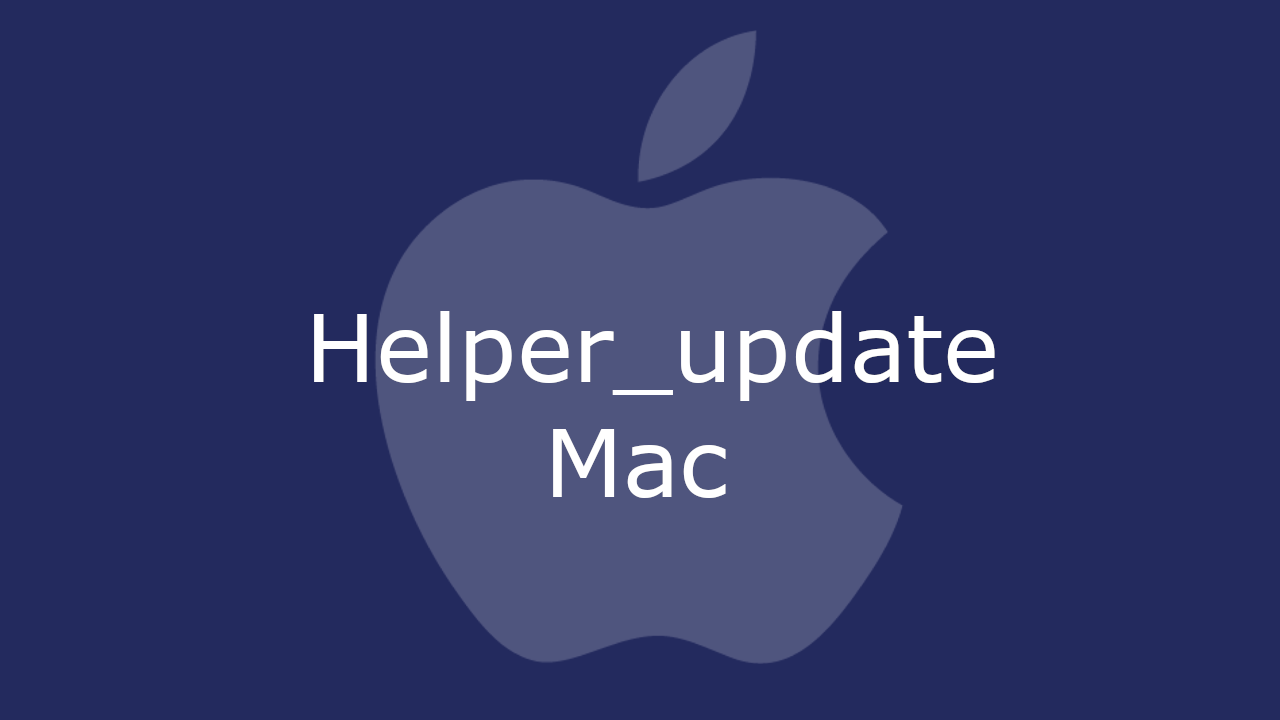
If you are among the many who currently have this invasive app attached to their Chrome, Firefox, or Safari browser, know that the best solution to this issue is fully removing the hijacker. To uninstall it, however, you will likely need some help, and we can offer you that on this page, which is why it is advisable that you keep on reading.
The typical symptoms associated with this type of apps are the change of the default homepage and new-tab page addresses, the addition of a new search engine to the browser, and the installation of some new toolbar menus and buttons. The idea is that these changes would help push the agenda of the hijacker. Oftentimes, the creators of apps like Helper_update and QSearch may claim that the changes their app introduces to the browser are supposed to improve your browsing experience, but this is almost never the truth. Again, any changes a hijacker makes in your browser are usually there to make the advertising process conducted by the invasive app more effective.
Helper_update for Mac
Helper_update for Mac is a special type of browser hijacker that specifically targets Mac systems. Once it gets installed, Helper_update for Mac starts introducing unauthorized browser modifications to the main browser with the goal of advertising certain sites on the user’s screen.
The good news if you have recently encountered a browser hijacker is that your Mac is likely not in any immediate danger. Most hijackers aren’t really harmful and lack the abilities of Trojans, Spyware, Ransomware or other similar highly dangerous forms of malware and computer viruses. Making money through ads and website promotion is the main purpose of most hijackers, which means that there’s no reason to program these apps to be harmful.
What is Helper_update?
Helper_update is a rogue advertising software app that integrates with Mac browsers like an extension and starts to spam them with ads and page redirects. Helper_update can’t directly harm the computer it’s installed on, but it may make its system less safe.
The frequently generated page redirects and pop-up ads are not only annoying but they could also be hazardous in some cases. The problem is that you can’t really know if a given offer generated by Helper_update is truthful or if it is a disguised redirect link to some phishing page or to a site that spreads viruses, Trojans, or Ransomware. That’s why, even though the hijacker isn’t harmful by itself, it is still preferable to remove it at the earliest opportunity.
The Helper_update app
The Helper_update app is a rogue software element capable of taking over your Mac’s main browser and forcing it to display adverts and initiate page redirects. The Helper_update app doesn’t need your permission to make changes in the settings of your browser.
Also, this app won’t allow you to return your browsing program back to normal and the only way to deal with this unwanted software is to remove it. The next guidelines will show you how you can do that right now.
SUMMARY:
| Name | Helper_update |
| Type | Browser Hijacker |
| Detection Tool |
Remove Helper_update from Mac

The first thing you need to do is to Quit Safari (if it is opened). If you have trouble closing it normally, you may need to Force Quit Safari:
You can choose the Apple menu and click on Force Quit.
Alternatively you can simultaneously press ⌘ (the Command key situated next to the space bar), Option (the key right next to it) and Escape (the key located at the upper left corner of your keyboard).
If you have done it right a dialog box titled Force Quit Applications will open up.
In this new dialog window select Safari, then press the Force Quit button, then confirm with Force Quit again.
Close the dialog box/window.

WARNING! READ CAREFULLY BEFORE PROCEEDING!
Start Activity Monitor by opening up Finder, then proceed to ![]()
Once there, look at all the processes: if you believe any of them are hijacking your results, or are part of the problem, highlight the process with your mouse, then click the “i” button at the top. This will open up the following box:

Now click on Sample at the bottom:

Do this for all processes you believe are part of the threat, and run any suspicious files in our online virus scanner, then delete the malicious files:


The next step is to safely launch Safari again. Press and hold the Shift key while relaunching Safari. This will prevent Safari’s previously opened pages from loading again. Once Safari is opened up, you can release the Shift key.
On the off chance that you are still having trouble with scripts interrupting the closing of unwanted pages in Safari, you may need to take some additional measures.
First, Force Quit Safari again.
Now if you are using a Wi-Fi connection turn it off by selecting Wi-Fi off in you Mac’s Menu. If you are using a cable internet (Ethernet connection), disconnect the Ethernet cable.

Re-Launch Safari but don’t forget to press and hold the Shift button while doing it, so no previous pages can be opened up. Now, Click on Preferences in the Safari menu,

and then again on the Extensions tab,

Select and Uninstall any extensions that you don’t recognize by clicking on the Uninstall button. If you are not sure and don’t want to take any risks you can safely uninstall all extensions, none are required for normal system operation.
![]()
The threat has likely infected all of your browsers. The instructions below need to be applied for all browsers you are using.
Again select Preferences in the Safari Menu, but this time click on the Privacy tab,

Now click on Remove All Website Data, confirm with Remove Now. Keep in mind that after you do this all stored website data will be deleted. You will need to sign-in again for all websites that require any form of authentication.
Still in the Preferences menu, hit the General tab

Check if your Homepage is the one you have selected, if not change it to whatever you prefer.

Select the History menu this time, and click on Clear History. This way you will prevent accidentally opening a problematic web page again.
![]() How to Remove Helper_update From Firefox in OSX:
How to Remove Helper_update From Firefox in OSX:
Open Firefox, click on ![]() (top right) ——-> Add-ons. Hit Extensions next.
(top right) ——-> Add-ons. Hit Extensions next.

The problem should be lurking somewhere around here – Remove it. Then Refresh Your Firefox Settings.
![]() How to Remove Helper_update From Chrome in OSX:
How to Remove Helper_update From Chrome in OSX:
Start Chrome, click ![]() —–>More Tools —–> Extensions. There, find the malware and select
—–>More Tools —–> Extensions. There, find the malware and select ![]() .
.

Click ![]() again, and proceed to Settings —> Search, the fourth tab, select Manage Search Engines. Delete everything but the search engines you normally use. After that Reset Your Chrome Settings.
again, and proceed to Settings —> Search, the fourth tab, select Manage Search Engines. Delete everything but the search engines you normally use. After that Reset Your Chrome Settings.
If the guide doesn’t help, download the anti-virus program we recommended or try our free online virus scanner. Also, you can always ask us in the comments for help!

Leave a Comment