Insanitynominate
Insanitynominate is a browser hijacking app that bombards iPhone and iPad screens with hundreds of pop-ups, banners, and advertising messages. Users that have installed Insanitynominate on their iOS device typically can’t avoid being redirected to unwanted websites while using their browser and constantly have to deal with unwanted alerts and notifications popping up on their screen.
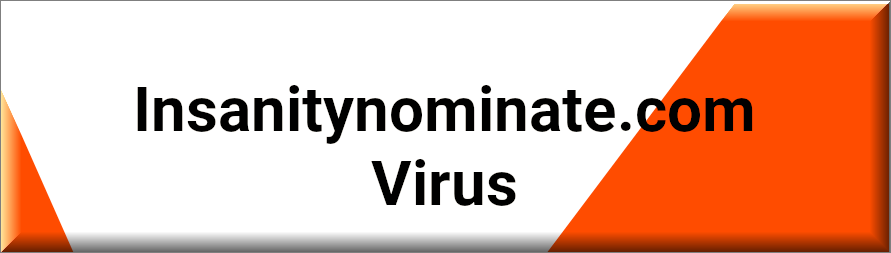
In general, aside from being annoying, this activity of Insanitynominate does not pose any immediate or direct risk. However, the program may sometimes expose users to deceptive advertisements and sites that could be compromised with actual malware such as Trojans, Ransomware and viruses. Therefore, most security professionals see such software as potentially unwanted software and advise users to uninstall it.
As a matter of fact, browser hijackers, such as Insanitynominate or Aytonus, are often referred to as “malware.” But this is not a correct way to refer to this type of software. For the most part, browser hijackers are developed with the intention of displaying sponsored ads on the user’s screen and earning the authors money through Pay-Per-Click (PPC) and Pay-Per-Visit (PPV) remuneration models. This is the reason why, as soon as you download and install such an app on your iPhone or iPad, you’ll be bombarded with pop-up ads, banners, and redirect links that promote specific sponsored websites.
Promotional content shown so aggressively, however, may be unreliable or dangerous in certain cases, since you never know what may hide behind it. That’s why when you click on any of the browser hijacker’s advertisements, there is always a slight risk of unintentionally landing on malware such a Trojan Horse, Spyware, or Ransomware. Of course, we are not saying that this happens all the time but, in general, you should avoid clicking on anything promoted by Insanitynominate or, even better, remove the hijacker as soon as possible to be safe.
SUMMARY:
| Name | Insanitynominate |
| Type | Browser Hijacker |
| Danger Level | Medium (nowhere near threats like Ransomware, but still a security risk) |
Remove Insanitynominate virus from iPhone
If you have an iPhone virus, continue with the guide below.
If you have an Android virus, please use our Android Malware Removal guide.
If you have a Mac virus, please use our How to remove Ads on Mac guide.
If you have a Windows virus, please use our Windows Virus Removal guide.

First you need to close all pop-ups that are currently open.
- If the pop-up has a checkbox named “Don’t show more alerts from this webpage” click on the checkbox before closing the Ad.
- If a Block Alerts button happens to appear after you shut down a pop-up on your iPhone, iPad, or iPod touch tab that button to stop receiving alerts from the same page.
In case that a pop-up fails to close after performing the above operations:
- On your Mac you should make your Safari browser close forcibly by pressing Command-Option-Esc. Select Safari from the list of Apps and force close it. After you force close it you need to restart Safari, but please hold the shift button while it starts. This will prevent any pesky Ads from opening automatically.
- On your iPhone, iPad, or iPod touch you can do the same by pressing the home button twice in a quick succession. You’ll then see a preview of all apps that have been recently used. Swipe left to find Safari and then swipe up on the app’s preview to close it forcibly In order to prevent Safari from opening unwanted windows on startup go to Settings->Safari and Clear History, as well as Website Data. This will also clear your browser history and cookies so keep that in mind and export them if you want to keep them.

Choose Preferences from the Safari menu. Then do the following:
- Select the Security icon and then click on “Block pop-up windows“. This should stop many types of pop-ups from appearing.
- Next check on your homepage and the settings for the search engines. Adware likes messing with those. We can not provide more specific instructions for this, as you may be using many different browsers.
- Select the General icon and look at the Homepage field. It should either be empty or filled with the address of the Homepage you want.
- Follow up on the Search icon. Again it should be either the default search engine or any that you have set for yourself. Note that in some versions of Safari these settings are found in the General panel/

Open Safari and click on the Extensions button. Note that Adware use extensions almost exclusively to inject the pop-up Ads into your browser. Any extension on this list that you do not remember installing yourself is likely planted there by the Adware. Remove ALL extensions you are unfamiliar with.

Leave a Comment