What is JoisApp?
JoisApp is a rogue browser extension that displays the characteristics of a browser hijacker. Sneaky programs like it can replace the homepage of your browser, change its search engine, and tamper with its other settings without your permission. The actions of JoisApp aren’t damaging to your system or to the browser but could open a gateway for much more severe issues (spyware, ransomware, Trojans, and more).
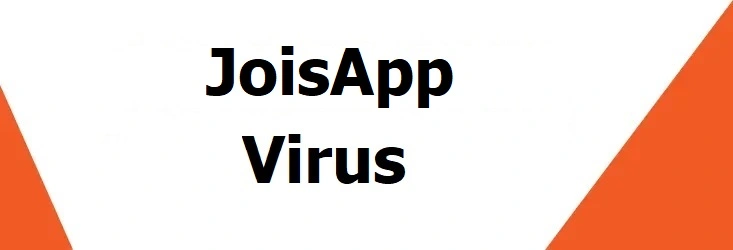
Browser hijackers like JoisApp will disrupt your browsing experience through ads, banners, and frustrating sudden redirects to pages you definitely don’t want to be on. We’ve seen and dealt with apps like it many times before. JoisApp is more or less a newer variant of other similar hijackers like TjboApp or TruoApp. JoisApp is basically the same thing, only with a couple of small tweaks so that it can fool (for a time) the current security definitions. Other than that, it’s just as annoying as its hijacker siblings and it’s understandable if you are looking to get rid of it.
But, again, the annoyance factor isn’t even the biggest problem with these apps. It’s the potential risks linked to them that make hijackers critical to remove. Their presence compromises system security and your virtual privacy. If you want to be safe on the Internet, you can’t allow a hijacker to remain on your machine.
Is JoisApp Dangerous?
JoisApp is annoying but what’s more important is that it might pose several potential dangers. The fake adverts it displays can mislead you and get you to visit sites far different from what they (the ads) promise. We don’t need to say how this can potentially expose your system to more serious threats. These misleading ads could open the door to Trojans and ransomware if you let them lure you to the unknown pages they are linked to.
Another big problem is that JoisApp might create potential weak spots in your system. Hijackers like this one need to stay on your PC to maximize ad profits, so they make Registry changes to become harder to remove. The problem is that these changes may make it easier for malware to circumvent your system’s defenses and infect you without you even realizing it.
The combination of these risks means JoisApp can make your online experience way more hazardous than it needs to be. It’s therefore critical that you remove it if you want to maintain your computer’s integrity and security. You don’t want to leave a backdoor open for malicious actors or harmful software.
What’s the Goal of JoisApp?
The creators of JoisApp aren’t out to destroy your system or steal your data – their profit comes from a different type of underhanded scheme. Their methods can still be harmful but not in a direct way. One of the methods hijackers employ to generate revenue is pay-per-click ads. Every time you click on one of those, a small amount of money is generated for the hijacker. The ads often lead to sites that need artificial traffic boosts and the owners of said sites are willing to pay good money for the promotion. Just close those sites ASAP if you accidentally end up on one because there’s a high chance they are not safe. This type of ad-triggered redirection is a key part of the hijacker’s strategy, but it’s not the only tool in its toolbox.
JoisApp also likely collects user data from your browser (without your knowledge!) to create targeted ads. This data collection might seem harmless – after all, every site and app does it nowadays – but it can seriously compromise your privacy when it’s done in a dishonest and non-transparent way. The targeted ads increase the chances you’ll click on them, but we already established that hijacker ads are not to be trusted because they might be unsafe. Not to mention the probability of your data falling into the wrong hands which could result in more serious consequences, including getting targeted by malware and scam attempts.
We don’t want to scare you but to warn you. You shouldn’t panic if JoisApp is in your system because the app itself isn’t damaging, but you must still be aware of the dangers. Your system’s security and your privacy are put at risk, albeit not a direct one.
JoisApp Distribution Vectors
JoisApp and similar hijackers spread through various distribution methods, but the one we encounter the most often appears to be file bundling. This tactic packages unwanted apps with legitimate (or at least not harmful) software, and so many users accidentally install these hijackers because they don’t pay close attention during the installation process. It’s important to only download software from legitimate providers and also to check the setup settings for anything unwanted before you click the “Install” button.
User carelessness is one of the most important factors that contributes to the spread of hijackers. These programs don’t install themselves automatically but require some form of interaction on your end. Users will often skip through installation steps without reading and this is how they unknowingly allow hijackers onto their systems.
In the particular case of JoisApp, you may have landed it after running the setup.msi installer – a misleading setup wizard that supposedly installs MSI components but will also get this hijacker onto your PC. Note that there is in fact a legitimate utility that has an installer with the same name, but the one we are referring to here is one that users will download from sketchy sources that spread rogue and unwanted software. We also found information that JoisApp will sometimes mimic a Steam process named steamerrorreporter.exe. The way to check if such a process in your Task Manager is related to the hijacker is to right-click it and check its destination folder. If it’s not anything linked to Steam then it’s probably the hijacker.
What to Do About JoisApp
It’s critical that you remove JoisApp to restore your security and online privacy. The hijacker might even seem to offer some functionality, but you shouldn’t get fooled by it because that just another one of its tactics to extend its stay in your system. Its obstructive behavior and potential security risks make it not worth keeping no matter how its creators may advertise it.
Also don’t forget that your system remains vulnerable as long as the hijacker is present. We provide a detailed guide below to help you fully remove this rogue extension and clean your browser. You can also use the SpyHunter tool that’s included on this page – it can effectively eliminate such unwanted apps in a matter of minutes and also keep you protected afterward.
SUMMARY:
| Name | JoisApp |
| Type | Browser Hijacker |
| Detection Tool |
Remove JoisApp Virus
To try and remove JoisApp quickly you can try this:
- Go to your browser’s settings and select More Tools (or Add-ons, depending on your browser).
- Then click on the Extensions tab.
- Look for the JoisApp extension (as well as any other unfamiliar ones).
- Remove JoisApp by clicking on the Trash Bin icon next to its name.
- Confirm and get rid of JoisApp and any other suspicious items.
If this does not work as described please follow our more detailed JoisApp removal guide below.
If you have a Windows virus, continue with the guide below.
If you have a Mac virus, please use our How to remove Ads on Mac guide.
If you have an Android virus, please use our Android Malware Removal guide.
If you have an iPhone virus, please use our iPhone Virus Removal guide.
Some of the steps may require you to exit the page. Bookmark it for later reference.
Next, Reboot in Safe Mode (use this guide if you don’t know how to do it).
 Uninstall the JoisApp app and kill its processes
Uninstall the JoisApp app and kill its processes
The first thing you must try to do is look for any sketchy installs on your computer and uninstall anything you think may come from JoisApp. After that, you’ll also need to get rid of any processes that may be related to the unwanted app by searching for them in the Task Manager.
Note that sometimes an app, especially a rogue one, may ask you to install something else or keep some of its data (such as settings files) on your PC – never agree to that when trying to delete a potentially rogue software. You need to make sure that everything is removed from your PC to get rid of the malware. Also, if you aren’t allowed to go through with the uninstallation, proceed with the guide, and try again after you’ve completed everything else.
- Uninstalling the rogue app
- Killing any rogue processes
Type Apps & Features in the Start Menu, open the first result, sort the list of apps by date, and look for suspicious recently installed entries.
Click on anything you think could be linked to JoisApp, then select uninstall, and follow the prompts to delete the app.

Press Ctrl + Shift + Esc, click More Details (if it’s not already clicked), and look for suspicious entries that may be linked to JoisApp.
If you come across a questionable process, right-click it, click Open File Location, scan the files with the free online malware scanner shown below, and then delete anything that gets flagged as a threat.


After that, if the rogue process is still visible in the Task Manager, right-click it again and select End Process.
 Undo JoisApp changes made to different system settings
Undo JoisApp changes made to different system settings
It’s possible that JoisApp has affected various parts of your system, making changes to their settings. This can enable the malware to stay on the computer or automatically reinstall itself after you’ve seemingly deleted it. Therefore, you need to check the following elements by going to the Start Menu, searching for them, and pressing Enter to open them and to see if anything has been changed there without your approval. Then you must undo any unwanted changes made to these settings in the way shown below:
- DNS
- Hosts
- Startup
- Task
Scheduler - Services
- Registry
Type in Start Menu: View network connections
Right-click on your primary network, go to Properties, and do this:

Type in Start Menu: C:\Windows\System32\drivers\etc\hosts

Type in the Start Menu: Startup apps

Type in the Start Menu: Task Scheduler

Type in the Start Menu: Services

Type in the Start Menu: Registry Editor
Press Ctrl + F to open the search window

 Remove JoisApp from your browsers
Remove JoisApp from your browsers
- Delete JoisApp from Chrome
- Delete JoisApp from Firefox
- Delete JoisApp from Edge
- Go to the Chrome menu > More tools > Extensions, and toggle off and Remove any unwanted extensions.
- Next, in the Chrome Menu, go to Settings > Privacy and security > Clear browsing data > Advanced. Tick everything except Passwords and click OK.
- Go to Privacy & Security > Site Settings > Notifications and delete any suspicious sites that are allowed to send you notifications. Do the same in Site Settings > Pop-ups and redirects.
- Go to Appearance and if there’s a suspicious URL in the Custom web address field, delete it.
- Firefox menu, go to Add-ons and themes > Extensions, toggle off any questionable extensions, click their three-dots menu, and click Remove.
- Open Settings from the Firefox menu, go to Privacy & Security > Clear Data, and click Clear.
- Scroll down to Permissions, click Settings on each permission, and delete from it any questionable sites.
- Go to the Home tab, see if there’s a suspicious URL in the Homepage and new windows field, and delete it.
- Open the browser menu, go to Extensions, click Manage Extensions, and Disable and Remove any rogue items.
- From the browser menu, click Settings > Privacy, searches, and services > Choose what to clear, check all boxes except Passwords, and click Clear now.
- Go to the Cookies and site permissions tab, check each type of permission for permitted rogue sites, and delete them.
- Open the Start, home, and new tabs section, and if there’s a rogue URL under Home button, delete it.

Leave a Comment