*Source of claim SH can remove it
Magna Engine can invade your browser?
It seems that no matter how advanced operating systems and security solutions evolve, invasive programs like Magna Engine will always manage to infiltrate into users’ browsers. This particular instance is what is known as a browser hijacker, a little but incredibly intrusive piece of software that unintentionally gets installed in your browser. Its goal is to obtain your personal data and then flood your browser with obtrusive adverts, most of which are fake and send users to unrelated or maybe harmful websites. In general, you don’t need Magna Engine on your computer or browser, which is why we created this guide to help you deal with it.
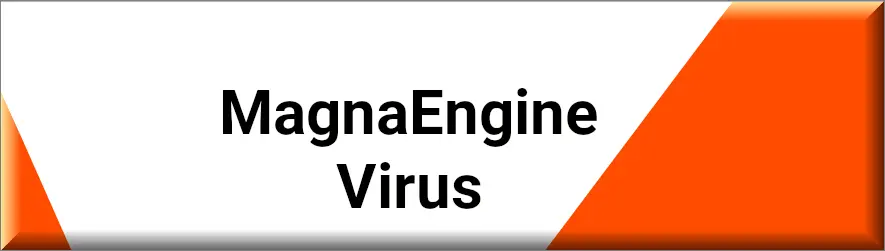
Is the Magna Engine Virus dangerous?
This hijacker is sometimes referred to as the “Magna Engine virus” by many of you who believe they are the victim of a severe malware attack. But the good news is, it appears that this rogue software doesn’t seem to carry any harmful capabilities. You can pretty much rule out the possibility that it will attack any of your files, try to encrypt them, or gain access to private information with the intention of stealing it. However, hijackers such as the “Magna Engine virus” employ aggressive strategies to make money for their creators.
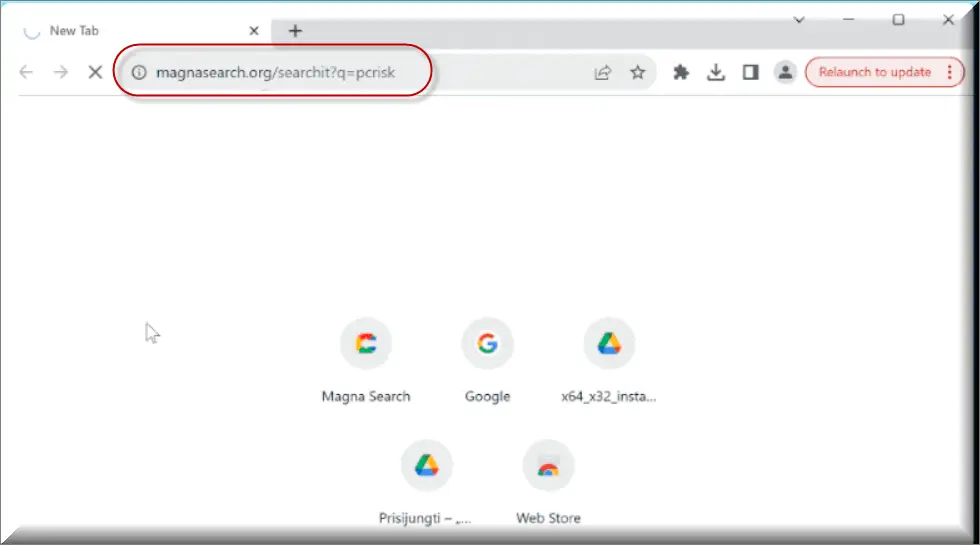
What is Magna Engine?
Consider Magna Engine as a web marketing tool that straddles the boundary between authorized and unauthorized software. It won’t damage your files, steal important information like credit or debit card numbers, or blackmail you, as we previously stated. But, its actions could still jeopardize your privacy and system. Hijackers such as Magna Engine, Sync Search and Webvalid.co.in collect and resell user behavioral data (likes on social media, visited and bookmarked websites, search queries, browsing habits, etc.) to generate revenue for their creators. To increase their earnings, they also inundate you with Pay-Per-Click advertisements. Although none of this is dangerous in and of itself, you never know when you might unintentionally click on a phony advertisement that directs you to a phishing or malware-distribution page.
What can the Magna Engine Pop-ups do?
The biggest problem with the hijacker is the Magna Engine pop-ups that it generates, as they have the potential to jeopardize your privacy and security. This stems from the fact that the hijacker creators don’t guarantee the legitimacy or the quality of the ads and the websites they promote. For this reason it is highly possible to unintentionally click on the incorrect advertisement and end up on a phony page that looks like a popular website. There, you might be prompted to provide personal information to the people hosting the phony website, including your name, social security number, account passwords, and credit or debit card numbers. From that point on, you might lose money or become the target of blackmail, among other things.
Is Magna Engine on Chrome?
It is definitely annoying to see Magna Engine on Chrome or another browser, and if you have attempted to remove it yourself, you are probably pretty frustrated by this point. The good news is that, once you know where to look for its components and how to safely delete them, removing hijackers like this one is usually not that hard. Everything you need to know to resolve the Magna Engine on Chrome issue is covered in the guide below. Additionally, you can always count on the recommended removal tool listed below to handle things for you in the event that the hijacker proves to be more stubborn than usual.
Is MagnaEngine hijacks your browser?
The hijacker you are dealing with is typically linked to the extension MagnaEngine. That’s why, if this software has gained access to your system, it’s possible that your browser’s home page has been changed to the magnasearch.org or robustsearch.io website. Needless to say, you should avoid engaging with anything related to the MagnaEngine virus, as it will eventually be removed as soon as you concentrate on removing the extension from the browser.
*Source of claim SH can remove it
Remove Magna Engine Virus
To try and remove Magna Engine quickly you can try this:
- Go to your browser’s settings and select More Tools (or Add-ons, depending on your browser).
- Then click on the Extensions tab.
- Look for the Magna Engine extension (as well as any other unfamiliar ones).
- Remove Magna Engine by clicking on the Trash Bin icon next to its name.
- Confirm and get rid of Magna Engine and any other suspicious items.
If this does not work as described please follow our more detailed Magna Engine removal guide below.
If you have a Windows virus, continue with the guide below.
If you have a Mac virus, please use our How to remove Ads on Mac guide.
If you have an Android virus, please use our Android Malware Removal guide.
If you have an iPhone virus, please use our iPhone Virus Removal guide.
Some of the steps may require you to exit the page. Bookmark it for later reference.
Next, Reboot in Safe Mode (use this guide if you don’t know how to do it).
 Uninstall the Magna Engine app and kill its processes
Uninstall the Magna Engine app and kill its processes
The first thing you must try to do is look for any sketchy installs on your computer and uninstall anything you think may come from Magna Engine. After that, you’ll also need to get rid of any processes that may be related to the unwanted app by searching for them in the Task Manager.
Note that sometimes an app, especially a rogue one, may ask you to install something else or keep some of its data (such as settings files) on your PC – never agree to that when trying to delete a potentially rogue software. You need to make sure that everything is removed from your PC to get rid of the malware. Also, if you aren’t allowed to go through with the uninstallation, proceed with the guide, and try again after you’ve completed everything else.
- Uninstalling the rogue app
- Killing any rogue processes
Type Apps & Features in the Start Menu, open the first result, sort the list of apps by date, and look for suspicious recently installed entries.
Click on anything you think could be linked to Magna Engine, then select uninstall, and follow the prompts to delete the app.

Press Ctrl + Shift + Esc, click More Details (if it’s not already clicked), and look for suspicious entries that may be linked to Magna Engine.
If you come across a questionable process, right-click it, click Open File Location, scan the files with the free online malware scanner shown below, and then delete anything that gets flagged as a threat.


After that, if the rogue process is still visible in the Task Manager, right-click it again and select End Process.
 Undo Magna Engine changes made to different system settings
Undo Magna Engine changes made to different system settings
It’s possible that Magna Engine has affected various parts of your system, making changes to their settings. This can enable the malware to stay on the computer or automatically reinstall itself after you’ve seemingly deleted it. Therefore, you need to check the following elements by going to the Start Menu, searching for specific system elements that may have been affected, and pressing Enter to open them and see if anything has been changed there without your approval. Then you must undo any unwanted changes made to these settings in the way shown below:
- DNS
- Hosts
- Startup
- Task
Scheduler - Services
- Registry
Type in Start Menu: View network connections
Right-click on your primary network, go to Properties, and do this:

Type in Start Menu: C:\Windows\System32\drivers\etc\hosts

Type in the Start Menu: Startup apps

Type in the Start Menu: Task Scheduler

Type in the Start Menu: Services

Type in the Start Menu: Registry Editor
Press Ctrl + F to open the search window

 Remove Magna Engine from your browsers
Remove Magna Engine from your browsers
- Delete Magna Engine from Chrome
- Delete Magna Engine from Firefox
- Delete Magna Engine from Edge
- Go to the Chrome menu > More tools > Extensions, and toggle off and Remove any unwanted extensions.
- Next, in the Chrome Menu, go to Settings > Privacy and security > Clear browsing data > Advanced. Tick everything except Passwords and click OK.
- Go to Privacy & Security > Site Settings > Notifications and delete any suspicious sites that are allowed to send you notifications. Do the same in Site Settings > Pop-ups and redirects.
- Go to Appearance and if there’s a suspicious URL in the Custom web address field, delete it.
- irefox menu, go to Add-ons and themes > Extensions, toggle off any questionable extensions, click their three-dots menu, and click Remove.
- Open Settings from the Firefox menu, go to Privacy & Security > Clear Data, and click Clear.
- Scroll down to Permissions, click Settings on each permission, and delete from it any questionable sites.
- Go to the Home tab, see if there’s a suspicious URL in the Homepage and new windows field, and delete it.
- Open the browser menu, go to Extensions, click Manage Extensions, and Disable and Remove any rogue items.
- From the browser menu, click Settings > Privacy, searches, and services > Choose what to clear, check all boxes except Passwords, and click Clear now.
- Go to the Cookies and site permissions tab, check each type of permission for permitted rogue sites, and delete them.
- Open the Start, home, and new tabs section, and if there’s a rogue URL under Home button, delete it.


Leave a Comment