*Source of claim SH can remove it.
McAfee pop up virus
The McAfee pop up virus is a commonly encountered scam that tends to trick users into clicking on untrustworthy and dubious websites. Upon visiting such sites (Mintnav, X.bidswitch.net etc.), their pages can either autonomously generate deceptive pop-ups or inundate the user’s screen with aggressive prompts to interact with various online advertisements. As the McAfee pop up virus surfaces, the allure to click on it often proves irresistible for some users. Succumbing to this temptation, however, typically leads to redirection onto a fraudulent webpage, designed to coax personal information under false pretexts. Once entrapped in this scheme, victims unwittingly surrender their details on the phishing site, inadvertently providing cybercriminals with enough information to perform malicious activities.
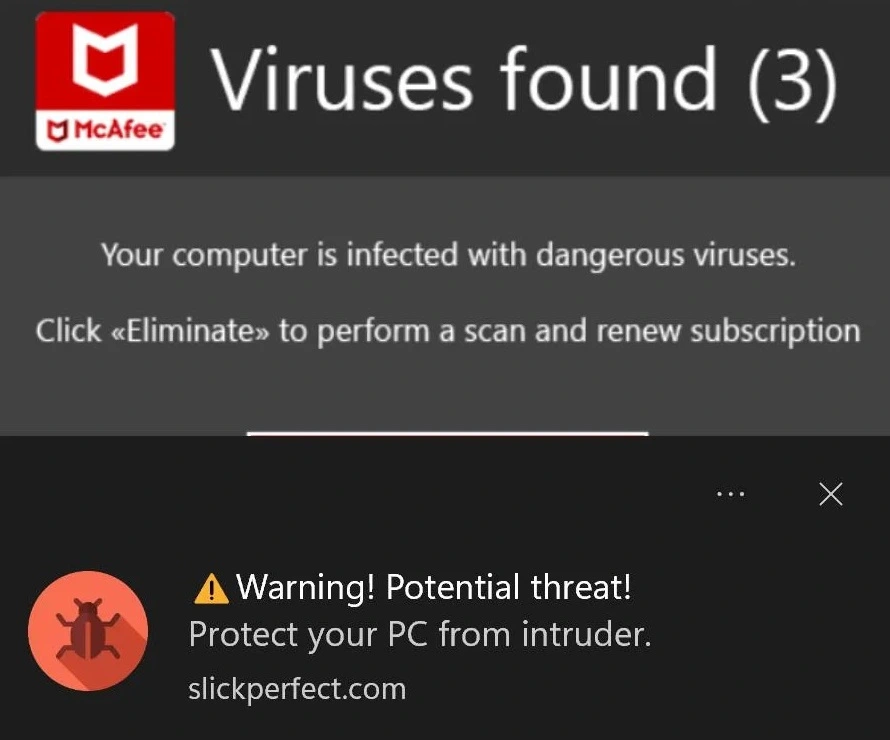
How to remove McAfee pop ups?
To remove McAfee pop ups, firstly, assess your web browsers, check for any suspicious or unauthorized extensions and proceed to uninstall them. Additionally, within your browser settings, disable notifications from dubious websites that might be causing the pop-ups. It’s advisable to run a thorough scan of your system with reputable antivirus software to ensure the removal of any underlying malware causing the intrusive pop-ups.
How to stop McAfee pop ups?
To stop McAfee pop ups, you need a series of effective steps. Begin by examining your web browsers for any suspicious or unauthorized extensions, and if you find any promptly uninstall them. Subsequently, delve into your browser settings and disable notifications from dubious websites that might be triggering the intrusive pop-ups. Finally, use a reputable antivirus software to perform a comprehensive system scan and root out any underlying malware responsible for generating these unwanted pop-ups.
Why McAfee popup won’t go away?
The reason why McAfee popup won’t go away can be attributed to various factors:
1. Outdated Software: McAfee pop-ups may arise to encourage updates, ensuring your system’s ongoing security.
2. Scans and Tasks: These alerts could indicate ongoing scans or scheduled tasks, keeping you informed about progress and detected threats.
3. Subscription Reminders: If your McAfee subscription nears expiration or has lapsed, pop-ups might nudge you to renew or upgrade.
4. Potentially Unwanted Programs: Certain pop-ups may mimic McAfee alerts, triggered by unwanted software; such instances should be handled cautiously. Understanding these reasons can guide your response to McAfee pop-ups for a more secure digital experience.
Why I don’t have McAfee but still get pop ups?
The occurrence of McAfee pop-ups despite not having the McAfee antivirus software installed can be attributed to various reasons. It’s possible that you may have visited websites that display deceptive pop-ups or trigger notifications, which can lead to the appearance of these alerts. Some malicious websites mimic legitimate software prompts to trick users into interacting with them. Additionally, your computer might have adware or potentially unwanted programs that generate these pop-ups as a means of displaying advertisements or promoting certain content.
How to get rid of McAfee pop up
If you are wondering how to get rid of the McAfee pop up that appears persistent, consider dismissing the intrusive pop-up by either clicking the “X” button within the pop-up window itself or employing the task manager to halt the associated process. Additionally, you can run a comprehensive system scan with a reputable antivirus program. This scan holds may unveil and remove any lurking malware or adware that has orchestrated the generation of the deceptive McAfee pop up. Furthermore, it is important to ensure that your web browser’s pop-up blocker is activated and on place. By doing so, you can protect your digital experience against the intrusion of unwelcome pop-ups in the future.
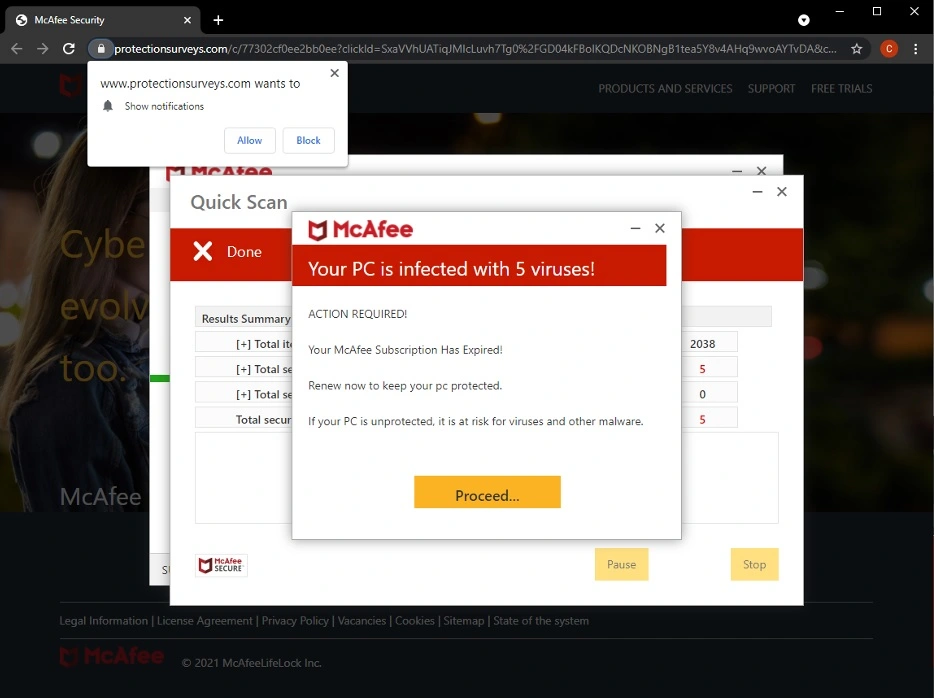
McAfee popup scam
The McAfee popup scam represents a commonly encountered online fraudulent scheme designed to trick users into sharing their sensitive personal data. It exploits the credibility of the well-established antivirus program McAfee, to create an illusion of legitimacy, thus attracting a substantial number of potential victims. Typically encountered when users unknowingly grant permission to suspicious websites for browser notifications, the McAfee popup scam materializes as persistent and intrusive pop-ups, that keep appearing even after browser closure. While some instances may involve a malign application residing on the device, the more frequent scenario involves users inadvertently permitting notifications from untrustworthy sources. Thankfully, resolving this issue is achievable through appropriate countermeasures.
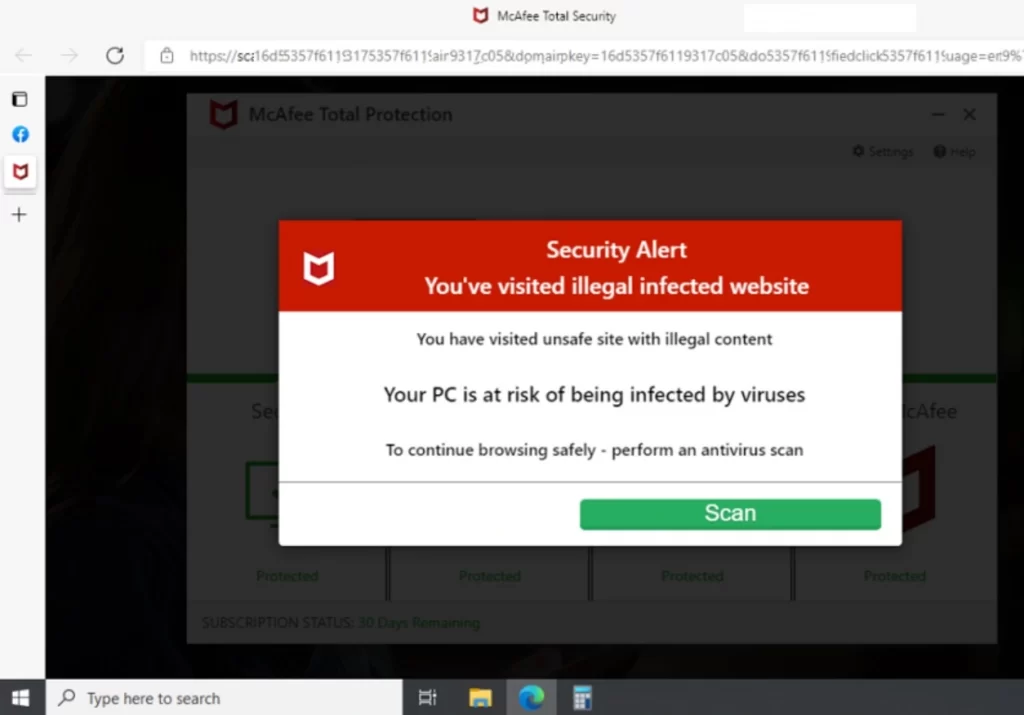
Fake McAfee popup
The fake McAfee popup is a clever online deception, aimed at tricking individuals into believing that their McAfee subscription has expired or that their device is susceptible to malware infiltration. If you have come across these fabricated pop-ups, it is important to dismiss them and take measures to remove their source. Facing a fake McAfee popup necessitates refraining from interaction with it or any potential redirections to websites. It’s important to note that authentic McAfee antivirus software would never use such pop-ups for subscription renewal prompts or malware warnings. Therefore, to deal with this situation, you should remove the source of these pop-ups, which often come from a website that has acquired permission to display pop-ups on your screen.
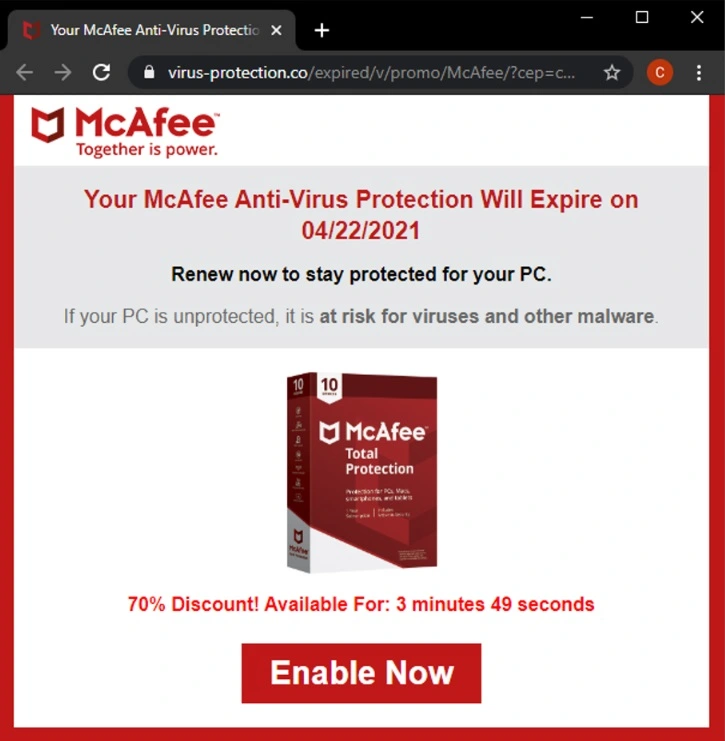
The McAfee Notification Pop Up
The original McAfee Notification Pop Up generally serves as a way of informing users about the security status, updates, and possible risks to your computer. However, it is important to pay extra attention when encountering pop-ups bearing the McAfee branding, as cybercriminals often exploit this reputable name to propagate nefarious schemes. To mitigate potential risks, we recommend users to conduct thorough verification of the pop-up’s authenticity prior to engaging with any actions prompted by the pop-up. This verification process should include confirming its origin from an established and verified source. By adhering to these security measures, users can harness the benefits of the genuine McAfee Notification Pop Up while shielding themselves from malicious imitations that aim to compromise their cybersecurity.
McAfee Pop up Removal
The McAfee pop up removal can be performed by inspecting and eliminating any unauthorized or dubious extensions present across all your web browsers. This ensures the eradication of potentially troublesome elements. The subsequent step involves denying access to suspicious websites that have managed to secure notifications permissions within your browser. By taking this precautionary measure, you create a digital barrier against the resurgence of the McAfee pop up scam, thus rendering your browsing experience more secure and seamless.
Delete undesired programs/apps
*Source of claim SH can remove it.
Before trying to clean your browsers, we advise you to check your system for any unwanted apps or programs – in some cases, a rogue piece of software installed on the computer could be the cause for annoying pop-ups such as the McAfee pop up to appear on the screen. Therefore, we advise you to perform the following steps for your device to ensure there aren’t any unwanted programs/apps installed on it.
McAfee pop up removal for Windows PC
- Open the Start Menu and type in its search bar appwiz.cpl.
- Press Enter and check the items shown in the Programs and Features list – look for anything that has been installed recently and that may be unwanted and linked to the aggressive pop-ups. We recommend sorting the items in the list by installation date to make the search easier.
- If you find anything you think shouldn’t be on your computer, right click it and select Uninstall. After that, follow the on-screen uninstallation prompts to complete the removal. While uninstalling the program, pay close attention to the uninstallation settings and use the ones that will ensure that everything from the program gets erased from your PC.
McAfee pop up removal for Mac
- Open a Finder window and click on Applications in the left panel.
- Look for suspicious and untrusted apps in the Applications folder, especially ones that have been downloaded from third-party sources and not from the Mac App Store.
- If you find anything that might be unwanted, drag-and-drop its icon to the Trash/Bin or right-click it and select Move to Trash/Bin.
McAfee pop up removal for Android devices
- On your Android device, go to Settings and find and open the Apps/Applications section.
- Tap on Manage Apps (or a similarly-named button).
- Sort the apps by their installation date.
- Look for a recently-installed app that you think may be causing the pop-ups to appear, and tap on it.
- Tap on Uninstall and confirm the uninstallation.
McAfee pop up removal for iOS devices
- Look through the apps on your iPhone for an application that may be triggering the pop-ups.
- If you find such an app, touch it and hold the touch until a Remove button appears.
- Tap on Remove and then tap on Delete app.
- Confirm the deletion by tapping Delete.
If you want to be certain that there’s no rogue or unwanted software on your device, we also recommend using the advanced removal program that you can find linked on this page. It can find and eliminate any unwanted app that may be causing the aggressive McAfee pop up to appear.
Cleaning your browsers from McAfee pop up
WARNING! READ CAREFULLY BEFORE PROCEEDING!
*Source of claim SH can remove it.
We will give you instructions on how to make the McAfee pop up stop in Chrome, Firefox, Safari, and Opera. If you are using a different browser, know that the way to clean it would likely be very similar to the instructions shown for the browsers mentioned here. At the end of the guide, we will also explain how to clean your iOS Calendar so that it no longer gets fake McAfee pop up.
McAfee pop up removal for Opera
- Start Opera, click the red O icon in the top-left, click Extensions, and then click Extensions again in the side-menu.
- Look at what extensions are installed in your Opera browser and if you notice anything that you think shouldn’t be there like McAfee pop up, click the Toggle button to disable it and immediately after that, click the X button for that extension to delete it.

- Click the Opera menu again, and go to Settings.
- In the Settings page search bar, type Site Settings and click on the Site Settings section.

- Next, scroll down and find and select the Notifications button.

- See what sites are listed under the Allow to send notifications section (you may need to scroll down) and if any of them seem suspicious or related to McAfee pop up, click the three dots icon for that site and click the Block option. Do this with every site listed there that you do not trust or appears to be linked to McAfee pop up. If you are unsure which sites to block, simply block all of them.

McAfee pop up removal for Chrome
- Once in Chrome, you need to click the three dots in the top-right, then select More Tools, and click Extensions.
- On the extensions page, search for unknown and questionable entries linked to McAfee pop up and if you find anything, click its toggle button and right after that click Remove.

- Open the menu again, and click on Settings.
- Go to Privacy and security (left panel), then select Site Settings, scroll down a bit, and click on Notifications.

- Find the Allowed to send notifications section and see what sites are shown below it. If any of them seem untrusted or related to McAfee pop up, click the three dots next to them and select Block. If unsure, you can simply block all sites in that section.

McAfee pop up removal for Firefox
- After you open the Firefox browser, go to its menu (three parallel lines in the top-right), and click on Add-ons.

- On the page with Firefox add-ons, look for questionable McAfee pop up apps and if you think any of the one listed there may be causing the scam pop-ups, click their respective toggle buttons, then select the three dots icon for the extensions, and click Remove.

- Now go to Settings from the Firefox menu, click Privacy & Security from the left panel, scroll down to the Permissions section, and click the Settings button next to Notifications.

- If any of the sites listed in the window that opens look related to McAfee pop up or suspicious, make sure that their status is set to Blocked. If you don’t know which sites should be blocked, simply block all of them.

McAfee pop up removal for Safari
- Start Safari, click the Safari menu from the menu bar, and open Extensions.

- Delete any items shown on the extensions page of Safari that you think are questionable and unwanted like McAfee pop up (you will probably not find any such items, as Safari browsers rarely get any rogue extensions added to them).
- Click the Safari menu again, open Preferences, and click on the Websites tab.

- In the left panel, find and click the Notifications button.
- In the right panel, look at what sites are listed there and if among them, you see McAfee pop up or any questionable and untrusted pages, select them, and click the Remove button below the list. If you are unsure about which sites to remove from the list, simply remove all of them.

Cleaning the Calendar app on iOS devices from McAfee pop up
- If your device is running on iOS 13 or earlier, open the Settings app on your iOS device, and go to Passwords & Accounts > Accounts. If the device is on iOS 14 or later, go to Settings > Calendar > Accounts.
- See if there are user accounts listed there that you do not recognize, and if you find any, delete them.
- Next, open the Calendar app, find one of the McAfee pop up spam events, and tap on it.
- Now tap the Unsubscribe from this Calendar option shown at the bottom of your screen, and confirm the action by selecting Unsubscribe. This should delete all spam events coming from the McAfee pop up spam scheme.

At last………….info that solved the problem with correct instructions to access the Opera browser config properly. Many many thanks for the article
Hello,
I am hoping you can help me or at least give me a little advice. I am afraid I fell victim to this scam back in June 2021. I paid for them to go into my computer and “fix it”. Took them the afternoon and then it was done and over with and all that happened was my computer became extremely slow. I haven’t had any other money taken from my account or anything. They kept calling me constantly and I asked them to stop calling which they didn’t so I have blocked calls from them. But today they called from a new number so I answered. They said the program they installed wasn’t working and that they needed to go back into my computer to delete it and they would refund my money. I told them I was using my computer at the moment and didn’t have time for them to do it today. Now I’m trying to figure out if this is actually Mcfee or a scam. Help!! And what do I do since I paid them before if it is a scam?
Hi Kristen Gusnowski,
these are probably the scammers. Go through the guide to remove the adware.
Thank you!!! I don’t usually go on any website that looks questionable, but I was looking for something pretty innocent today, (how to help my dog with bad teeth and gums) choose a website high on my search and was immediately accosted by nude pictures. I was on that website for a total of 3 seconds! It was right after that when I started getting the McAfee ads. I uninstalled McAfee, because that was pretty easy, but when it kept happening, I looked for a solution and found your article. Great article and very easy to follow. Thank you again!!!
Hi Robin,
thank you for your comment. We are here if you need any help.
So, do I just ignore these popups and keep deleting them? Very annoying.
Hi Marie Fontaine,
I would suggest you download the software on this page, SpyHunter, and scan the system. This way you will know for sure that there aren’t any traces of malicious files left.
Hey, if I were to go on a site that enabled this pop-up then is it just as likely that actual viruses and other types of malware, keyloggers, trojans, etc. got into my computer?
Hi Matthew,
the thing with viruses is that you can never be too sure. You probably are fine if you just visited the site and didn’t click on anything. I suggest you scan your computer to see if it can find something out of the ordinary. Download SpyHunter and do a complete scan, just to be sure.
GET THIS DAMN MCAFEE FROM POP UP ON MY COMPUTER
Hi BRENDA,
you can go through the removal guide and get rid of it yourself, or you can download SpyHunter and do a complete scan of your system.
I, too have these annoying popups and mcAfee keep saying I have these 5 viruses So, how do I know and do some thing about it? I, though micrsoft would have control over this sort of thing. Thanks,good day.
Hi Norman Gilpin,
did you go through the removal guide provided on this page?
Thanks for the article, I have been suffering with this fake Mcafee scam for about 3 months now! I have downloaded spyhunter for the trial period of 7 days. I have done a scan and it has found issues. However I am still getting the bloody pop ups, can you please recommend what should I do now. I am not tech savvy. HELP
Hi Grace,
you can contact the support team of SpyHunter and they will help you with your issue.
i have subscription for 2 years, why webadvisor keep on pop up every single minutes?
Hi Mrs YOUPING ZHANG,
you should contact the support of SpyHunter, they will help you remove the virus.
The price is helpful in lots of ways, but in others it’s overly- simplified.
For instance, the Fake McAfee Pop-up, linked to a PC Store App, continues even after I have Deleted browsers.
Further, when I go to “Programs and Features” nothing related to McAfee or PC Store App appears there to erase.
The pop-up started about 5 days ago, so I removed 2 items with dates for this time frame.
None of these actions have worked either. Something that needs to be noted though is that in Programs and Features I am seeing AVG Antivirus added in the past week, a program I don’t recall adding intentionally.
But this begs the Question: Can an antivirus program itself be compromised to become “malicious?”