Moltenforger
Moltenforger is what most experts would call a typical browser hijacker. Moltenforger is a program that gets embedded in the system’s main browsing program in order to generate paid ads within it.
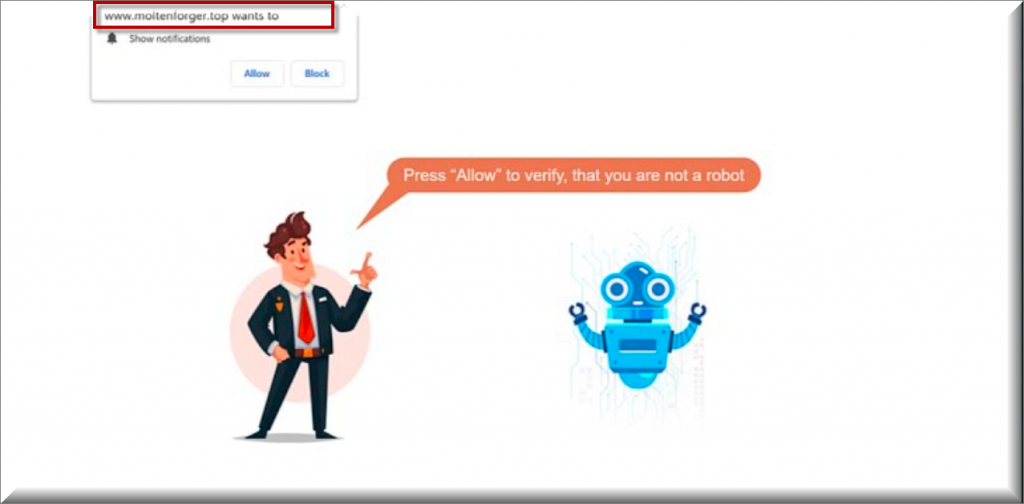
You will usually recognize the presence of a browser hijacker such as Moltenforger in your system by the changes made to your browser’s interface. That being said, we should also point out that software of this type is compatible with most popular web browsers, so it can easily integrate with better known browsing programs such as Chrome, Firefox, and Edge.
The Moltenforger Virus
Now, as for the changes, the Moltenforger virus may have replaced your browser’s homepage with a new one and it may have also set a new search engine to be your default one. Users also often report noticing new toolbars added to the browser in question, along with browser plug-ins, new favorite pages, and bookmarks, etc.
SUMMARY:
| Name | Moltenforger |
| Type | Browser Hijacker |
| Danger Level | Medium (nowhere near threats like Ransomware, but still a security risk) |
| Detection Tool |
Please follow all the steps below in order to remove Moltenforger!
How to remove Moltenforger
- First, click the Start Menu on your Windows PC.
- Type Programs and Settings in the Start Menu, click the first item, and find Moltenforger in the programs list that would show up.
- Select Moltenforger from the list and click on Uninstall.
- Follow the steps in the removal wizard.
If you have a Mac virus, please use our How to remove Ads on Mac guide.
If you have an Android virus, please use our Android Malware Removal guide.
If you have an iPhone virus, please use our iPhone Virus Removal guide.
Read more…
What we suggest you do first is, check the list of programs that are presently installed on the infected device and uninstall any rogue software that you find there:
- From the Start Menu, navigate to Control Panel ->>> Programs and Features ->>> Uninstall a Program.
- Next, carefully search for unfamiliar programs or programs that have been installed recently and could be related to Moltenforger.
- If you find any of the programs suspicious then uninstall them if they turn out to be linked to Moltenforger.
- If a notification appears on your screen when you try to uninstall a specific questionable program prompting you to just alter it or repair it, make sure you choose NO and complete the steps from the removal wizard.
Remove Moltenforger from Chrome
- Click on the three dots in the right upper corner
- Go to more tools
- Now select extensions
- Remove the Moltenforger extension
Read more…
- Once you open Chrome, click on the three-dots icon to open the browser’s menu, go to More Tools/ More Options, and then to Extensions.
- Again, find the items on that page that could be linked to Moltenforger and/or that might be causing problems in the browser and delete them.
- Afterwards, go to this folder: Computer > C: > Users > *Your User Account* > App Data > Local > Google > Chrome > User Data. In there, you will find a folder named Default – you should change its name to Backup Default and restart the PC.
- Note that the App Data folder is normally hidden so you’d have to first make the hidden files and folders on your PC visible before you can access it.
How to get rid of Moltenforger on FF/Edge/etc.
- Open the browser and select the menu icon.
- From the menu, click on the Add-ons button.
- Look for the Moltenforger extension
- Get rid of Moltenforger by removing it from extensions
Read more…
If using Firefox:
- Open Firefox
- Select the three parallel lines menu and go to Add-ons.
- Find the unwanted add-on and delete it from the browser – if there is more than one unwanted extension, remove all of them.
- Go to the browser menu again, select Options, and then click on Home from the sidebar to the left.
- Check the current addresses for the browser’s homepage and new-tab page and change them if they are currently set to address(es) you don’t know or trust.
If using MS Edge/IE:
- Start Edge
- Select the browser menu and go to Extensions.
- Find and uninstall any Edge extensions that look undesirable and unwanted.
- Select Settings from the browser menu and click on Appearance.
- Check the new-tab page address of the browser and if it has been modified by “Moltenforger” or another unwanted app, change it to an address that you’d want to be the browser’s new-tab page.
How to Delete Moltenforger
- Open task manager
- Look for the Moltenforger process
- Select it and click on End task
- Open the file location to delete Moltenforger
Read more…
- Access the Task Manager by pressing together the Ctrl + Alt + Del keys and then selecting Task Manager.
- Open Processes and there try to find a process with the name of the unwanted software. If you find it, select it with the right button of the mouse and click on the Open File Location option.
- If you don’t see a “Moltenforger” process in the Task Manager, look for another suspicious process with an unusual name. It is likely that the unwanted process would be using lots of RAM and CPU so pay attention to the number of resources each process is using.
- Tip: If you think you have singled out the unwanted process but are not sure, it’s always a good idea to search for information about it on the Internet – this should give you a general idea if the process is a legitimate one from a regular program or from your OS or if it is indeed likely linked to the adware.
- If you find another suspicious process, open its File Location too.
- Once in the File Location folder for the suspicious process, start testing all of the files that are stored there by dragging them to our free online scanner available below.
- Each file will be scanned with up to 64 antivirus programs to ensure maximum accuracyThis scanner is free and will always remain free for our website's users.This file is not matched with any known malware in the database. You can either do a full real-time scan of the file or skip it to upload a new file. Doing a full scan with 64 antivirus programs can take up to 3-4 minutes per file.Drag and Drop File Here To Scan
 Analyzing 0 sEach file will be scanned with up to 64 antivirus programs to ensure maximum accuracyThis scanner is based on VirusTotal's API. By submitting data to it, you agree to their Terms of Service and Privacy Policy, and to the sharing of your sample submission with the security community. Please do not submit files with personal information if you do not want them to be shared.
Analyzing 0 sEach file will be scanned with up to 64 antivirus programs to ensure maximum accuracyThis scanner is based on VirusTotal's API. By submitting data to it, you agree to their Terms of Service and Privacy Policy, and to the sharing of your sample submission with the security community. Please do not submit files with personal information if you do not want them to be shared. - If the scanner finds malware in any of the files, return to the Processes tab in the Task Manager, select the suspected process, and then select the End Process option to quit it.
- Go back to the folder where the files of that process are located and delete all of the files that you are allowed to delete. If all files get deleted normally, exit the folder and delete that folder too. If one or more of the files showed an error message when you tried to delete them, leave them for now and return to try to delete them again once you’ve completed the rest of the guide.
How to Uninstall Moltenforger
- Click on the home button
- Search for Startup Apps
- Look for Moltenforger in there
- Uninstall Moltenforger from Startup Apps by turning it off
Read more…
- Now you need to carefully search for and uninstall any Moltenforger-related entries from the Registry. The easiest way to do this is to open the Registry Editor app (type Regedit in the windows search field and press Enter) and then open a Find dialog (CTRL+F key combination) where you have to type the name of the threat.
- Perform a search by clicking on the Find Next button and delete any detected results. Do this as many times as needed until no more results are found.
- After that, to ensure that there are no remaining entries lined to Moltenforger in the Registry, go manually to the following directories and delete them:
- HKEY_CURRENT_USER/Software/Random Directory.
- HKEY_CURRENT_USER/Software/Microsoft/Windows/CurrentVersion/Run/Random
- HKEY_CURRENT_USER/Software/Microsoft/Internet Explorer/Main/Random
What is Moltenforger?
You might be wondering what purpose this browser hijacker serves. And the answer to that is very straightforward. Browser hijackers like the Moltenforger virus are generally designed to earn revenue from paid ads for their developers. Usually, this is in accordance with popular online business models like Pay Per Click that ensure each click on a given ad earns some small amount of commission for those who show the said ad. Moltenforger is a browser hijacker. The browser hijackers are often associated with unwanted practices such as collecting browsing data from the computers they infect. While the information is generally only used to optimize the ads, there’s no guarantee that it won’t be sold to third parties. And most importantly, the users never gave their informed consent for such activities. Therefore, applications like Moltenforger, Grand Explorer and Sensiblemoth are widely considered to be potentially unwanted. Another very valid reason for this is the potential danger they are capable of exposing your machine to. Due to the many page redirects they initiate, there’s a risk of landing on insecure web locations that may even be hubs for malware and viruses such as Trojans, ransomware, and others. Hence, in order to avoid coming face to face with some nasty computer virus, it’s best to try and avoid interacting with any of the Moltenforger ads while the hijacker is still in your system.
Is Moltenforger dangerous?
Most notably, however, browser hijackers like this tend to cause page redirects to various sponsored web locations and sites that have paid for more traffic. And of course, no browser hijacker infection would possibly be complete without the presence of popups, banners, box messages, and various other online advertising materials being constantly present on the screen.
If you would like to rid yourself of all these unwanted effects and would rather not put up with Moltenforger’s irritating activities, you will need to uninstall this software from your computer. And that can be done in a matter of several simple steps that we’ve described in detail in the free removal guide below. Alternatively, you may also make use of our professional removal tool as well, which will take care of the job for you.

Leave a Comment