Mywowspot
If a browser hijacker app such as Mywowspot gets installed in your system, you will likely find out about it right away. This type of apps like Mywowspot tend to significantly alter some of the browser’s settings, and also may cause ad-generation while you are using your browser, as well as page-redirects to different sites.
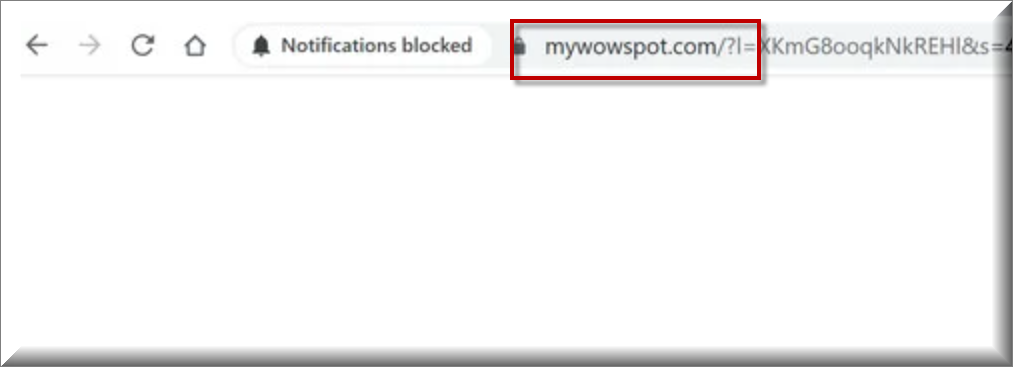
The typical changes you may notice in the browser are typically associated with its frontpage, and/or with its search engine tool. Both of those may get replaced in favor of new ones imposed by the hijacker. The same may happen to the default new-tab page, and the toolbar buttons of the browsing program. This type of software can be added to Chrome, Safari, Firefox, or any other popular browsing program. Also, the hijackers aren’t restricted to Windows – they can also be found on other systems such as macOS, Android, and even iOS. This makes them a very widespread form of software, and pretty much every user could get such an annoying app on their computer or smartphone.
The good news is that most hijackers like Wave browser, Captcha Glow cannot mess with your system, corrupt the data on your hard-drives, or obtain sensitive information about you that can later be used to blackmail you, or to steal money from your bank accounts. The same can also be said about the new Mywowspot browser hijacker – though it’s certainly irritating to have it in your computer, it will probably not cause damage to it. That being said, our advice for you is to uninstall this app at the first opportunity. Even though it isn’t some scary malware such as a Ransomware cryptovirus, it can certainly cause some unpleasant issues such as slow-downs of the browser, and overall obstructiveness of your online surfing due to the page-redirects, pop-ups, and ads that this software may generate.
SUMMARY:
| Name | Mywowspot |
| Type | Browser Hijacker |
| Detection Tool |
If you have a Windows virus, continue with the guide below.
If you have a Mac virus, please use our How to remove Ads on Mac guide.
If you have an Android virus, please use our Android Malware Removal guide.
If you have an iPhone virus, please use our iPhone Virus Removal guide
Please follow all the steps below in order to remove Mywowspot!
How to remove Mywowspot
- First, click the Start Menu on your Windows PC.
- Type Programs and Settings in the Start Menu, click the first item, and find Mywowspot in the programs list that would show up.
- Select Mywowspot from the list and click on Uninstall.
- Follow the steps in the removal wizard.
Read more…
What we suggest you do first is, check the list of programs that are presently installed on the infected device and uninstall any rogue software that you find there:
- From the Start Menu, navigate to Control Panel ->>> Programs and Features ->>> Uninstall a Program.
- Next, carefully search for unfamiliar programs or programs that have been installed recently and could be related to Mywowspot.
- If you find any of the programs suspicious then uninstall them if they turn out to be linked to Mywowspot.
- If a notification appears on your screen when you try to uninstall a specific questionable program prompting you to just alter it or repair it, make sure you choose NO and complete the steps from the removal wizard.
Remove Mywowspot from Chrome
- Click on the three dots in the right upper corner
- Go to more tools
- Now select extensions
- Remove the Mywowspot extension
Read more…
- Once you open Chrome, click on the three-dots icon to open the browser’s menu, go to More Tools/ More Options, and then to Extensions.
- Again, find the items on that page that could be linked to Mywowspot and/or that might be causing problems in the browser and delete them.
- Afterwards, go to this folder: Computer > C: > Users > *Your User Account* > App Data > Local > Google > Chrome > User Data. In there, you will find a folder named Default – you should change its name to Backup Default and restart the PC.
- Note that the App Data folder is normally hidden so you’d have to first make the hidden files and folders on your PC visible before you can access it.
How to get rid of Mywowspot on FF/Edge/etc.
- Open the browser and select the menu icon.
- From the menu, click on the Add-ons button.
- Look for the Mywowspot extension
- Get rid of Mywowspot by removing it from extensions
Read more…
If using Firefox:
- Open Firefox
- Select the three parallel lines menu and go to Add-ons.
- Find the unwanted add-on and delete it from the browser – if there is more than one unwanted extension, remove all of them.
- Go to the browser menu again, select Options, and then click on Home from the sidebar to the left.
- Check the current addresses for the browser’s homepage and new-tab page and change them if they are currently set to address(es) you don’t know or trust.
If using MS Edge/IE:
- Start Edge
- Select the browser menu and go to Extensions.
- Find and uninstall any Edge extensions that look undesirable and unwanted.
- Select Settings from the browser menu and click on Appearance.
- Check the new-tab page address of the browser and if it has been modified by “Mywowspot” or another unwanted app, change it to an address that you’d want to be the browser’s new-tab page.
How to Delete Mywowspot
- Open task manager
- Look for the Mywowspot process
- Select it and click on End task
- Open the file location to delete Mywowspot
Read more…
- Access the Task Manager by pressing together the Ctrl + Alt + Del keys and then selecting Task Manager.
- Open Processes and there try to find a process with the name of the unwanted software. If you find it, select it with the right button of the mouse and click on the Open File Location option.
- If you don’t see a “Mywowspot” process in the Task Manager, look for another suspicious process with an unusual name. It is likely that the unwanted process would be using lots of RAM and CPU so pay attention to the number of resources each process is using.
- Tip: If you think you have singled out the unwanted process but are not sure, it’s always a good idea to search for information about it on the Internet – this should give you a general idea if the process is a legitimate one from a regular program or from your OS or if it is indeed likely linked to the adware.
- If you find another suspicious process, open its File Location too.
- Once in the File Location folder for the suspicious process, start testing all of the files that are stored there by dragging them to our free online scanner available below.
- Each file will be scanned with up to 64 antivirus programs to ensure maximum accuracyThis scanner is free and will always remain free for our website's users.This file is not matched with any known malware in the database. You can either do a full real-time scan of the file or skip it to upload a new file. Doing a full scan with 64 antivirus programs can take up to 3-4 minutes per file.Drag and Drop File Here To Scan
 Analyzing 0 sEach file will be scanned with up to 64 antivirus programs to ensure maximum accuracyThis scanner is based on VirusTotal's API. By submitting data to it, you agree to their Terms of Service and Privacy Policy, and to the sharing of your sample submission with the security community. Please do not submit files with personal information if you do not want them to be shared.
Analyzing 0 sEach file will be scanned with up to 64 antivirus programs to ensure maximum accuracyThis scanner is based on VirusTotal's API. By submitting data to it, you agree to their Terms of Service and Privacy Policy, and to the sharing of your sample submission with the security community. Please do not submit files with personal information if you do not want them to be shared. - If the scanner finds malware in any of the files, return to the Processes tab in the Task Manager, select the suspected process, and then select the End Process option to quit it.
- Go back to the folder where the files of that process are located and delete all of the files that you are allowed to delete. If all files get deleted normally, exit the folder and delete that folder too. If one or more of the files showed an error message when you tried to delete them, leave them for now and return to try to delete them again once you’ve completed the rest of the guide.
How to Uninstall Mywowspot
- Click on the home button
- Search for Startup Apps
- Look for Mywowspot in there
- Uninstall Mywowspot from Startup Apps by turning it off
Read more…
- Now you need to carefully search for and uninstall any Mywowspot-related entries from the Registry. The easiest way to do this is to open the Registry Editor app (type Regedit in the windows search field and press Enter) and then open a Find dialog (CTRL+F key combination) where you have to type the name of the threat.
- Perform a search by clicking on the Find Next button and delete any detected results. Do this as many times as needed until no more results are found.
- After that, to ensure that there are no remaining entries lined to Mywowspot in the Registry, go manually to the following directories and delete them:
- HKEY_CURRENT_USER/Software/Random Directory.
- HKEY_CURRENT_USER/Software/Microsoft/Windows/CurrentVersion/Run/Random
- HKEY_CURRENT_USER/Software/Microsoft/Internet Explorer/Main/Random
Is Mywowspot dangerous?
Aside from being irritating, this Mywowspot hijacker could also be related to some actual security issues in the system. We don’t mean to say that the app is intended to cause such problems, but its presence in the computer may make the latter less safe. For example, if you happen to click on an advert generated by this hijacker, you may get redirected to some questionable site with contents that may not be safe or reliable. The main problem is that the majority of hijacker apps don’t really discriminate between the different types of ads they may show you and pages they may redirect you to. What this means is some of the adverts, and redirects may indeed land you on actual good offers, while others may be fake and expose your computer to danger. In some of the worst case scenarios, you may even end up with a Ransomware cryptovirus in your computer or with a Trojan Horse infection if you interact with some advert that’s actually trying to mislead you. Because of this, it’s better to get the invasive and unwelcome Mywowspot uninstalled and all the changes it has made to your browser removed.

Leave a Comment